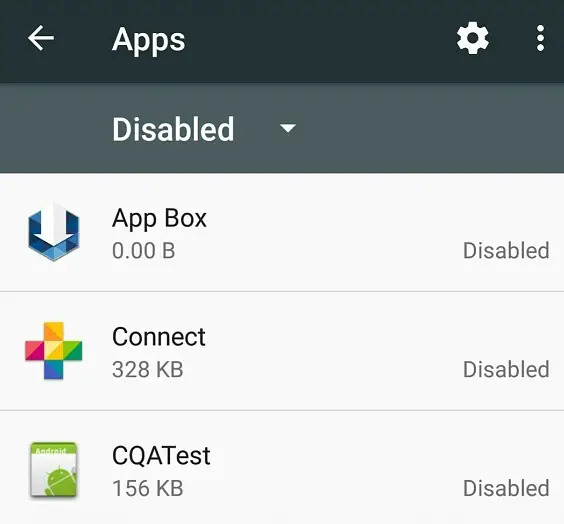
What is the CQATest app and why is it on your phone? How did it end up here if you did not install it? Fnd out all about this app and whether the cqatest app is safe and whether you can remove it.
CQAtest app ensures that performance on an Android phone or Motorola devices remains high and is useful whenever you’re developing for mobile.
Aside from any other system app that will be used on the phone, the CQAtest software application will run silently on your mobile without any issues.
Overall, the CQA test application, which may appear on your Android device, is for checking the device's system performance. It looks for flaws, glitches, and strengths, as well as assessing techniques to detect any problems.
Furthermore, many mobile development companies use this app as a diagnostic tool for recent or developing Android phone models. The only purpose of using the CQA test app is to ensure that upcoming mobile devices run smoothly and are an improvement on previous models.

What is CQATest app?
The CQA test app running on your phone means that your phone's manufacturer has access to system information. However, this data does not include any personal information. The Android device manufacturer, such as Samsung, Motorola, Lenovo or any other device manufacturer, receives reports on the status of the system's operation. The device also receives information on the functional status of all other apps, as well as other important data.
How did the CQATest App end up on my device?
The CQATest app is a hidden diagnostic tool found on some smartphone models. If your device is in good working order, you will not find this app in your app drawer or on your general homepage apps. However, you can easily find this app by going to the app list under the “System” menu, instead of the app drawer.
What does the CQATest App do?
The app creates a status report of your Android device to ensure that all of your phone's products meet Android's requirements. The information that is in the status report can be found in the agreement of "Terms and Services" when you turn on a brand new Android smartphone. The CQATest app (aka CQA test app) is system tool that monitors the overall system status.
Problems You May Encounter with the CQATest Application
Here are some of the problems you may encounter when the CQATest app becomes visible on your phone:
- Device stops responding
- Notification panel stops working
- Recent apps stop working
- Camera app fails to load or work properly
- Unresponsive lock screen
- Overheating of device
- Battery drain
- Issues with incoming calls
- High usage of background data and storage space
- Performance problems
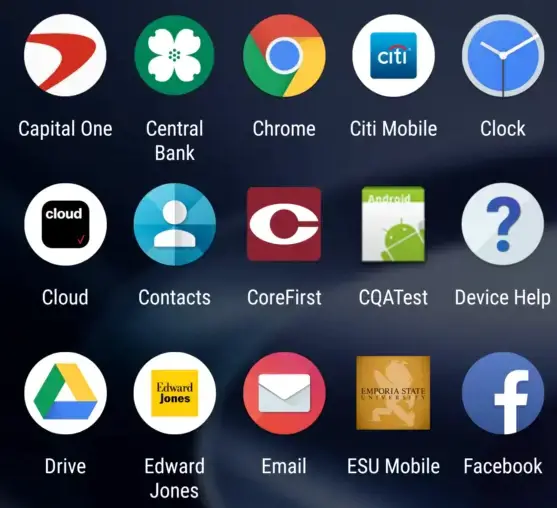
Common fixes for issues with the CQATest app
The CQATest app is typically used by mobile developers to diagnose device functions. As a result, this app is primarily hidden from the user.
The CQATest app is mostly used to test the operation of all the mobile's external components, such as the loudspeaker, microphone, touch screen, and torch (if any). However, using the app may slow down the mobile's performance. In addition, your device may begin to exhibit problems with the following functions: battery indicator does not appear on screen, trouble with sim access (i.e., the mobile will frequently and automatically go to airplane mode).
If you are experiencing these issues with an Android, Samsung or Motorola device, please follow the steps in the following section to return your phone to normal mode.

How to Disable the CQATest App on a Mobile Device
When the CQATest malfunctions, it will typically display an error message indicating that the "CQATest commserver has started". The results of the CQATest app will be displayed in the main menu of your smartphone.
If you encounter a problem while using the app, make sure to follow the steps below to remove the app from your Motorola or Android phone:
There are two methods for disabling or to remove CQAtest app from your smartphone. These methods are tried and tested by us and both are working fine as of the writing of this article.
1. Force Uninstall
- Go to "Settings" and then "Apps."
- Press the “Force Uninstall” button, to force stop and uninstall and disable the app.
- If you don't want to remove it, you can use the app's clear cache option.
2. Clear App Cache
- Open the Settings app and choose Apps from the menu.
- Turn on the option to Show System Apps and look for CQATest. Tap on the app when you find it.
- Tap the Storage option on the page that says "About this app."
- At the bottom of the next page, you'll see the option to Clear Cache. Touch it.
3. Delete the cache partition
If the CQATest app is still bothering you, you can try clearing the cache partition. But you need to get into Recovery Mode for this step. Let's look at each step.
- Connect the USB end of the charging cable to a computer or laptop and the other end to your Android phone.
- Power off the Android device.
- Now, press and hold the Power and Volume Up buttons for a few seconds. It will go into Recovery Mode.
- Use the volume buttons to bring up the option to "Wipe Cache Partition."
- Then, to execute, press the Power button.
4. Hard Reset
If the problem persists, your only option is to perform a hard reset on your smartphone, or if you know how you might try to wipe cache partition first (through recovery mode). To perform a hard reset or factory reset, follow the steps below:
- Go to "Settings," then "Backup and Reset."
- Next, press the "Factory Data Reset" button.
- Once you've selected the Factory Reset option, all of your data and mobile settings will be permanently erased.
It is recommended that you back up your entire system data to another external device, before performing the Factory Data Reset, because a factory reset will wipe your entire device, including photos and contacts.
If you have a Motorola G4s Plus, your device will display the message "Try power cycling a device." In that case, you must restart your phone, which requires a shutdown followed by a restart.
Read More: What is com.wssyncmldm | MMS Messages & Pictures Won't Download on Android
Frequently Asked Questions About CQA Test
The answers to some of the most important questions around the CQATest app have been provided in this section. The questions are based on factory resets, regularity, safety, and a variety of other factors.
Is the CQATest App a Virus?
No, it’s not a virus or a any other type of malware. In general, the development team of the smartphone maker hides the application from the front end. But when the phone experiences some problems, the app may start appearing on your App drawer again.
Is CQATest app spyware?
No, the CQATest app is not spyware and doesn’t harm your Android device. It doesn’t share any of your personal data; it only collects optional data that doesn’t pose any threat to your privacy or safety.
How often does the CQA test software app appear?
The CQA test app normally runs silently in the background of your mobile device. However, certain issues may arise when the CQA test app appears in your application gallery.
Should I perform a factory data reset?
You should perform a factory reset only as a last resort. There are several methods for disabling or removing the CQA test app from your Android device. The first step is to simply disable or uninstall the app. Otherwise, you can clear the app cache from your phone. Finally, you can try a hard reset or factory reset. If you want to perform a factory data reset on your smartphone, make a backup of your mobile's important data, which includes your documents or other data, multimedia files, WhatsApp chat messages, photos, etc,
Is the CQATest app harmful?
No, the CQATest app is not a harmful or malicious app. It must run in the background of your device, indicating normal device operation. If it appears in your application gallery, it means that there is a problem with some aspect or function of your device.
Can I force stop the CQA test app?
Yes, you can force stop the app by going to the device's Settings app or menu. Then select "Apps," followed by "Clear Cache." Finally, perform a quick restart of the device.
How do I get the most recent version of CQAtest?
The most recent version of the CQA test app is usually included with the phone when purchased.
Can I safely uninstall the CQA test app to free up space?
It is not recommended to uninstall the CQAtest app. Instead, you can disable the app in your device as you would any other app when not in use. This way, you'll have the space you need to install other apps or anything else while keeping the app intact on the device. Removing the CQA test app may occasionally cause problems with your smartphone.
What does CQA Test mean?
CQA is an abbreviation for Certified Quality Auditor.
Conclusion
A developer testing software app, such as the CQAtest app, may occasionally or infrequently exhibit abnormal behavior, causing problems for the mobile users such as Samsung, or other Android devices. If this is the case with your device, make a backup of the system data and then follow the instructions in this article's how to disable CQA test app section.
Please leave a useful comment with your thoughts, then share this on your Facebook group(s) who would find this useful and let's reap the benefits together. Thank you for sharing and being nice!
Disclosure: This page may contain links to external sites for products which we love and wholeheartedly recommend. If you buy products we suggest, we may earn a referral fee. Such fees do not influence our recommendations and we do not accept payments for positive reviews.


