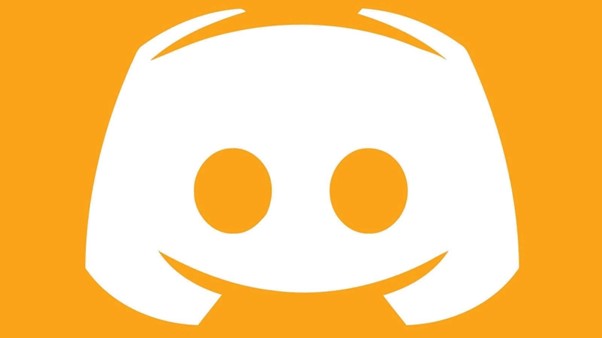
Discord has emerged as the top online chat server in the world, enabling voice and text chat among virtually any group of people, including business people, social groups, and gamers. That's why learning commands such as Discord strikethrough (together with many other commands) has become an essential thing to learn.
Each group in Discord can have its own little world with its own set of rules, bots, member communities, and much, much more. Discord operates on a server model.
Although the service is primarily focused on voice communication to enable gamers to coordinate their online play, the chat feature is also robust and full-featured.
Discord has consequently grown to be a very popular platform for a variety of communities outside of gaming.
It can take some time to learn the ins and outs of using Discord due to the variety of features and capabilities it offers.
This article will demonstrate how to use Discord's Markdown Text formatting system to add formatting to your text chat online such as a Discord strikethrough effect.
You might want to check out our Markdown Cheat sheet that includes how to perform a strikethrough in Discord.
{autotoc}
Understanding Markdown Text
Discord uses a markup language called "Markdown Text", which uses plain text formatting. It basically converts plain text you type into HTML, which is then displayed in a browser. Incidentally, HTML is also a mark up language, it's the hyper text markup language i.e. a specification of how to markup text for into to make sense to a web browser.
It enables users to simply type regular text along with the formatting codes (which aren't difficult or lengthy), producing a wide range of visual effects with hardly any work on the part of the message writer.
This includes the capacity to apply effects such as bold, underlining and others to text.
Markdown is written in Perl, a popular language for online programming. Markdown's core tenet is that it is simpler to use than HTML while achieving the same visual results and does not require opening and closing tags.
We will highlight each of the fundamental Markdown options so that you are aware of all the things you can do with this practical text tool.
The fundamental idea underlying each of these formatting codes is straightforward: you simply insert a special character or characters before and after the text you wish to modify.
The effect is activated when it is placed before and is turned off when it is placed after. The transformed text is what everyone (including you) sees in the chat window.
You type the codes directly into the Discord chat window.
Markdown is also used by other well-known websites, such as Reddit, to let users easily customise their text without having to know how to write HTML.
After completing that brief introduction, let's examine how Markdown can be used in Discord to produce some common text effects.
How to Use Markdown
It's vital to understand that you must place the characters, or punctuation marks, in front of and behind the text in order to use markdowns correctly to format text. For instance, in order for you to create a markdown document, you must press the exact number of keys.
If you don't adhere to the accepted procedures, you'll not get the correct output.
The image above may not make sense to a first-time user and actually shouldn't look that way at all. Continue reading to see an example of a successful markdown in Discord.
Creating Discord Strikethrough Text
You must use a double "tilde" character to perform a strike through Discord text effect. (On most keyboards, the tilde is situated to the left of the '1' key.) This would be something like this: ~~strikethrough~~ and the effect would be this: strikethrough
Example:
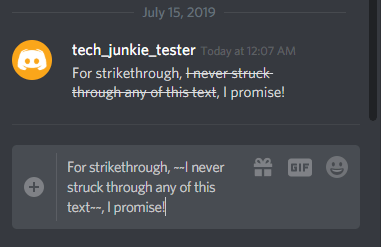
Creating Bold Text
Adding two asterisks ‘**’ before and after text puts it in bold. Example:
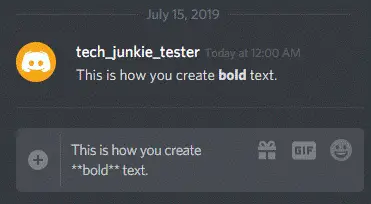
Creating Italicized Text
For italics, you add one asterisk to each side of the text you want to italicize. Example:
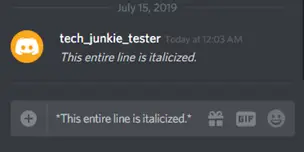
Creating Underlined Text
For underlining, you add two ‘_’ underscore characters. Example:
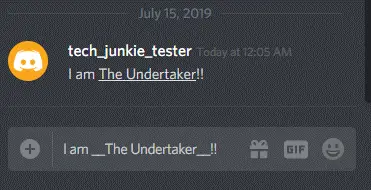
Combining Text Effects
Additionally, you can combine effects by merely combining the codes. Italicized, bold text is produced by three asterisks. Example:
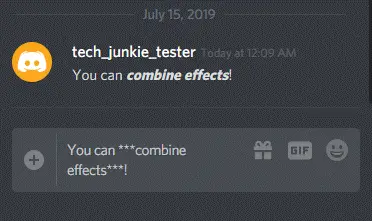
Combining many codes can get you really involved—and silly. Markup is unconcerned. Markup is unbiased. Simply put, markup renders what you instruct it to. Example:
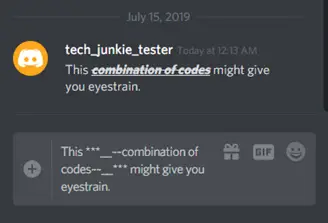
Inserting Spoiler Tags
Warning: This sentence contains a spoiler for Avengers: Endgame. You should forgive me if I offended you by telling you that. However, if you wanted to say that on Discord the day after, you would have to censor it to prevent spoiling the movie for everyone on your Discord channel.
You can use a spoiler tag to type this message while allowing readers to choose whether or not to view it. Discord is instructed to hide the text between the double pipes by adding two "|" pipe characters. Example:
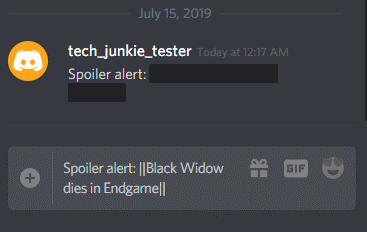
As you can see, the spoiler is obscured in the text that is being displayed. The secret is disclosed if a user clicks in the dark area. Only those who want to read it will, so you can type any spoilers you like.
At that point, it is their own fault if they accidentally ruin something for themselves.
Please take note that on most keyboards, the bar is located on the backslash key. Get the "|" by pressing Shift+.
Inserting Empty Lines
Use Shift + Enter to create an empty line anywhere in your comment if you want to break up a long message into paragraphs (like an indignant comment about how it is inappropriate and wrong to reveal that Black Widow dies in Endgame).
(Note that Shift + Enter has no effect in the window for raw text; it has the same effect in the output window.)
Example:
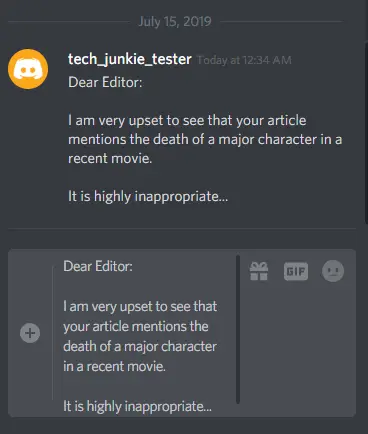
Using Code Blocks
Although there isn't a feature in Markup that allows you to quote another user, there is a kind of workaround that involves using the Code Block feature.
You can highlight code in the text by using the Code Block feature. Although this isn't a literal quote, you can use it to create text that stands out visually (because it is a different font).
Applying the grave accent "' character, which is located to the left of the number 1 on most keyboards, will result in a one-line code block. Text that is enclosed in the grave character will appear differently in chat text.
Example:
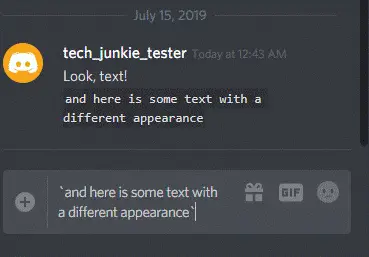
By adding three grave accents to the beginning and end of the text, you can also make code blocks that are multiple lines long.
For example:
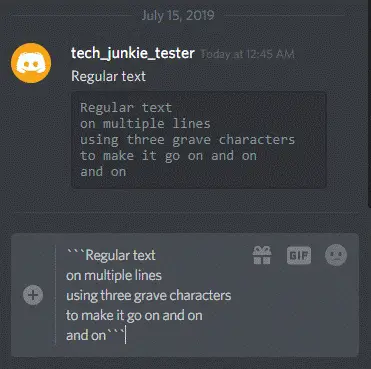
Video Walkthrough
If you prefer to see this is a video walkthrough, please check out the following YouTube video with details of how to manipulate text in Discord.
Discord Strikethrough Frequently Asked Questions
Some Discord features can be challenging for new users. For more beneficial information about Discord, continue reading. Most Markdown commands will be found in the context menu of the text editor so you won't have to learn them by heard.
Can you delete a text message you've already sent?
Yes. A pin icon with the word "Edit" will appear if you hover your cursor over the text. Select that choice, then type your own u0022 before and after the text. Your text will have a line through it once you click the tiny "Save" button just below it.
Can I delete another person's message?
No. The ability to edit someone's message is not available, not even to the server owner. If the message doesn't sit well with you, you can add an emoji reaction or delete it by clicking the three vertical dots next to it.
Wrapping Up
You can create a variety of useful text effects when typing in Discord by becoming familiar with Markdown. And fortunately, learning Markdown is very simple. This is why it is so simple to create a Discord strikethrough effect.
Even though Markup is strong, it is not all-powerful, and there are many things you can't do because of it. However, this should enable you to slightly liven up your text conversations.
Do you have any additional recommendations for Markup in Discord? Please share them in the comments section below.
