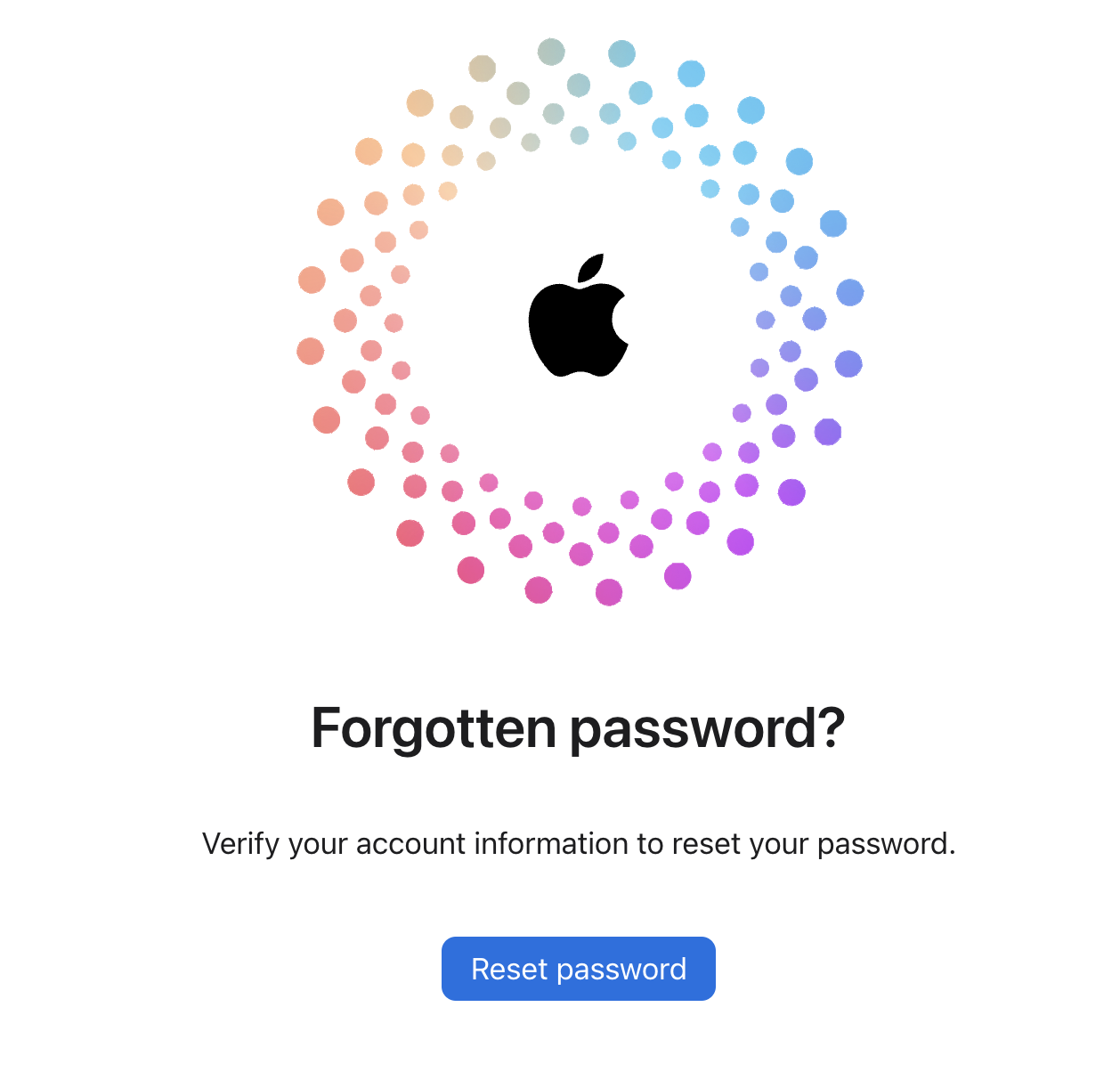
Forgot your Apple ID or password? We'll show you how to perform an Apple ID password reset in this full guide.
{autotoc}
Forgot Apple Id Password?
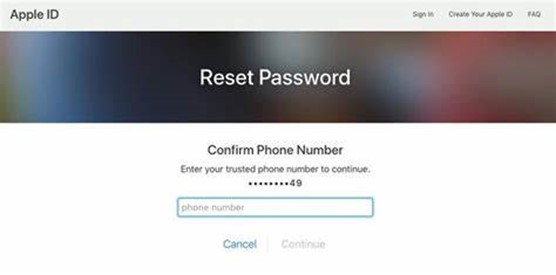
Your Apple ID allows you to access and store content in iCloud, as well as make FaceTime calls, send iMessages, use Apple Pay, and shop on the App Store and iTunes Store, so its pretty important to maintain access.
You can quite quickly perform an Apple ID password reset by going to the iforgot Apple account page. Although you can't recover your Apple ID password, you can set a new one easily.
How to Perform An Apple ID Password Reset(on iPhone with Two-Factor Authentication)
If you have an iPhone with two-factor authentication enabled, which you can enable in your iCloud Settings, you can easily reset your Apple ID password (also known as iCloud password) from within Settings. Three things are required:
- On an iPhone running iOS 10 or later, two-factor authentication must be already enabled.
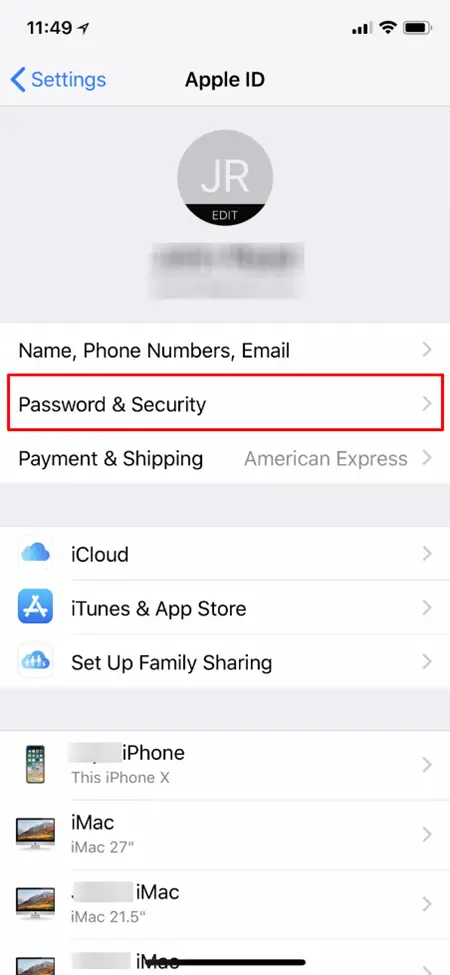
- Your iPhone is already logged into iCloud.
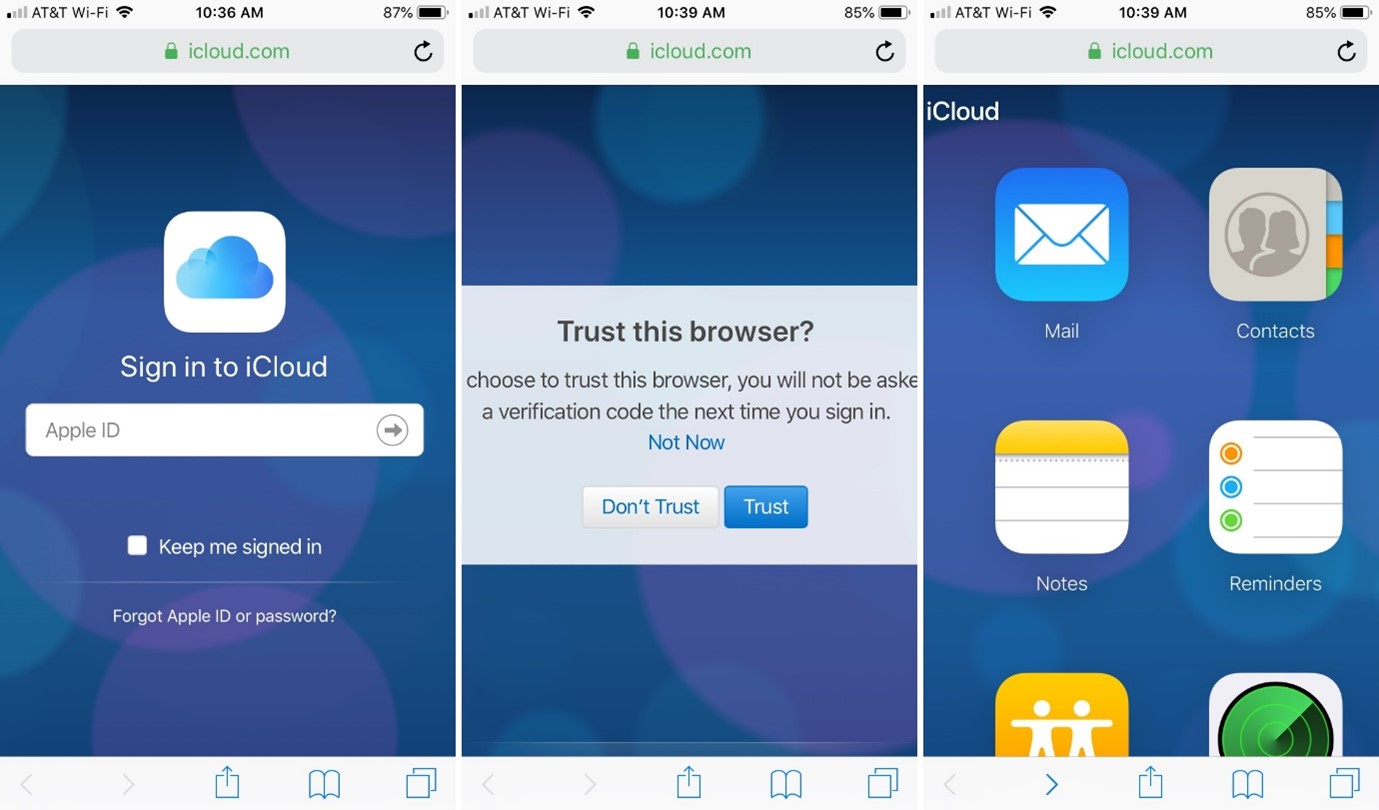
- Your iPhone is secured with a password.
To change your password for Apple ID & iCloud on your iPhone:
- Select your name at the top of the Settings app.
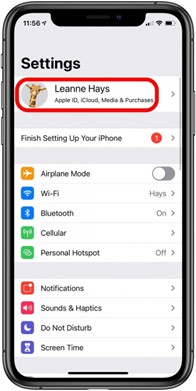
- Select Password & Security.
- Change the password.
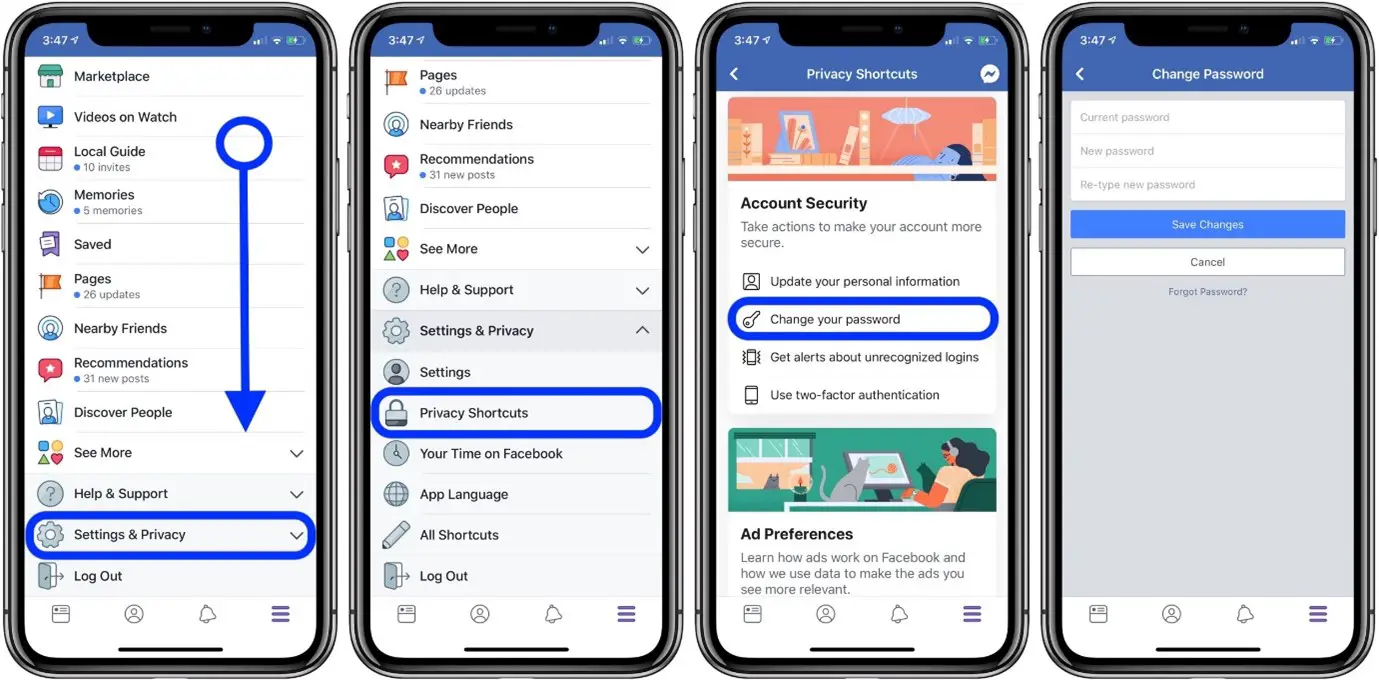
- Enter the passcode for your iPhone.
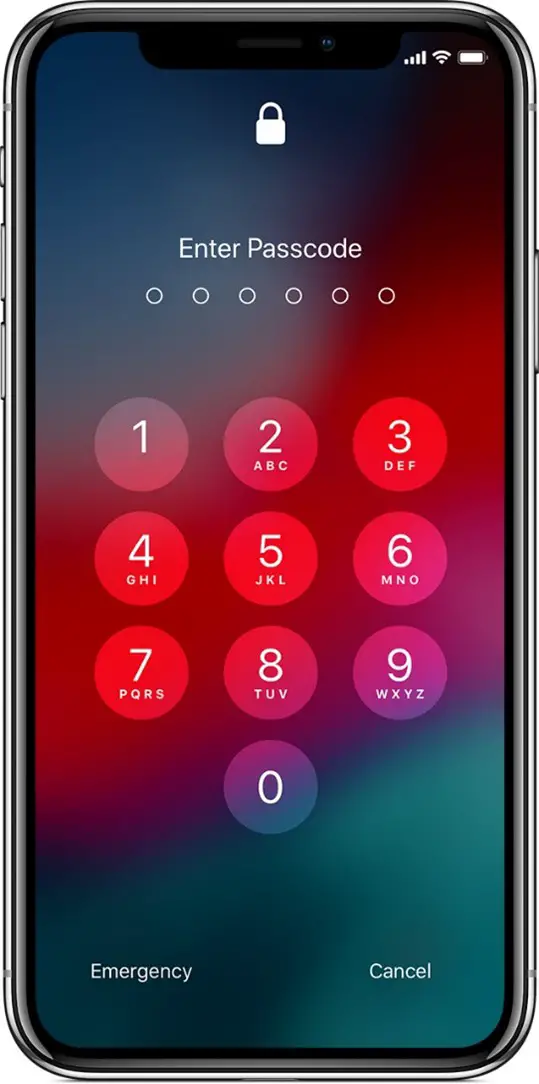
- You can now type in your new password, and then confirm it
- Choose Change.
How to Perform an Apple ID Password Reset on a Computer
Here's how to reset your forgotten iCloud password on your computer if you don't have two-factor authentication enabled.
- Open a browser on your computer and go to the Apple ID account page (iforgot.apple.com)
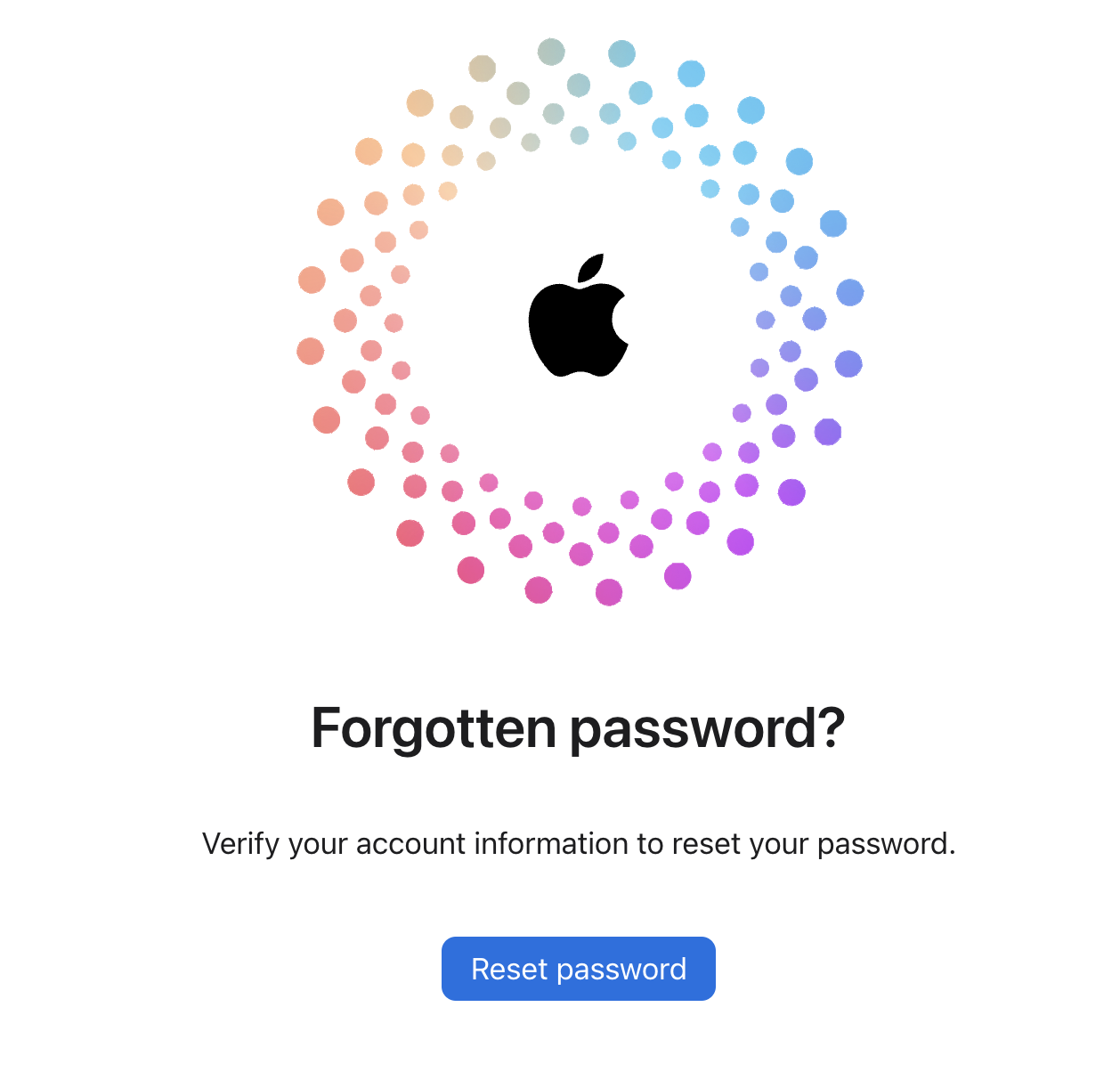
- Click on Reset Password
- You'll then be directed to a page where you must enter your Apple ID which is the email address associated with your Apple ID account and the images in a Captcha
- After that, click Continue and confirm your phone number
- You must now choose between resetting your password on a different device and using the trusted phone number you provided.
- It will tell you which device has received instructions for resetting your Apple ID.
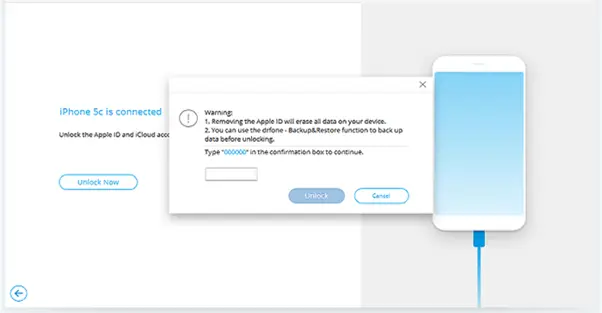
- Open the listed device. A message will appear asking you to reset your password. Select Allow.
- To unlock the device, enter the passcode.
- Then enter and confirm your new password. Tap Next.
That's everything you need to do if you forgot Apple ID or Password! You now have a new Apple ID password that you can use to buy apps in the App Store, log in to iCloud, and so on.
Forgot Appled ID Password and How to Reset the Apple ID Password FAQs
How do I reset my Apple ID password without having to answer security questions?
For accounts that require or do not require security questions, Click "Forgot Apple ID or Password" on your Apple ID account page. Fill in your Apple ID. Continue after selecting the option to reset your password
How do I change the password on my Apple ID?
Select Settings. > Password & Security > [your name] Alter your password. You'll be prompted to enter your answer passcode if you're signed into iCloud and have a passcode enabled. To change your password, follow the instructions on the screen.
How can I change my Apple ID?
- Sign in to your account at appleid.apple.com.
- Choose Apple ID from the Sign-In and Security section.
- Fill in the email address you'd like to use as your Apple ID.
- Change your Apple ID.
