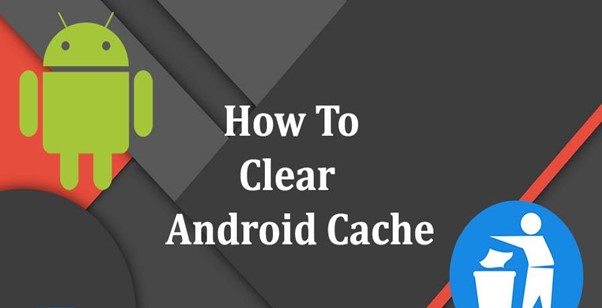
What exactly are temporary application files and are they needed or are they jsut take up space? How to clear cache on Andriod device? And when is the best time to do it? Everything you need to know is right here in this article.
The limited storage on your Android phone can quickly fill up. One cause of this that's easy to overlook is the stored data that apps generate on a regular basis in order to function properly.
A cache is a collection of temporary data files that can take up a significant amount of storage space on your Android phone.
Let's look at what temporary app files are and how to clear them from your Android device.
What Is Cached Data?
When you open an app, your phone uses temporary data stored in cache files to quickly recall associated information.
Spotify, for example, may keep a cache of your most-used playlists so that it doesn't have to load their entire song lists every time you open them.
A large image on a website that you visit frequently may be cached by Google Chrome so that it does not have to download the image every time you open the page.
A cache file is only useful to the program that it is associated with; Spotify, for example, has no use for Instagram's cache.
When an app decides that the temporary data it has stored is no longer useful, it frequently deletes the cache files that go with it.
Cache files are used by websites, apps, and games to provide a better user experience.
A cache is a feature of desktop browsers and other software, as well as your Android phone. Your device would have to reload images and other elements every time you accessed them if you didn't use a cache, which is inefficient.
How to Clear Cache on Android
On modern Android versions, you must delete the cache files for each app separately. It's worth noting that clearing your device's cache isn't always necessary.
Most storage or performance issues can be resolved by clearing the cache from a few problematic apps.
To clear cached data for an Android app, follow these steps. These instructions were written using stock Android 12; your device may look different or have different menu names.
- Select Storage from the Settings menu.
- Tap the Apps entry in the resulting list (Other Apps on Android 11 and earlier). This will bring up a list of all the apps that are currently installed on your phone.
- Choose which app's cache you'd like to clear. To see which apps are taking up the most space, select Sort by size from the three-dot menu in the top-right corner. As an example, we'll use Chrome.
- Tap the Clear Cache option on the app's information page.

To clear the cache files for any app on your Android phone, simply do so. Keep in mind that if you choose Clear Storage instead, the app will delete all of your data.
This effectively restores it to its original state, as if you had just downloaded it from the Play Store. Only do this if the app is behaving badly.
You could delete all cached files at once in older Android versions by going to Settings > Storage > Cached Data. When you see the option to delete all cache files, simply tap OK.
Unfortunately, on modern versions of Android, there is no built-in way to clear all the cache, so you'll have to repeat the process to clear the cache for multiple apps.
What Happens After Clearing Android Cache?
You'll regain some storage space after clearing cached files, and the app will resume normal operation.
However, because you deleted the data that was necessary for optimal performance, some elements (such as those listed above) will load more slowly the next time you use the app.
You may notice that even if you clear the cache, it eventually reappears. This is normal; apps will build up cache based on your usage over time.
And because the cache is beneficial, you shouldn't be concerned if an app accumulates cached files.
Clearing cache should not force you to log out of apps or cause any other significant changes. Data such as game progress, browser bookmarks, and other similar items will not be lost.

Benefits of Clearing Cache on Android Phone
Cache files are essential, and you should avoid tampering with them. However, manually deleting cache files from your Android phone can be useful at times.
Clearing the cache on Android can be useful in a variety of ways:
- Clearing cache helps you save storage space on your phone in the short term. However, because new cache files are created all the time as you use apps, this is only a temporary fix.It's probably time to upgrade to a new phone if your device is running out of space and you have to clear the cache on a regular basis.
- Cache files can become corrupted over time. Apps may experience performance issues as a result of this. These problems can be resolved by deleting faulty cache files.
- Old cache files, in theory, can be a security and privacy risk. Your browser's cached pages may contain sensitive information. If an unauthorized person gained access to these files, they might be able to obtain personal information.
- Clearing cache can force a browser or other app to fetch the most recent version of a page if it refuses to do so.
Should You Clear Cache Regularly?
You may believe that now that you are aware of the advantages of clearing cache, you should do so on a regular basis. This, however, is counterproductive.
Keep in mind that cached files are useful for speeding up access to content you use frequently.
As a result, deleting old cache files by hand on a regular basis is not a good idea. In most cases, Android already has a built-in mechanism for deleting unused files, and it works fine.
The following are the most common reasons for manually deleting cache files:
- The cache files of an app are corrupted, causing the app to behave strangely.
- To protect your privacy, you want to delete files that contain personal information.
- You don't want to delete your videos, photos, or apps because your phone's storage space is running out. Remember that this is only a temporary solution; you'll eventually need to use other methods to free up Android storage space.
Should I Use Android Cleaner Apps?
There are a lot of apps on the Play Store that claim to quickly and safely delete unused photos, videos, and cache files from your phone. While these apps can occasionally be useful, they are usually not worth using for the following reasons:
- They frequently make false claims, such as that clearing cache files will dramatically increase your phone's speed.
- The apps eat up more space on your phone and can even slow down performance by running in the background all the time.
- If you decide to use Android cleaner apps, be cautious. If at all possible, stay away from them. Most Android phones come with smart storage that automatically deletes old files, eliminating the need for third-party apps.
- Find out what really works and what's a sham in our guide to speeding up Android.
- They're usually crammed with spammy ads and in-app purchases.
Clearing Cache on Android Quickly and Easily
Clearing unused cache files on Android is a good way to temporarily free up space and is useful when troubleshooting app issues and this is why this article shows you exactly how to clear cache on android phone.
But it's not something you should do on a regular basis, or with untrustworthy third-party apps. Only use it as a specific tool when device performance is required.
There's still a lot to learn about Android's inner workings, which will help you troubleshoot other common Android issues.
Please leave a useful comment with your thoughts, then share this on your Facebook group(s) who would find this useful and let's reap the benefits together. Thank you for sharing and being nice!
Disclosure: This page may contain links to external sites for products which we love and wholeheartedly recommend. If you buy products we suggest, we may earn a referral fee. Such fees do not influence our recommendations and we do not accept payments for positive reviews.


