It takes a lot of work to run a Discord server. You can take your server off Discord if you don't have the time to manage it. We'll walk you through how to delete a Discord server on desktop, web, and mobile. This is actually very simple to do.
Discord deletes all of your shared data when you delete a server. The Discord menus for this server are then blank. Before deleting your server, you must be absolutely certain that you cannot get it back.
Additionally, to delete a server, you must have the server owner role in Discord.
{autotoc}
How to Delete a Discord Server on the Desktop or Web
Use the Discord app or the Discord web interface to delete a server on a Windows, Mac, Linux, or Chromebook computer.
Open Discord on your computer to get started. If you haven't done so already, log in to your account.
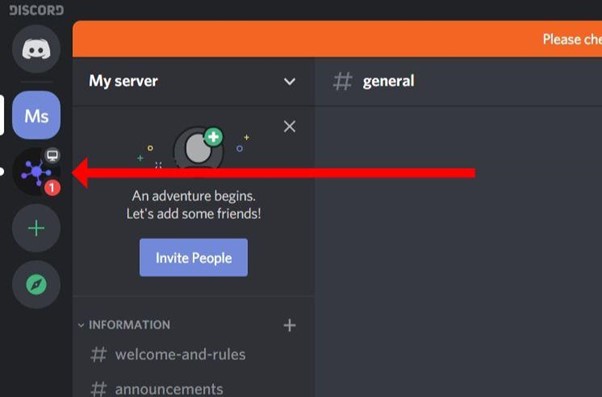
Click the server you want to delete in Discord's left sidebar.
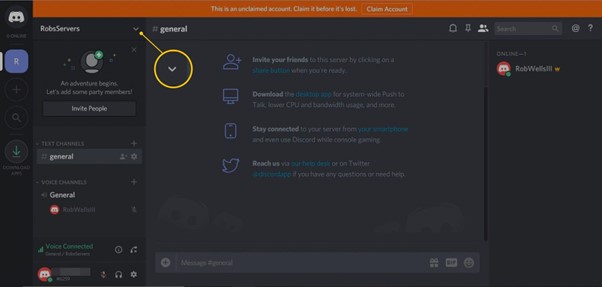
Click the down-arrow icon that is located directly next to the server name at the top of the server page.
Select "Server Settings" from the menu that appears after clicking the down arrow icon.
Select "Delete Server" in the sidebar on the left of the newly opened "Server Overview" page.
A prompt to "Delete" will appear. Here, enter the complete name of your server in the "Enter Server Name" box. Then select "Delete Server" from the menu at the bottom of the prompt.
Caution: You cannot recover your server after it has been deleted. Be certain that you want to delete your Discord server.
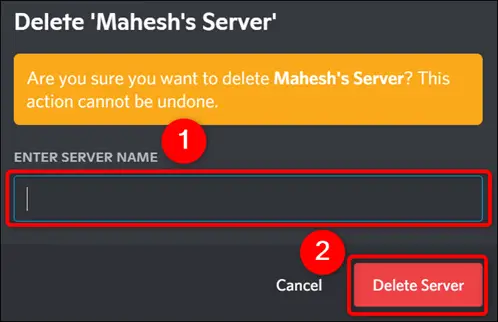
Your Discord server has also been removed. The server is no longer accessible to you or any other server users.
Read More: How to set up your own Discord Server
Delete a Discord Server on Mobile
Use the Discord app on an iPhone, iPad, or Android phone to delete a server.
Open the Discord app on your phone to get started. Tap the three horizontal lines in the top-left corner of the screen.
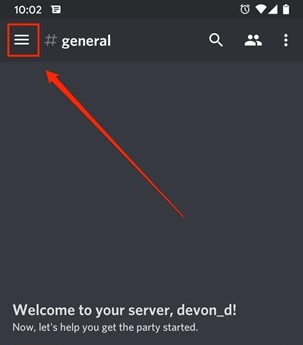
Select the server you want to delete from the menu that appears after tapping the three horizontal lines.
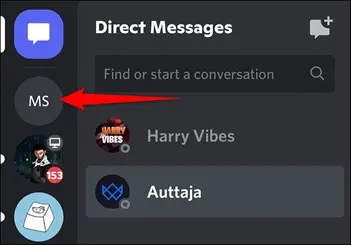
Tap the three dots in the top-right corner of the server screen.
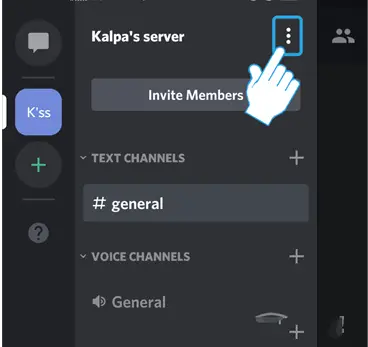
Choose "Settings" from the three-dot menu.
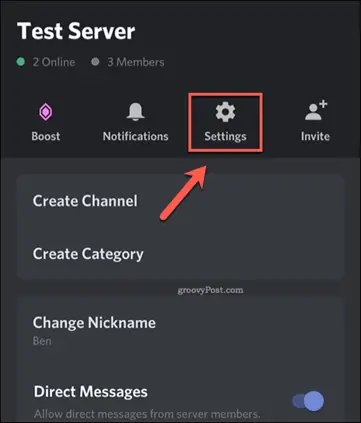
Select the three dots in the top-right corner of the "Server Settings" page that appears.
Tap "Delete Server" from the three-dot menu.
There will be a prompt to "Delete." Click the "Delete" button here.
You are now ready. Your chosen Discord server has been deleted.
Video Walkthrough
If you prefer watching these instructions on video, check out the following YouTube video with detailed step by step guidance.
How to Delete a Discord Server FAQs
How can a Discord server be removed from an Android?
Thee following are the steps to remove a Discord server from Android. You first need to Tap on a Discord server to remove it. To access the side menu, swipe the screen to the right after that. Click the name of the desired Discord server. After that, select Overview from the Settings icon. Scroll down to the Delete Server button in the Overview window. Click Yes to remove the server.
What happens if the server owner quits Discord?
An "ownerless" server will persist for some time before being eventually deleted by the service. Make sure to transfer your ownership to another server member if you want the server to remain active.
How do I ban the Discord server's owner?
You can view a complete list of every member who has access to your server in the Server Members menu. Hover your cursor over a user's name in the list, then click the three dots menu button to the right of their username to kick or ban them. To kick the user, select Kick from the drop-down menu.
How do I leave a server that I created?
This is the procedure to leave a server that you created. On Desktop or on the app: Right-click the server icon or tap and hold it. Click on Leave Server. On the confirmation pop-up, select Leave Server by clicking or tapping. Desktop: Right-click the server icon and select "Server Settings", "Members," and "Transfer Ownership," then click "Confirm." to switch Ownership and then perform the leave the server procedure.
