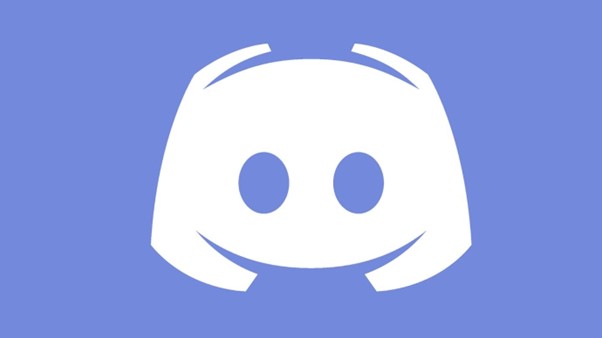
Netflix can be streamed using a variety of hardware, software, and apps, and Discord users have come up with an inventive way to do it. If you want to add some great entertainment, you can learn from this step by step guide how to stream Netflix on Discord.
Gaming enthusiasts can connect on the Discord platform to discuss shared interests and stream media.
This article will cover 6 different ways of how to stream Netflix movies and TV shows using Discord as well as how to resolve audio and video issues.
You'll learn more about "Go Live" and why it might be the best option for you and your friends in addition to how it works.
{autotoc}
How to Stream Netflix on Discord from a PC
Even if you're far apart, you can still communicate with your friends while watching something on Netflix through Discord. Here's how to stream Netflix if you're using Discord on a Mac or Windows computer:
- Go to the "Netflix website" by opening a "web browser" and entering the address.
- Open "Discord" and make sure it's connected to a server simultaneously.
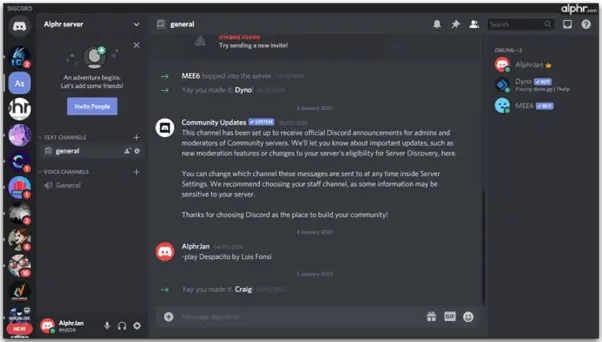
- At the bottom of the page, click "Settings," then select the "Activity Status" you want to use.
- Select the browser tab that has a streaming service open by clicking "Add it" and then selecting the tab. Click "Add Game" after selecting Netflix.
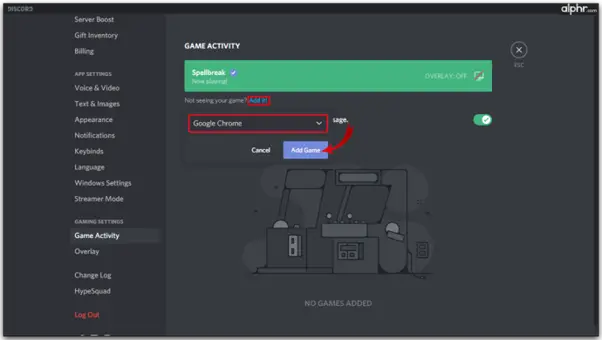
- After leaving "Settings," select the "screen icon" in the bottom-left area.
- Pick the "browser tab" you want to stream in the "Screen Share" pop-up.
- Change the streaming options.

- Click "Go Live" to launch Netflix streaming.
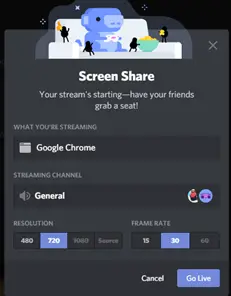
- Go back to Netflix and start watching the movie you want to share.
Discord streaming is unique in that you can watch a movie or TV show while keeping your camera on so that your friends can see how you are responding to the action on the screen.
How to Stream Netflix on Discord with Audio
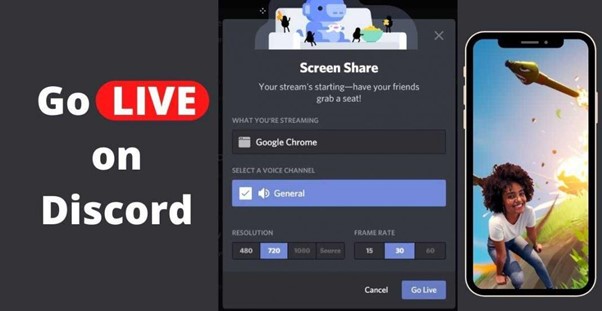
On Discord, audio issues are some of the most frequent issues experienced by viewers and players, so it's critical to identify their root causes before going live.
There are a number of causes for the intermittent inability to hear sound when streaming content from another platform.
The fact that Discord frequently requires administrative access to your computer is one of the most typical explanations.
You won't be able to watch a movie or play a game if your drivers aren't working because you won't be able to hear anything.
Audio driver issues on users' devices have also been mentioned as a problem. This typically indicates that the drivers are corrupt when it occurs. In that case, the images will be clearly visible but, regrettably, soundless.
Last but not least, the "Screen Share" feature is unstable and, even in its early stages, can cause audio signal issues.
Verify that Discord has been granted access to all of your audio devices and that they are all turned on.
Reminder: Adding audio functionality requires additional steps if you're having trouble streaming with audio on a Mac.
How to Stream Netflix on Discord Without Black Screen
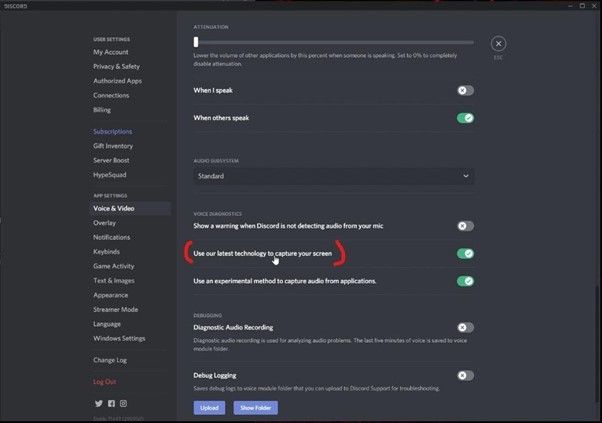
There's a good chance that if you use Discord, you've tried to stream games or other content and encountered a black screen. Typically, your graphics drivers are to blame.
There are several solutions you can try if you frequently encounter these issues:
- Update the Discord application.
- You can enable or disable hardware acceleration.
- While streaming, shut off all unnecessary programmes.
- Discord's cache folder should be cleared.
You may need to reinstall Discord if none of these fixes work to resolve the issue. Putting in a newer version of Discord might fix your issue.
Keep in mind that outdated computers can also cause issues, so if Discord isn't functioning properly, you might want to think about purchasing a newer model.
How to Stream Netflix on Discord on Android
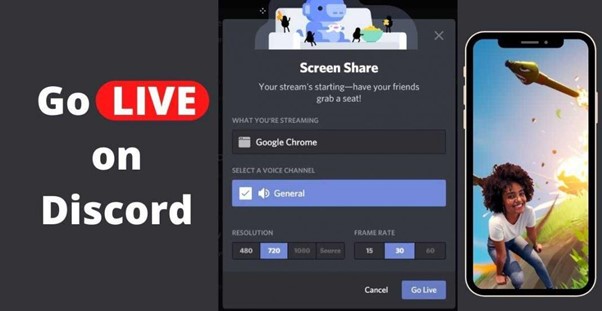
It is not possible to stream Netflix through the Discord app on an Android device, but you can always use it to place voice and video calls.
You'll need to sign in or make a new account after installing Discord on your phone in order to communicate with your friends.
To invite your friends to join, simply create a public or private server. Most users favour private servers, which are great for groups of people.
Public groups, however, are also intriguing if you want to network and pick up new gaming strategies.
How to Stream Netflix on Discord on iPhone
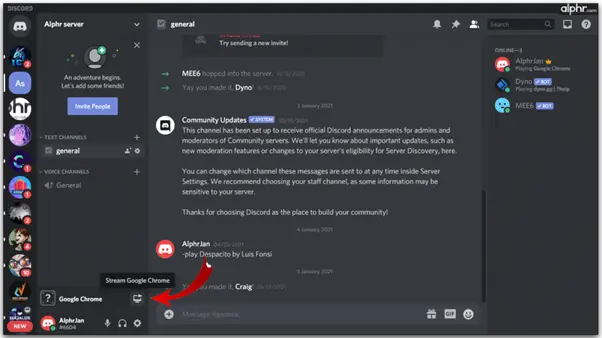
iPhone users cannot stream or screen-share their gaming activities using Discord. Only Windows or Mac computers running Discord are capable of doing this. You can only make voice and video calls on your iPhone.
They will, however, have a flawless sound quality and almost no lag. On all 4G and 5G networks, the video quality is quite good. Although you currently cannot share your screen, this feature might become available in the future.
How to Schedule a Watch Party on Discord
Thanks to Discord's Create Event function, you can plan your Netflix watch party whenever you like. Simply click the Discord server icon to start hosting your watch party, then take these actions:
- To open the dropdown menu, click the arrow icon in the top left corner.
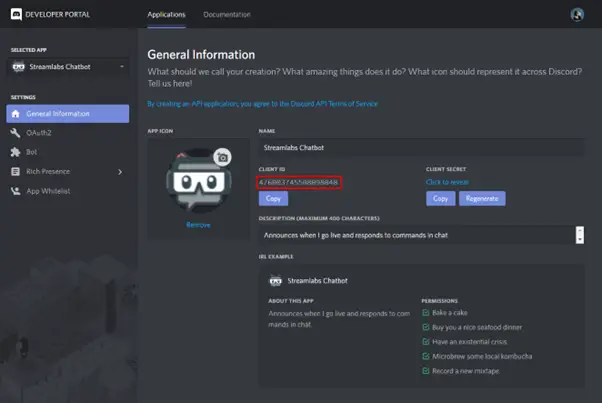
- Select "Create Event."
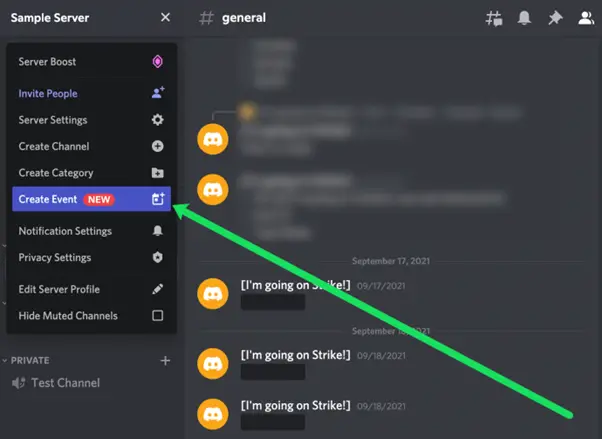
- Click Next after selecting the live stream's source. We're using the Voice Channel in this instance.
- Click Next after naming your event, choosing the date and time, and adding a description.
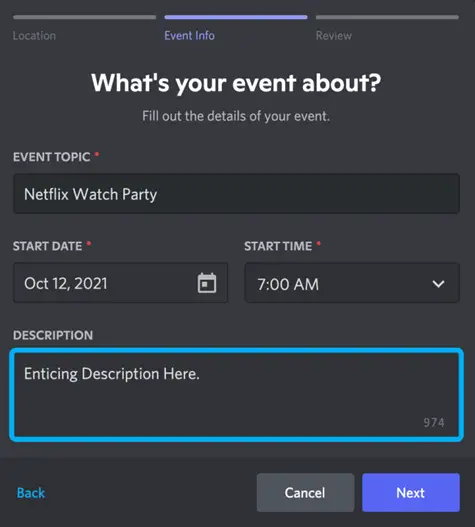
- After reading, click Create Event.
- The event is now accessible from the same menu as your channels. To view an event, click it.
- To invite people, click the people icon.
Video Walkthrough
If you'd like to see a walkthrough video of the procedure, please click on the below YouTube video and also check out some of our other Discord guides.
Troubleshooting Problems
Why Is My Screen Black When I Stream Netflix on Discord?
Many Discord users are familiar with black screens. The likelihood that you won't be able to view any video content is high if your computer's background processes are active or if your cache folder is overloaded.
A good reason to check frequently is the possibility that your Discord has not been updated.
There are a few things you can try if you frequently see black screens on Discord:
- Keep Discord up to date.
- When streaming, shut off all unnecessary programmes.
- Delete the Discord cache folder.
- Change the settings for hardware acceleration.
The fact that Netflix is DRM-protected and you can't always share the screen is another problem. This is meant to stop friends from sharing without permission.
If so, try utilising a different web browser. Our tests show that Chrome functions without a hitch. Some users, however, claim that they can only use Firefox. The problems should be resolved by switching browsers.
Wrapping Up
Discord is one of the best VoIP apps, so it attracts a lot of gamers who use it as a communication tool. However, a lot of users use Discord to play movies and TV shows in their small communities.
We hope this guide has given you a better understanding of how Discord functions. Netflix content streaming might be simpler now that you know how to do it and what device to use.
Additionally, you are now aware of any potential issues and how to fix them so that Discord runs smoothly.
Discord Netflix Streaming FAQs
We’ve included this section to answer more of your questions about Discord and Netflix.
Can You Screen Share Netflix on Discord?
You can use Netflix to stream movies to your private groups, so the answer is yes. Discord has a lot more features than just the ability to show off your gaming prowess or communicate with friends. You can use it to play games, watch something with friends, or assist friends with projects because it is high-quality streaming.
How Do You Watch a Stream on Discord?
Everyone's favourite Discord activity is streaming, which is also what makes the service so well-liked. If someone is streaming right now, you'll see a "Live" icon. You must select "Join Stream" if you want to participate and watch the live stream. It only requires one click.
What Is Go Live on Discord?
Anyone can stream gaming sessions with up to 10 people at once using the Discord function "Go Live" on any voice channel. The goal is to create a setting in which you can demonstrate your moves to your friends while playing a game in a room full of them. Even though "Go Live" functions best on Windows, Mac, and Linux apps, users can access this feature through browsers as well. "Go Live" works with any server.
Is It Illegal to Stream Netflix on Discord?
There isn't a conclusive response to this question as of yet. Netflix's terms and conditions state that sharing content with people outside of your home is prohibited unless you use the Teleparty feature (formerly called Netflix Party). Several factors, including local laws in your area, the intended use of the streaming, and other copyright laws, will likely determine whether you can be prosecuted for streaming Netflix content on Discord.
