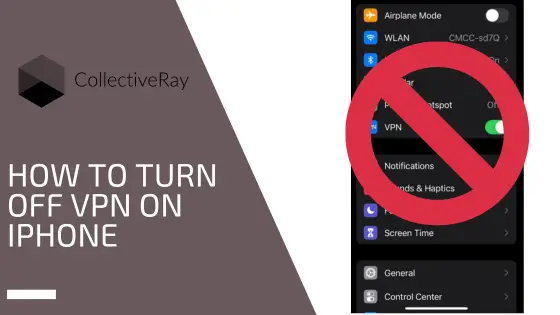
A great way to make sure that your browsing activity is hidden from your mobile data provider is by setting up a VPN on your phone. But eventually, you might want to know how to turn off VPN on iPhone, for various reasons (slow speed, geo-restricted content, testing connectivity, or incompatibility reasons).
This guide will walk you through the various options for how to disable VPN on iPhone.
{autotoc}
How to turn off VPN on iPhone using The Settings App
The Settings app is where you can turn off a VPN quickly. The "VPN" slider in the General tab located immediately below the "Personal Hotspot" settings near the top of the Settings app.
Tap it to turn off or on your default VPN.
Tip: Although most VPNs can be disabled immediately, connecting to one can take some time. Before you begin browsing, make sure your VPN connection is complete.
A second method for disconnecting from a VPN is available in the Settings app, under Settings > General > VPN. By moving the "Status" slider to the "Off" position at the top of the page, you can disconnect from your VPN.
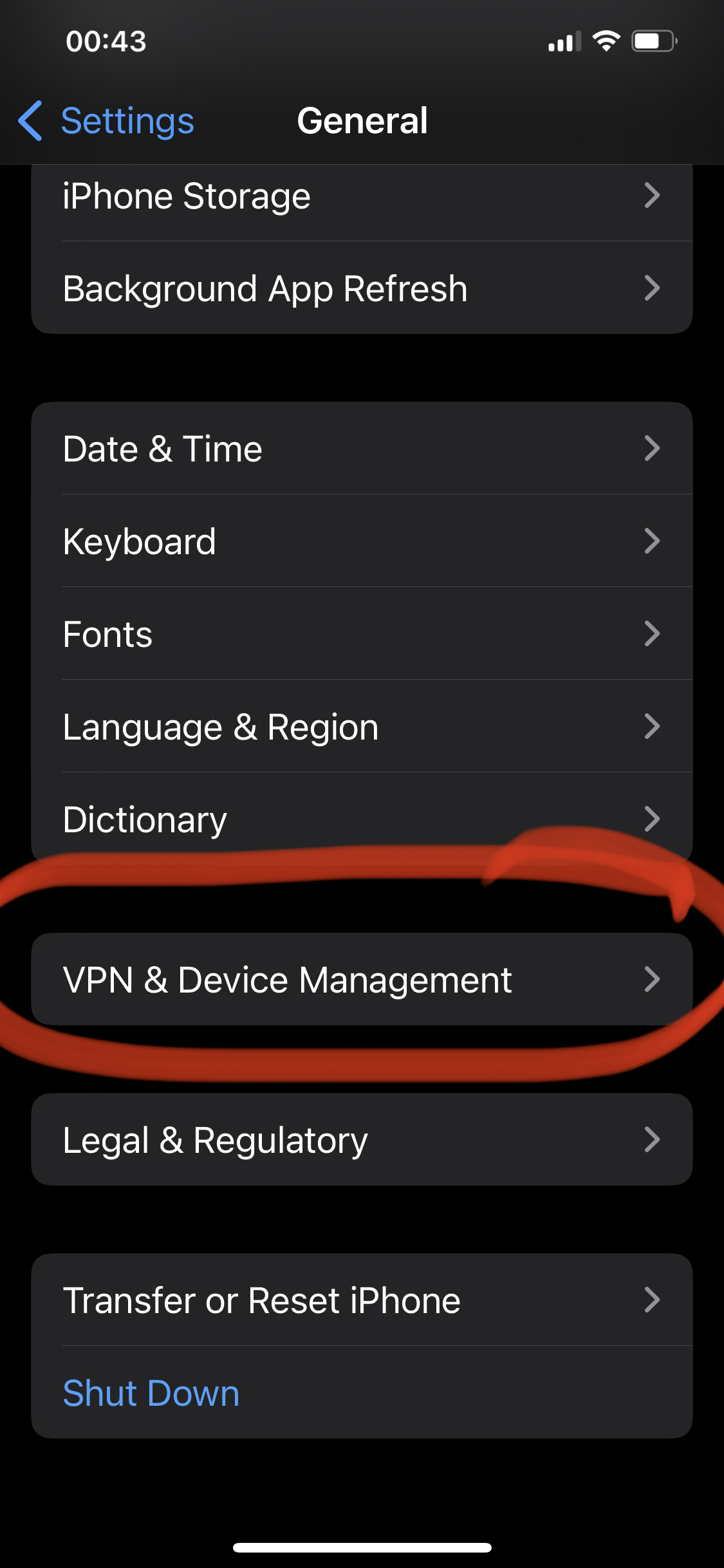
Tip: You can view a list of profiles here. These are the default VPN settings. You can select which profile you want to be the default if your phone has multiple VPNs installed.
By swiping up on the "Status" slider above, the default VPN can be started. You'll need to open the VPN app or temporarily change the default in order to activate a non-default VPN.
From the VPN app
The VPN app on your iPhone model is where you can turn off a VPN for good. The instructions may differ depending on which VPN app you use because each one has a unique appearance.
It's also possible that the VPN connection and disconnect buttons in your VPN app are missing but you will have something that means the something. Here are two examples:
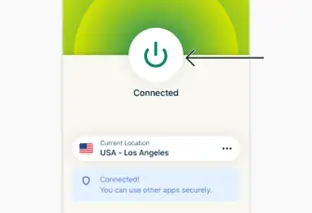
and this below is for NordVPN:
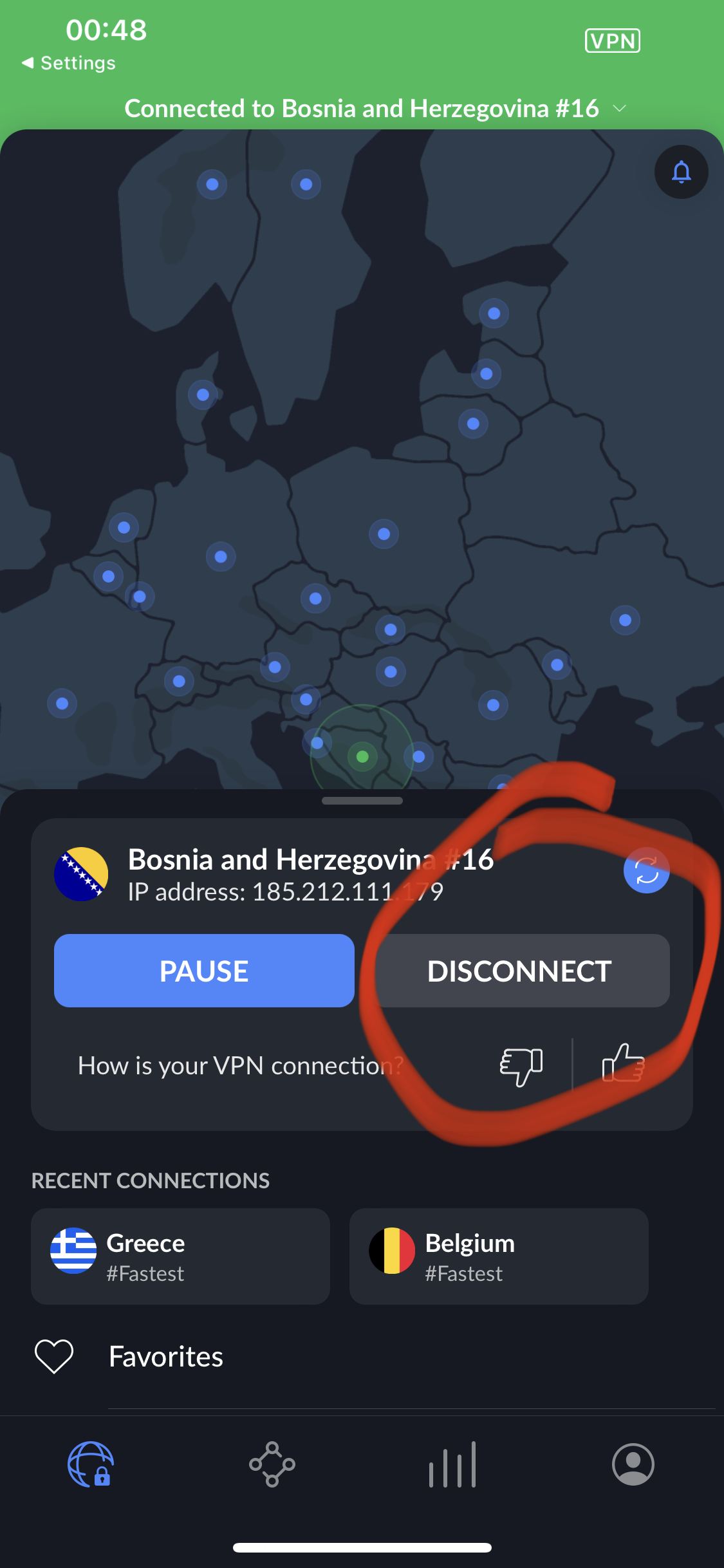
Find the button to connect to and disconnect from the VPN in your VPN app. Given that the button is a crucial component, it will probably be on the app's home page or otherwise very simple to access.
Once you've located the button, press it to disconnect from the VPN.
How to Turn Off VPN on iPhone FAQs
How can I tell if my phone has a VPN installed or enabled?
You can check to see if you're using a VPN by going to your Settings application, in the General > VPN and Device Management section and check if VPN is enabled. To check if there is a different VPN app installed, you can search your phone for VPN.
How can I locate my iPhone's VPN location?
Usually the location of the VPN is displayed on the main dashboard. Most times you'll find it in the upper section of the app dashboard. If your VPN is still not connected, you can tap the location icon to start your search for various VPN locations. When the list of VPN server locations appears, click the magnifying glass as displayed below to start searching for the location you want.
Why is my VPN not turning off on my iPhone?
Your VPN is not turning off on your iPhone because you might have corrupted network settings. If your VPN keeps turning on iPhone and you've already checked enabled functions and even reinstated your VPN client, try to reset your network settings. Resetting network settings will turn off any cellular data connections you have and delete any additionally configured network settings but should fix your problem.
