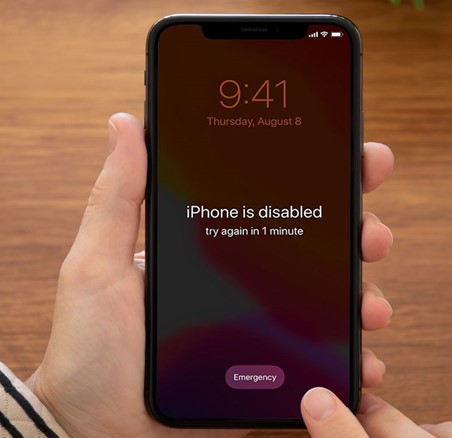
What causes an iPhone or iPod to be disabled?v You might be concerned that your iPhone has a serious issue if it won't unlock and displays the message "iPhone is Disabled."
However, the issue isn't as serious as it seems. This article explains why your iPhone (or iPad) or iPod touch may be disabled and how to fix it.
These instructions apply to all iPhone, iPod touch, and iPad models.
Causes Of The iPhone Disabled Error
The messages you see can take a few different forms, but they can be disabled on any iOS device (iPhone, iPad, or iPod touch). You may occasionally get the message "iPhone is Disabled."
Sometimes the message instructs you to connect to iTunes or to try again in 5 minutes. The error usually says 'iPhone is Disabled. Connect to iTunes".
The root cause is almost always the same: Too many incorrect passcode entries.
To unlock the iPhone, you must enter a numbered password as part of the security feature known as the passcode. The device locks itself if the wrong passcode is entered six times in a row and prevents you from trying different passcodes.
The device interprets multiple incorrect passcode entries as an attempt to hack or break into it. The phone's disablement stops such activity.
TIP: After ten unsuccessful passcode attempts, devices can be configured to delete all data. Although extreme, this setting is the best one for safeguarding sensitive information.
If you use Touch ID, another issue called error 53 may prevent you from accessing your phone.

How to Fix a Disabled iPhone, iPad, or iPod
No matter how your iPhone, iPod, or iPad became disabled, it is comparatively simple to fix. You can choose from the same options if you forget your passcode. The drawback is that your device needs to be restored.
A word of caution: Trying to restore involves replacing current data with a backup. As a result, data that has been added since the last backup is lost. This makes it even more important to regularly back up your data.
A disabled iPhone, iPad, or iPod can be fixed in one of four ways:
- Use a backup to restore the iPhone. You should attempt to restore the device from a backup using iTunes as your first step. There is an alternative to using iTunes if you no longer use it to restore data from backups. The disabled issue on your phone might be resolved by restoring it, but you lose any data that was not backed up most recently.
- Activate Recovery Mode. Use Recovery Mode if that doesn't work or if you've never synced your device with iTunes. Once more, you risk losing any data you added after the last device backup.
- Use DFU Mode. Try DFU Mode, a more comprehensive version of Recovery Mode, if the previous techniques don't work.
- If you want to delete data, use iCloud or Find My iPhone. Register with iCloud or download the Find My iPhone app to an alternative iOS device. Enter your iCloud username and password to log in. To locate your device and remotely wipe it, use Find My iPhone. This clears the information on your device and resets it so you can access it once more. Only try this if you have a complete backup of your data. You can restore your data from iCloud or iTunes if you've backed it up there.
TIP: There are several ways to resolve error 4013 if it pops up while you're trying to restore your iPhone. Error 3194 is another thing you might encounter and need to fix.
How to Avoid Getting your iPhone Disabled
You'll want to take all necessary precautions to prevent it from happening again because having a disabled iPhone is annoying and inconvenient.
These are your two choices:
- Create a new, easier-to-remember passcode. You're less likely to enter the incorrect passcode, which results in an iPhone being disabled, if you remember your passcode and don't have to guess it.
- Use the Face ID or Touch ID. You don't need to enter your passcode if these options are enabled. Your device will unlock when you simply display your face or scan your finger.
iPhone Is Disabled FAQs
How do I unlock a disabled iPhone?
There are a number of ways to fix a disabled iPhone. The simplest way is to connect to a previously synced iTunes, you will need to eventually restore the phone from a recent backup. Using iCloud you can use Find my iPhone to Erase the iPhone and then restore it from a previous backup. Your other option is to get in touch with Apple support.
What is Find My iPhone?
Find My iPhone is a feature provided by Apple that allows you to locate and track your iPhone if it's lost or stolen. Find My iPhone uses the GPS and internet connection of your iPhone to determine its location. It provides real-time updates on a map, allowing you to track your device. To enable Find My iPhone, go to the Settings app on your iPhone, tap on your Apple ID, select "Find My," and toggle on "Find My iPhone." You'll also need to enable "Send Last Location" for additional assistance.
How do I unlock iPhone passcode without a computer?
To unlock an iPhone passcode without a computer, your easiest option is to wait, after some time ytou will be ablel to enter the passcode again. Make sure you know the correct passcode. If you have Find My iPhone enabled, you can erase the iPhone and then restore it from a previous backup.
Please leave a useful comment with your thoughts, then share this on your Facebook group(s) who would find this useful and let's reap the benefits together. Thank you for sharing and being nice!
Disclosure: This page may contain links to external sites for products which we love and wholeheartedly recommend. If you buy products we suggest, we may earn a referral fee. Such fees do not influence our recommendations and we do not accept payments for positive reviews.


