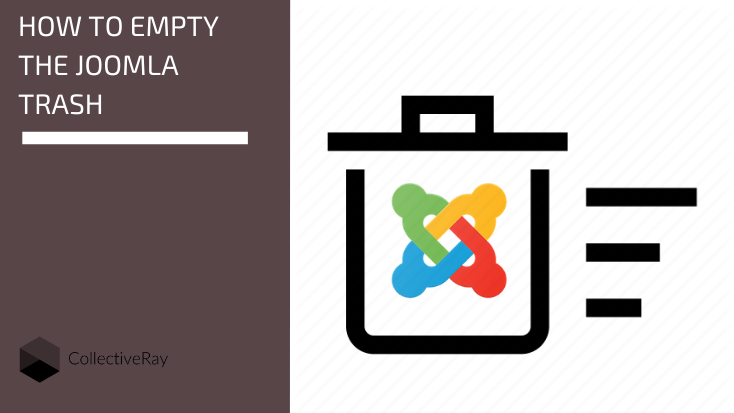
In Joomla 3, it might take you some time to actually find stuff such as content or menu items that you have already deleted. Joomla trash items are just like a recycle bin that keeps your items safe in case of any accidents.
However, sometimes you just want to republish or completely get rid of items that you thought you had deleted. The concept of a Recycle Bin is great, but what if I can't actually find the stuff I deleted?
It's easy to find them actually, follow our instructions below. Note that this applies to Joomla 3 content items, Joomla menu items, Joomla categories, but does not apply to such stuff as images and media, or plugins and components.
We actually got lost with this quite a few times until we learned how to do this.
Articles, menu items, and other content in Joomla which can be deleted all have what is called a "Status".
The difference between an item which is Published, Unpublished, Trashed, or Archived is simply this Status field in the database. When we delete an item we are simply changing this status from "Published" to "Trashed".
How do I delete Joomla trashed items?
If you want to find your Trashed items, go to Content > Articles, and simply use the Search Tools filtering options, and select "Trashed" status. Once you have selected the "Trashed" status you will find all the items which you have previously deleted. You can then decide what you want to do with these, whether you want to Publish or permanently delete these Joomla trashed items permanently.
You won't find a 2nd recycle bin if you actually delete them again so be careful.

How do I delete trashed items permanently?
If you want to delete "Trashed" items, permanently, select the Trashed status, to bring up the items you want to delete. Select all of the items you'd like to delete permanently and click on the Empty Trash button. Then confirm in the prompt that you want to delete the item permanently.
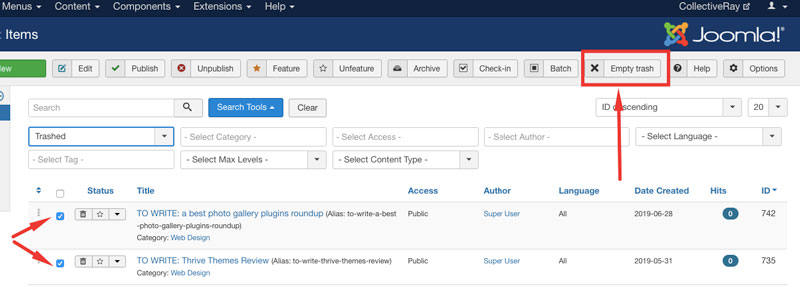
How do I publish previously deleted items?
If instead of deleting the items you would like to republish the items, find the Trashed items you want to republish, and click on it. You can now change the select Status from the right-hand menu to Published.
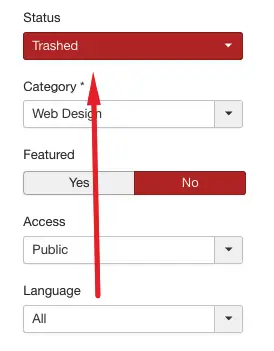
IMH
Do you want a fast website?
Who am I kidding? Don't we all?
So why do so many of us struggle?
The biggest challenge is usually finding a fast, reliable hosting company.
We've all been through the nightmares - support take takes forever or doesn't resolve our problem always blaming something on your side...
But the biggest bummer is that the website always feels slow.
At CollectiveRay we host with InMotion hosting and our website is stupid fast. We run on a custom stack of LightSpeed server setup on MariaDB with a PHP7.4 engine and fronted through Cloudflare.
Combined with our front-end optimizations we reliably server 6000 users every single day, with peaks of 50+ simultaneous users.
Want to get a fast setup like ours? Transfer your site for free to InMotion hosting and get our 50% OFF on current pricing.
Try InMotion Hosting with 50% OFF for CollectiveRay visitors in December 2025 ONLY!

