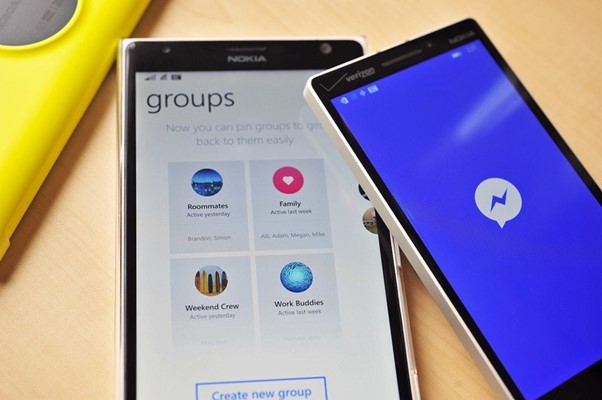
Messenger was a Facebook feature until it became a standalone app. As good as the app is at connecting you with friends and family, it is not without flaws. The issue of "Messenger not sending messages" is one of the most common problems that Messenger users face.
This can be aggravating, especially if you need to send or receive an urgent message.
We understand your frustration, which is why we've included some common causes and solutions for the "Messenger not sending messages" problem in this article.
Messenger Not Sending Messages? Causes
An overloaded or corrupted cache is one of the most common causes of "Messenger not sending messages."
The Messenger app saves some data in order to make it run faster the next time you open it. This cache, however, can become corrupted or overloaded, causing the Messenger to malfunction.
1. Outdated App/OS
Another reason for the "Messenger not sending messages" problem could be that the app is out of date. When an app is not updated in a timely manner, it will start to malfunction. It could also be your operating system, not the app; if your operating system is out of date, it can cause your phone to malfunction and apps to fail to run properly.
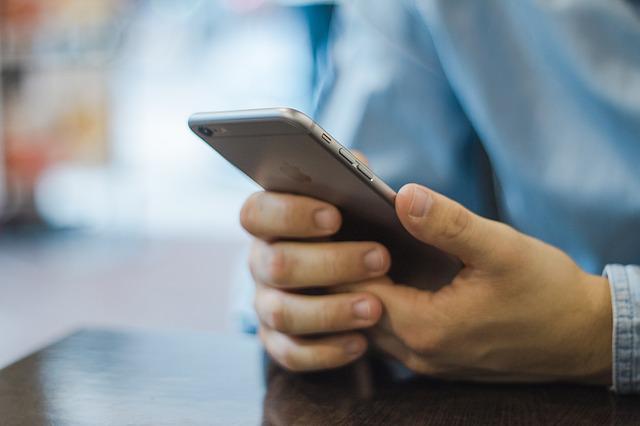
2. Problems in the Network
Is it possible that your messenger isn't sending messages? There could be a network problem. If you can't send or receive messages on Messenger, it's possible that you have poor reception or aren't connected to the internet at your current location.
3. Issues from Other Apps
It's possible that a new app you installed recently is causing the Messenger app to malfunction. It could be an app blocker, a VPN, or anything else that prevents the Messenger app from working properly.
4. Data Saver Mode
You might have data saver mode enabled in your Messenger app, which is causing it to have issues sending messages. The Messenger app's built-in data saver mode is designed to help manage data, but it may cause some functions to fail.
This may prevent the Messenger app from working at all for those using the Android data saver mode, which limits data usage.
5. You're Blocked
If you try to send a message to someone on Messenger and it doesn't go through, it's possible that the person has blocked you on the app. You will not be able to send messages to someone who has blocked you.

Read More: Message Blocking Is Active - what does it mean? | Phone Won't Download Pictures in Messages
Facebook Messenger Not Sending Messages? Best Fixes
1. Check your internet connection
Checking your internet connection as the first step in resolving the "Messenger not sending messages" problem.
Check that you're connected to the internet by using other apps on your phone to see if it's working. If you're connected to Wi-Fi, you can disconnect and reconnect; if you're connected to your mobile network, simply turn on airplane mode, wait a few seconds, then turn it off; or turn off your data connection, wait a few seconds, then turn it on again.
2. Clear Cache
You can also try clearing the Messenger app's cache to fix the "Messenger not sending messages" problem. To do so, follow the steps below:
- Go to 'Apps and Notifications' or 'Apps' in your phone's settings.
- Search for the Messenger app in your app list.
- Click 'Storage and cache' to open it.
- To clear the cache, go to 'Clear storage' and then try to launch the app again.
3. Update
You can try updating your phone or the app. If there is a new update, it may include bug fixes that will help you solve your problem. To update your messenger app, go to:
- Go to the Google Play Store.
- In the top right corner of the screen, select your profile.
- Then select 'Manage apps and devices'.
- Locate the Messenger app under 'Updates available' and update it.
To upgrade your phone, go to:
- Navigate to 'Settings'.
- Choose 'System' and then 'System update.'
- If you see any available updates here; simply download and install them.
4. Uninstall and Reinstall
You can also try uninstalling and reinstalling the app on your phone to reset it. After that, simply log back into the app and all of your data will be waiting for you. To reinstall the app, go to:
- Go to the Google Play Store and look for the Messenger app.
- Click 'Uninstall' on the preview page.
- After that, tap 'Install' to restore it.
- After reinstalling the app, try launching it to see if the problem has been resolved.
5. Disable Data Saver Mode/Allow Data Usage
If your Messenger is set to data saver mode, this could be the cause of your messages not being sent. Simply disable it to see if the issue is resolved. To turn off Messenger's data saver mode, do the following:
- Open your phone's 'Messenger' app.
- In the app, go to Settings and then to 'Preferences.'
- Choose 'Data saver' and turn it off.
If your phone's Android data saver mode is enabled, you may need to grant the Messenger app unrestricted access to resend your messages. To do so, first:
- From your phone's settings app, go to the Messenger 'App info' menu.
- Select 'Mobile data' from the 'Usage' menu.
- Then turn on the 'Allow data usage while data saver is on' option.
6. Force Stop
To get the Messenger app to work properly, you can force stop it and then relaunch it. To do so, first:
- From your phone's settings app, go to the Messenger 'App info' menu.
- At the bottom right corner of the screen, select 'Force stop.'
- Restart the app to see if the problem has been resolved.
Conclusion
These are the first things you should try if your Messenger isn't sending messages. If none of these fixes work, it's possible that the Facebook Messenger servers are malfunctioning. They should be back up and running in a few minutes.
Messenger Not Sending Messages FAQs
Why am I unable to send a message to someone through Messenger?
If you try to chat with someone and get the message "This person is unavailable on Messenger," they may have blocked you. It could also indicate that their Messenger account has been deactivated or deleted, or that they have been banned.
Why are messages sent but not delivered in Messenger?
The recipient's Facebook account has been deactivated. If you send a message to someone who is not online on Facebook or Messenger, the message will appear as sent but not delivered.
What happens if I uninstall Messenger?
Your Facebook friends can still send you messages when you are logged into the desktop version of the site, even if you uninstall the mobile Messenger app (but not your Facebook account).
Please leave a useful comment with your thoughts, then share this on your Facebook group(s) who would find this useful and let's reap the benefits together. Thank you for sharing and being nice!
Disclosure: This page may contain links to external sites for products which we love and wholeheartedly recommend. If you buy products we suggest, we may earn a referral fee. Such fees do not influence our recommendations and we do not accept payments for positive reviews.


