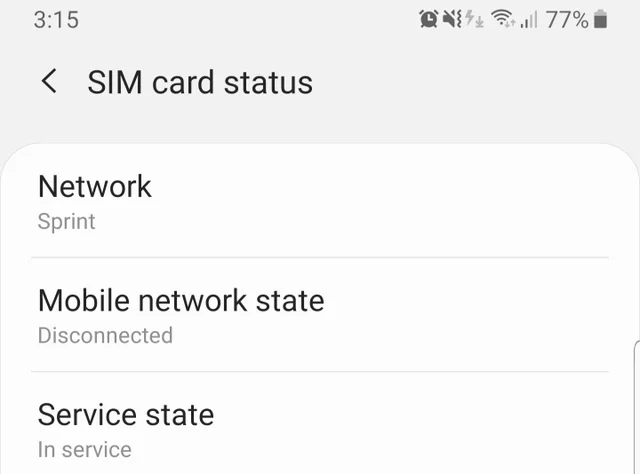
Frustrating when you find your phone saying Mobile network state disconnected - you've paid your bills, so you expect your mobile to be working well right? Not to to worry, we'll go through a number of ways of how to fix this problem on AT & T, Sprint, Verizon, T Mobile, Straight Talk and other mobile networks.
On smartphones and other mobile devices, the mobile network state is an indicator that displays whether the device is connected to a telecom carrier's mobile network.
Due to the fact that these indicators are proprietary, they can vary considerably, and end users occasionally have many questions about what this indicator is, how to interpret it, or how to diagnose a problem and change a setting when their smartphone interfaces change incongruously due to evolutionary design.
Before Phone Setup
In rare circumstances, the mobile network is disconnected because the phone was not activated by the carrier. Anyone carrying a phone and expecting to connect to a specific carrier's network should be confident that the phone's SIM card was correctly activated.
For example, if a consumer at a smartphone kiosk was not paying attention, the individual in charge of the transaction may not have truly activated the SIM card.
Another widespread misconception concerning mobile network state is how current gadgets use wireless local area networks.
Most users are aware that they can choose to receive and send data via a 3G or 4G network or via a wireless local area network, but others are unfamiliar with the signs and settings involved.
As a result, certain phones may display a disconnected mobile network state while still functioning normally when using wireless networks.
If people see this, they may become confused and believe that an issue exists when it does not. Users can select either the wireless LAN or the 3G or 4G network individually.
Older Phones and Mobile Network State Icon
Mobile network state was frequently represented with a straightforward icon, especially on older phones.
The visual indicator is still present on the majority of modern smartphone models, although some may also contain a text setting that is concealed in a control panel menu.
In either case, the mobile network state indicates to the user if they may anticipate the carrier's network functioning successfully by indicating whether the device is connected correctly or not. The best approach to demonstrate this is to make it clear to the user.
Because humanity has entered an era in which we can no longer avoid placing our trust in electronic devices. As technology advances, users are confronted with a wide range of technological issues - such as this one you see on your phone.
If you're an Android user, you've probably had some problems with your electronic devices. One of the most common problems with Android is the mobile network state disconnected error.
In this article, we'll cover everything from what mobile network state disconnected means and how to fix it.
Have you noticed your phone's screen displaying a mobile network disconnected error?
While you may have had a good internet connection, you may have also encountered a "mobile network not available" issue. Such circumstances can certainly frustate you.
Let's start by discussing what this problem is and then go over what you can do to fix it in more detail.
What is mobile network state disconnected? Why does it happen?
Some times, due to signal issues, Android devices can experience the mobile network disconnected error. It usually happens when a user inserts a "3G-only" SIM and the phone tries to connect to a 4G network.
As a result, the network connection appears to be broken. When the network disconnects from the wi-fi signal and connects to 4G mobile data, the same error appears.
Furthermore, the cause of this issue could be a network wireless disconnection or a SIM error. Because there are different reasons why this happens, there are also different ways to solve this problem.
How would you know if your device is having issues with the mobile network, though? In this case, an icon will indicate whether the network connection is strong or weak.
Read More: How to Text Someone Who Has Blocked You on iPhone / Android | Which is better - Android or iPhone? | MMS Messages Not Downloading Fixes
How to fix mobile network state disconnected?
The most basic methods can sometimes be used to resolve the mobile network state disconnected issue. These solutions work with all major carriers, including Sprint, AT&T, and T Mobile, Verizon and Straight Talk, but also if your phone is on another network. These are generic solutions and should work on any Android or other phone.
However, some situations will require the use of more advanced techniques and methods. Keep reading to learn more about these situations as well as the right solutions. If you're not confident to undertake some of the listed procedures, take your phone to an authorized repair ship.
However, if you're confident with some basic fixes, try these first and see if the problem persists.

- Check to see if the SIM was properly inserted and confirm with your carrier that the SIM has been activated
- A disconnected mobile network can also cause a mobile network state disconnected error. It's possible that someone changed the APN settings to disconnect the mobile network - you will need the correct APN settings from your carrier
- Check the status of the device's aeroplane mode or flight mode. The network is turned off when the device is in flight mode. As a result, the device is not connected to the network.
If none of these are your problem, there are various other reasons why this error can happen, so we have listed the following ways of resolving these.
1. Restart Your Phone
There are many problems which can be fixed by simply restarting your Android phone. Sometimes, certain processes get stuck and causes problems, so try performing a restart of your phone and see whether the error is gone.
Have you tried turing it off and on again? - Roy, The IT Crowd
2. Change the device to use a 3G mobile signal
Your Android phone may not be able to connect to 4G networks if your SIM card is compatible only with 3G or lower. You should be able to get mobile connectivity and resume data transfer by changing the network settings to 3G.
Once the 3G network has been forced for an old 3G sim card, your device will be able to connect to the mobile network more easily. The reason is that you are trying to use a 4G network which is more advanced than a 3G network. 4G networks are not backward compatible with 3G networks.
You can complete this fix on your Android phone by following these steps:
- Navigate to the settings menu.
- Select "Network Mode" from the menu.
- Select Only CDMA 3G.
- Connect to the internet again.
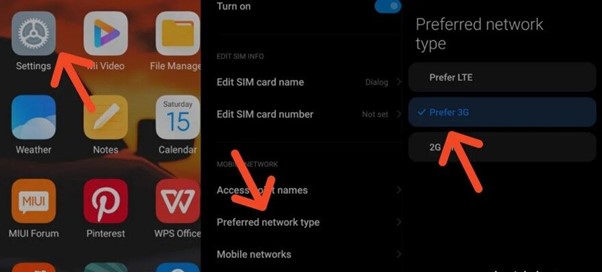
3. Deactivate the mobile’s Wi-Fi connection
Your phone's default settings may be such that when it connects to Wi-Fi, it forces a disconnect of the mobile data connection. In this case, you should turn off the wi-fi connection and see if mobile data works.
After you've completed these steps, make sure you connect to the internet and test the stability of your connection.
On your Android phone,
- Open “settings”
- Select “Wireless and Network Settings”
- Disable Airplane mode
- Turn off wi-fi
- Turn off Bluetooth.
- Scroll down and select “Network Mode.”
- Enable mobile data.
- Skip “Data Roaming” and enable the “Always on Mobile Data” option.
Read More: How to Update iPhone without Wifi
4. Reset the mobile’s APN settings
If you just unlocked a phone or bought a new 4G SIM from the store, the AT&T details may be blank. In this case, you must fill in these details accurately and completely.
To do so, use your Android device and apply these settings:
- Open the "Settings" menu.
- Remove all of your device's APN settings.
- Return to the main menu of options.
- Select "Mobile Network Settings" from the menu.
- Names of access points should be chosen.
- Then, in the right corner of the screen, select the three dots.
- Choose "Reset to Default" from the menu.
- Disable the device's security software.
Despite the fact that we all know that hacking is a cybercrime, most hackers try to get around security software by hacking through wi-fi. Disable your security software as shown below to keep your network clean and uncorrupted.
- When you have a problem with your computer, restart it.
- Make sure your IP address is correct in the network settings.
- To avoid problems, keep your wireless routers up to date.
- Restart both your modem and router.
- To run the windows settings network, use a troubleshooter.
- To boost the signal, reset the system settings.
5. Reset the phone
The majority of people who use gadgets and electronic devices are aware that resetting a device can resolve a lot of problems. There are some consequnences to resetting your phone (you'll need to have ways to restore your data), some issues that you can't avoid with the device can be resolved with a phone reset or restart.
Your mobile phone's SIM card may have trouble understanding your commands and demands at times. Furthermore, while you can send, receive, and make phone calls, some devices may still show the network state disconnected issue.
In these cases, the user is unsure whether or not the mobile network is operational.
You can switch your network connection in such cases. With the steps below, you can switch to 3G, 4G or one of the local networks like LAN, Sprint, or AT&T.
- Go to “settings.”
- Select “General Options”
- Select “Reset”
The device will then request confirmation from the user. Enter your password, and a confirmation tab will appear to confirm the password reset.
After going over the methods above, we believe some of you will be able to avoid the mobile state disconnected issue.
A network problem usually goes away after a complete reset, but it may result in data loss. As a result, we recommend using the reset option as the final option if nothing else works. If none of the other options work, make a backup of your device's important data before performing the reset.
6. Other methods
- Carrier settings
Extreme weather conditions, such as heavy rain or storms, can damage towers and fiber cables, causing network problems. Using the carrier settings is the best way to protect your network connection from these climatic changes. They provide a signal extender that will obtain a small signal tower for you. It will allow you to rely on its internet or wi-fi connection. Small talk poles, such as T-Mobile and AT&T cell pots, are available from these towers.
- Resolve with a booster.

Using a booster to keep going can also help with the "state disconnected" problem. The booster receives the same cellular signals as carriers and aids in signal amplification in a specific area. Some of these boosters can simultaneously boost signals that cover the entire house. In the event that you have problems, many booster manufacturers offer a money-back guarantee and a few-year warranty.
Video Walkthrough
If you'd like to see these fixes via a YouTube video, you can check out the video below:
Conclusion
Several issues with mobile network disconnecting have been discussed in this article, as well as how to resolve them. To resolve this issue, try switching your phone's signal to 3G or deactivating its wi-fi connection. In some cases, resetting your phone's APN settings may be beneficial. We've included some additional methods for resolving the mobile network state disconnected issue. After reading this article, I hope you found the answers you were looking for.
Mobile Network State Disconnected FAQs
How do I reconnect to my mobile network on Android?
You can fix a mobile network that is disconnected by following these steps: Go to the Mobile Settings page. Look for the APN settings. All APN settings should be cleared and removed. Choose Mobile Network Options. Access Point Names should be chosen. In the right-hand corner, tap the three-dot menu. Select Reset to factory settings.
How do I get my Samsung mobile network back after Verizon has disconnected it?
If the Samsung mobile network state is disconnected Verizon handset is displayed, you must do the following. Go to the Mobile Settings page. Look for the APN settings. All APN settings should be cleared and removed. Choose Mobile Network Options. Access Point Names should be chosen. In the right-hand corner, tap the three-dot menu. Select Reset to factory settings.
Why isn't my phone connecting to the internet?
This issue is caused by your SIM card not being properly inserted, resulting in mobile not available on network error. To resolve this issue, go to Settings. Configure your mobile network You must hold the power and home buttons together until your device turns off while you are in mobile settings.
Please leave a useful comment with your thoughts, then share this on your Facebook group(s) who would find this useful and let's reap the benefits together. Thank you for sharing and being nice!
Disclosure: This page may contain links to external sites for products which we love and wholeheartedly recommend. If you buy products we suggest, we may earn a referral fee. Such fees do not influence our recommendations and we do not accept payments for positive reviews.


