
Are you accessing particular websites through a VPN (Virtual Private Network)? When attempting to establish a VPN connection, you might then encounter the error "The L2TP connection attempt failed because the security layer encountered a processing error."
A well-known connection used for VPN encryption and security is L2TP. For example, when the Microsoft CHAP v2 protocol is disabled or the PPP settings are incorrect, you might encounter this error.
The good news is that the "the security layer encountered a processing error, and the L2TP connection attempt failed" problem can be fixed. Read to see how.
{autotoc}
1. Uninstall latest security updates
This problem might have been brought on by a recent update that broke your VPN. You can uninstall your most recent update to fix this.
1 - To open the run command box, press the Windows key and the R key simultaneously on the keyboard.
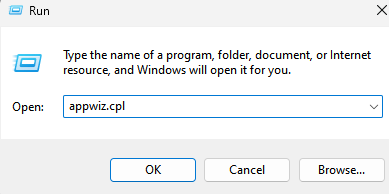
Enter appwiz.cpl there now, then click OK.
2 - Next, uninstall the most recent Microsoft Windows update by selecting Uninstall from the context menu after right-clicking on it.
Windows 10's KB: 5009543
Windows 11's KB: 5009566
3 –Restart your computer
2. Turn on the Microsoft CHAP v2 Protocol
Step 1: To open the Run command window, right-click on the Start menu and choose Run.
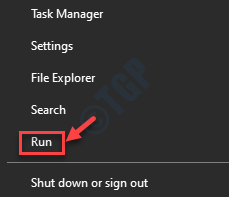
Step 2: To open the Network Connections window, type ncpa.cpl into the Run command search box and press Enter.
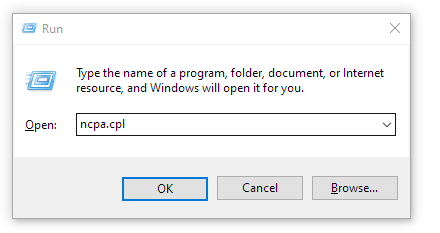
Step 3: Right-click on your VPN connection in the Network Connections window and choose Properties.
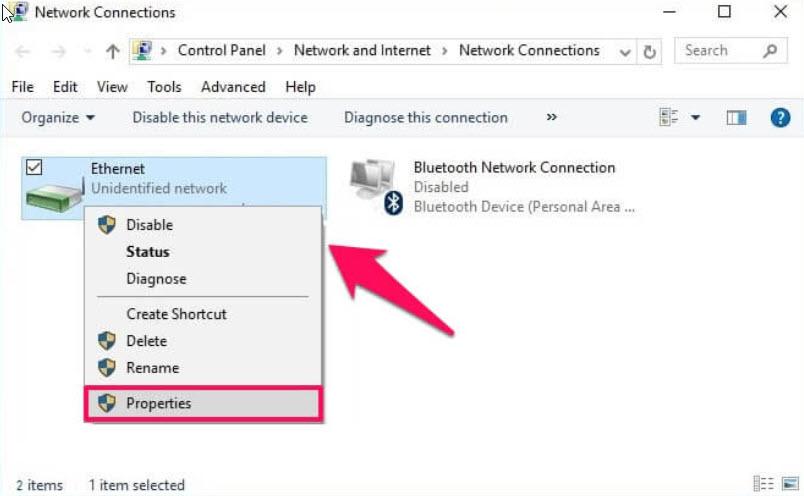
Step 4: Select the radio button next to the Allow these protocols option in the Security tab of the VPN Properties dialogue box.
Make sure the Microsoft CHAP Version 2 (MS-CHAP v2) checkbox is now selected.
To save the changes and leave, press OK.
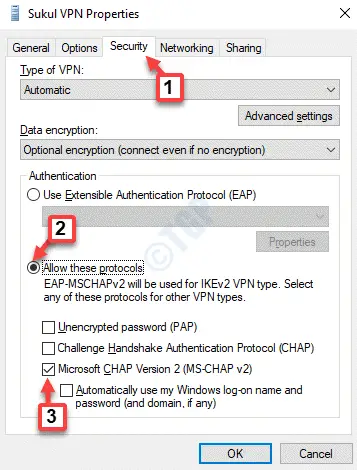
You shouldn't encounter the "L2TP connection attempt failed" error again if you now try connecting to the VPN.
3. Turn on the LCP Protocol Extensions
Step 1: To launch the Run command box, press the Win + R keys simultaneously on your keyboard.
Step 2: After typing ncpa.cpl into the Run command search box, click OK.
Step 3: Locate the VPN in the Network Connections window that pops up, then select Properties from the context menu.
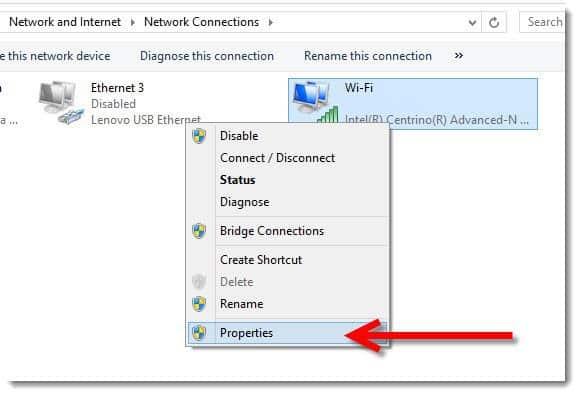
Step 4: This time, open the VPN Properties window and select the Options tab. Then, select the PPP Settings button.
Step 5: Next, select the Enable LCP extensions checkbox in the PPP Settings dialogue box.
To save the changes and move on, press OK.
You can now attempt to connect to the VPN, and it should do so without displaying an error.
4. By Restarting the IPSec Service
Step 1: To open the Run command, press the Win + X hotkey on your keyboard and choose Run.
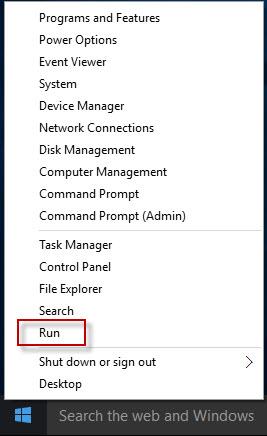
Step 2: Type services.msc and press Enter in the Run command window.
Step 3: The Service Manager window will now be displayed. Look for IKE and AuthIP IPSec Keying Modules in the Name column on the right side of the Service Manager.
If it appears to be running, perform a right-click and choose Restart.
Step 4: Next, double-click it and select the Startup type option in the Properties window's General tab.
Change the setting to "Automatic."
To save changes and leave, press Apply and OK.
Steps 3 and 4 must be repeated for the IPSec Policy Agent service.
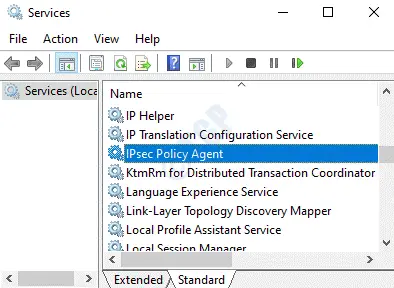
Restarting your VPN connection now should make it start operating normally.
5. By Reinstalling the Network Adapter
Step 1: Run by performing a right-click on the Start menu. The Run command window will open as a result.
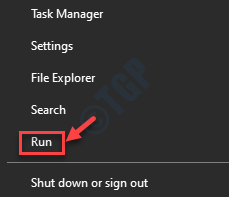
Step 2: Type devmgmt.msc into the Run command box and press Enter.
Step 3: Expand the Network Adapters section in the Device Manager window that has just opened.
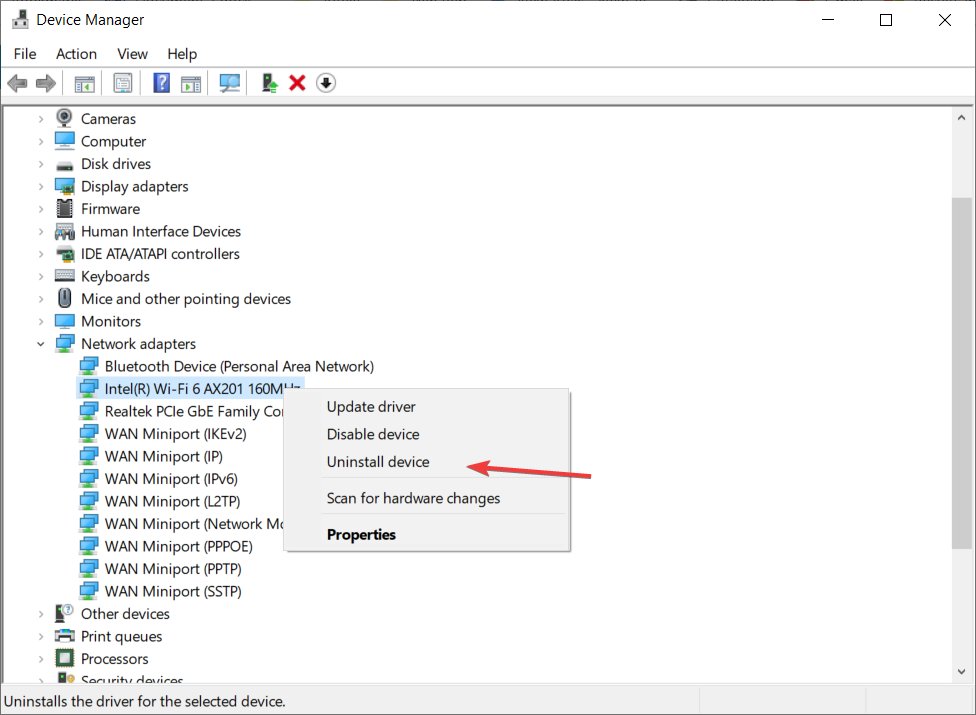
Locate the network adapter for your VPN, then choose Uninstall device from the context menu.
Step 4: Confirm the action by clicking the Uninstall button in the pop-up prompt.
Restart your computer after the removal is complete. The software is automatically reinstalled on the device, and its default settings are restored.
Additionally, make sure that the correct certificate is being used on both the server and the client. Make sure the PSK (Pre Shared Key), if utilised, is identical and set up on both the VPN client and server.
Security Layer Encountered a Processing Error Fix FAQs
What exactly does it mean when an L2TP connection attempt fails?
The security layer encountered a processing error, and the L2TP connection attempt failed as a result. Data encryption and protection are features of the well-known VPN connection L2TP. It is a well-known VPN that circumvents security restrictions in a particular location using the Layer 2 tunnelling protocol.
How do I fix Windows 10's L2TP VPN?
1. Verify that the VPN server's side L2TP/IPsec ports are enabled.
2. Establish a network or device connection to the VPN.
3. Disconnect from the VPN and reconnect.
What is the purpose of an L2TP connection?
The layer 2 tunneling protocol is frequently used to encrypt and safeguard virtual private networks (VPNs). When using certain websites, people can hide their locations by using a VPN to cloak the original connection, allowing them to get around some security restrictions.
