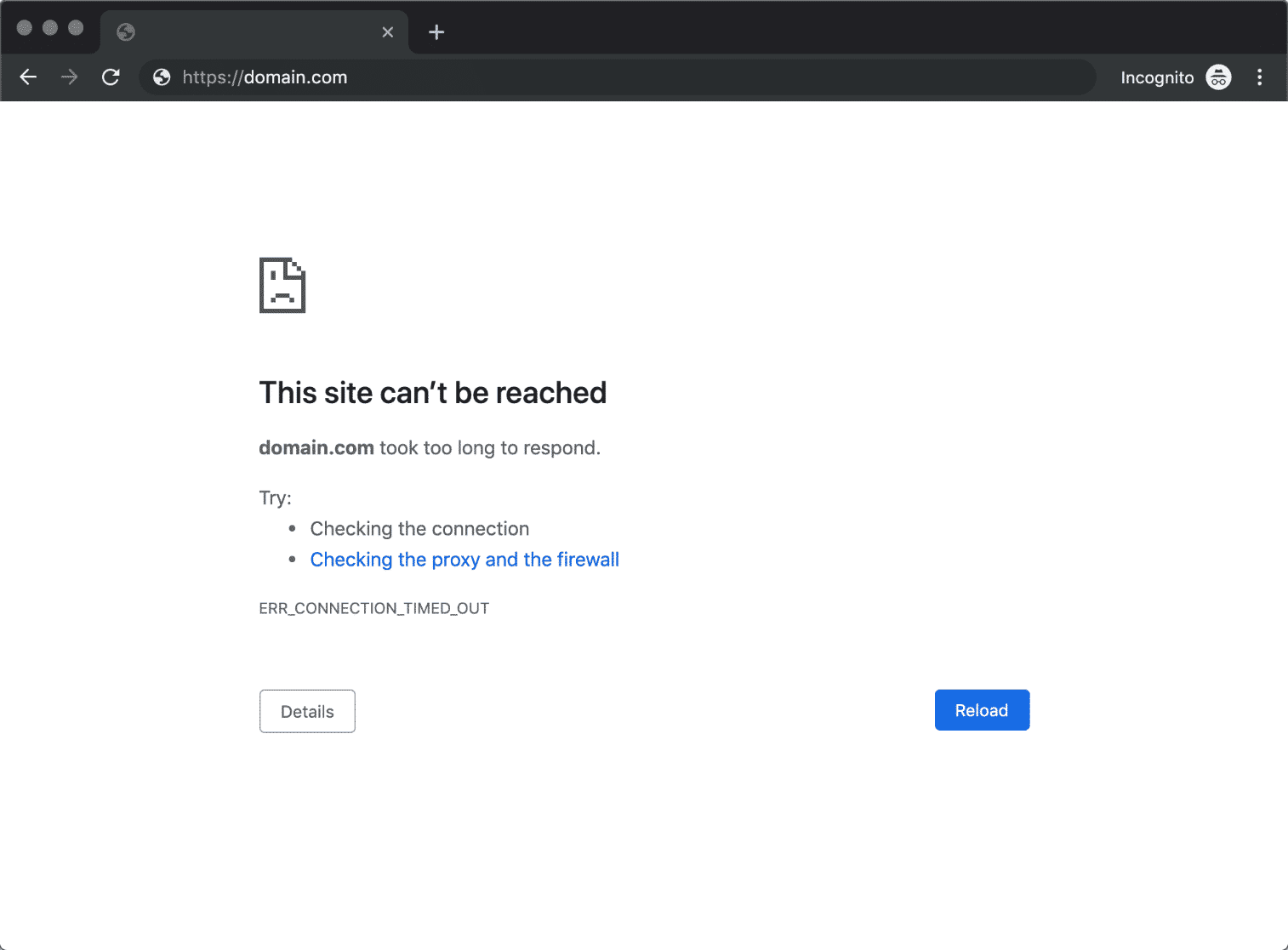
When you try to visit a website in Chrome, you may sometimes get the error "This site can't be reached." One of the following error pages will appear in place of the website you intended to visit:
- DNS PROBE FINISHED NXDOMAIN
- ERR CONNECTION TIMED OUT
The majority of the time, the error is caused by a DNS server or DNS cache issue, which we can quickly fix by following the steps below.
These errors can happen on Android devices as well as Windows 10 computers. The error message "Can't reach this page," which is same as Chrome's "This site can't be reached" error, will appear if you are using Microsoft Edge.
If you're in a hurry, please check the Table of Content below to browse to the relevant section.
{autotoc}
How To Fix This Site Can't Be Reached
All DNS records are stored locally (in a cache) on your computer. This happens so that your computer, mobile or browser can quickly resolve DNS names. But occasionally, the DNS cache's records are out-of-date, which can cause the "This site can't be reached" error.
Flush DNS and Reset Winsock
The DNS cache can be cleared with a straightforward command. Essentially, this will refresh the DNS cache, and as a user you won't even notice that your computer has run this command to rebuild the local DNS cache. You can do this through the PowerShell or Command prompt by performing the steps below:
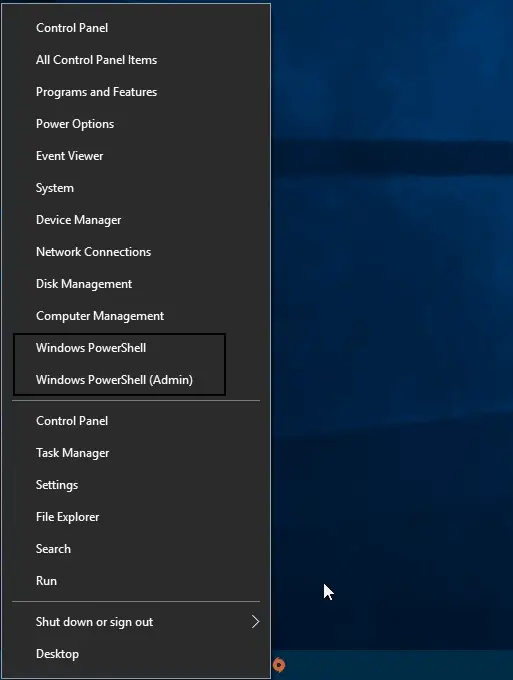
- Open PowerShell or the Command Prompt. You can do this through the start menu's context menu, or using the Windows key and X combination.
- Select PowerShell, Powershell Admin or Command Prompt (if you are an administrator).
- You will want to proceed after receiving a generic warning, so click yes.
- Delete the local DNS cache by typing the following command: ipconfig /flushdns
- This will flush or delete DNS records locally; they will then be refreshed
- Reset your network configuration by running the command: netsh winsock reset
The last step resets the network settings to their factory defaults. Winsock Catalog is the name of a the system that contains network configurations. Connection errors could result from any incorrect configuration so resetting this will remove any temporary problems.
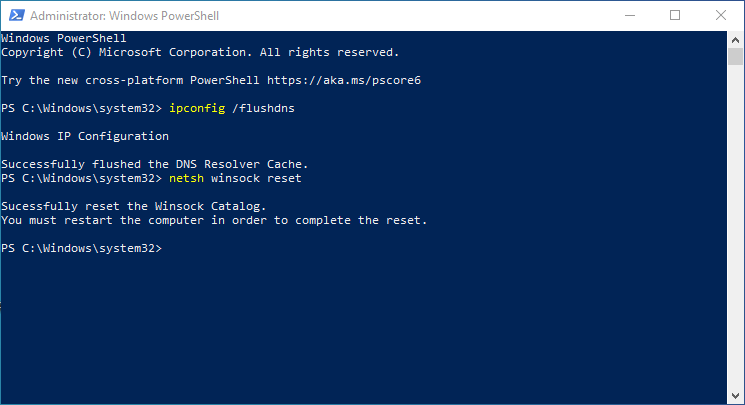
Reset TCP/IP Protocol
The last step we need to do is to restart our internet connection. You can do this either manually, by disabling and then re-enabling your internet connection, or by running a final command in the prompt.
- Enter the command "netsh int ip reset"
Restart Your Computer
As we've all seen in the IT Crowd, turning it on and off again fixes many Windows problems. So as a final step, we'll restart our computer, which in reality restarts and number of processes which might be the cause for "the site can't be reached" problems.
So restart your computer, once it loads, then try again to access the website.
Continue with the steps below if it still doesn't work.
Change your DNS Server to fix This site can’t be reached
Domain names are converted to the actual IP Address of the server hosting the website using DNS servers - e.g. collectiveray.com is converted to an IP address of the web server that serves our content. But if the DNS server is having issues, this could be the cause of the "This site can't be reached" error.
DNS servers can be also used for content filtering to block access to a specific website. You can modify the local DNS server that your computer will use using the following steps:
- Click on Start and select Network Connections
- Click on Change adapter options.
- Click twice on your wireless network adapter.
- Choose Properties
- It is recommended to choose Internet Protocol version 4 (TCP/IPv4).
- Enter 8.8.8.8 and 8.8.4.4 using the DNS server address listed below.
These two IPs are free DNS servers provided by Google which you can use to temporarily bypass your ISPs DNS servers to ensure that the connection problem is not localized to your current DNS servers.
Verify that the website is online
It is important to double-check whether you are the only person having trouble accessing the website before moving on to possible solutions. Because it's possible that the website's server is down, and the issue is not be at your end.
Verify that you entered the URL (website name) correctly by checking it twice. The majority of the time, a simple typo in the website's URL is to blame for the error.
We can use an online tool to check if the website is down for everyone or just you.
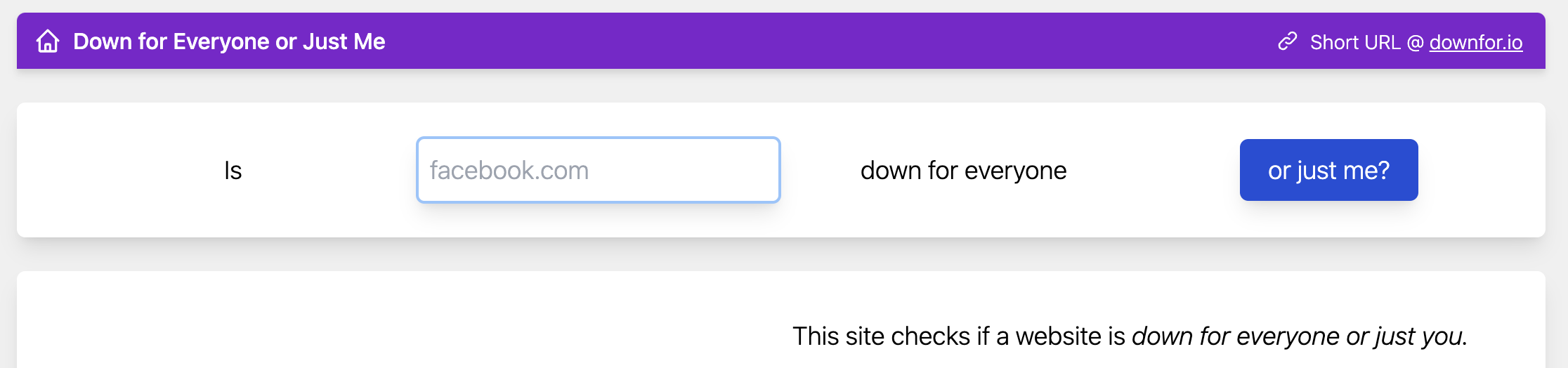
- Go to downforeveryoneorjustme.comdownforeveryoneorjustme.com to access the page.
- Enter the URL that you want to go to.
- Click on "or just me"
Either you'll notice the message "It's not just you! _____.com is not accessible or the phrase "It's just you," It's online!
If you're the only one, keep reading. Otherwise, try returning to the website later.
Read More: Message Blocking is Active on iPhone and Android
Clear your Browser Cache

Your browser stores cookies that contain particular website settings or data and caches files from websites you visit. The "this site can't be reached" error in Chrome can occasionally be caused by these files being stale.
We're going to empty your browser's cache. Your stored passwords and browsing history can be kept without risk, so you don't have to remove everything.

- Click the three dots next to the URL bar in Chrome.
- Select Settings
- On the left, click Privacy and Security (or scroll down)
- Then select Clear Browsing Data.
- Choose one of the following:
- All time as the time range
- Clearing the browsing history
- Verify the site's cookies and other data.
- Verify the files and images in caching
- Select "Clear Data"
Try restarting Chrome and seeing if you can access the website once more.
Disable extensions in Google Chrome
Google Chrome extensions are extremely helpful, but occasionally they can also prevent a website from loading in full. To ensure that Chrome's extensions are not the root of the "this site can't be reached" error, we will temporarily disable the extensions. After testing, you can turn them back on.
- Click on the three dots in Chrome.
- Choose More Tools.
- Select Extensions.
- Turn off any extensions that are active. The Chrome Apps can remain active.

Check to see if the error is fixed by reloading the website you are attempting to access. If the issue has been resolved, try turning each extension back on separately to determine which one was the culprit.
Then you can turn them all back on if it didn't work.
Run Windows Network Diagnostics to Fix This site Can’t be Reached
With one of the diagnostic tools, you can solve a lot of common Windows issues. To identify and address any issues, these tools scan your settings and run some tests in the background.
- Start by right-clicking or by pressing Windows Key + X.
- Select Network Connections
- Click on the Network Troubleshooter button (you might need to scroll down a bit)
- When it is finished, it will highlight any issues it has discovered, such as a DNS problem:
With this method, primary DNS Server issues can be resolved. Once the tools are finished, restart your computer to see if the error "this can't be reached" has been fixed.
Disable (Experimental) QUIC Protocol in Chrome
An unreleased network transport layer protocol from Google is called the QUIC Protocol. It is intended to load websites more quickly and effectively. But occasionally, connection issues can be brought on by this new protocol.
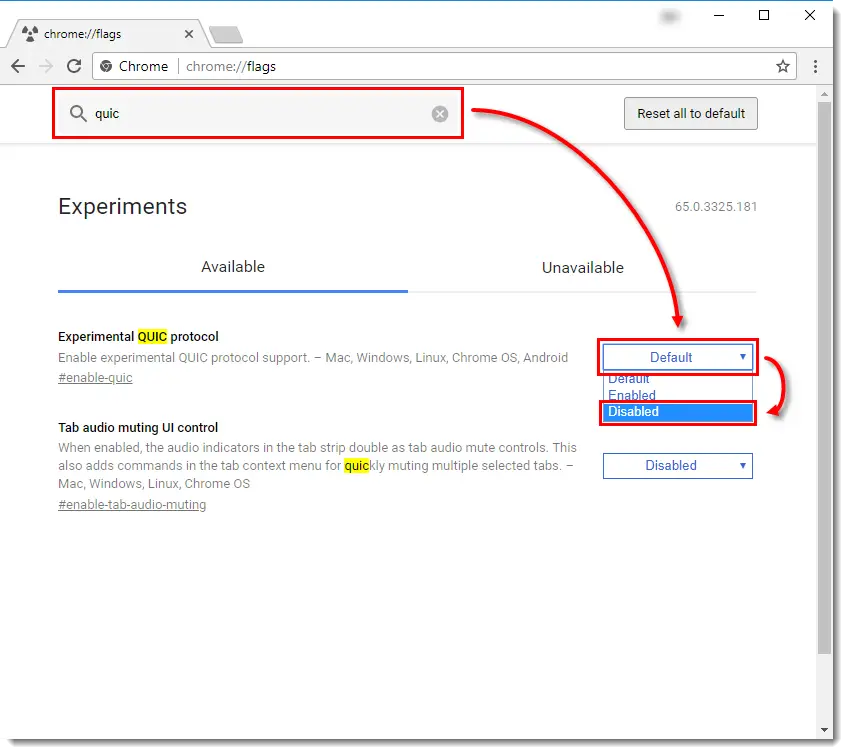
- Launch Chrome
- Type chrome:/flags into the address bar.
- Enter "quic" into the search bar.
- Change the default setting to "Disabled"
After turning off the settings, restart Chrome and see if the "This can't be reached" error has been fixed.
Scan you computer for Malware
It's possible for malware to obstruct your network connections. It might be a good idea to scan your computer for malware if none of the aforementioned steps were successful.
What causes the error “This site cannot be reached”
Your browser is unable to connect to the server hosting the website when you receive the error message this site cannot be reached in Google Chrome. For some reason either the DNS lookup is failing, or there is another reason for the connection to be terminated.
The above steps touch on various ways to fix such an error.
What you shouldn’t do to Fix this site can't be reached
Some websites offer really unnecessary solutions to the "This site cannot be reached" error. There is really no need to do any of the following if you are unable to access just one specific website:
- Resetting your modem
- Installing network drivers once more
- Restetting your wireless network's settings
- Replacing Chrome
Other possible causes
Did none of the aforementioned solutions resolve your problem, and are you the only person who is still unable to access the website?
Some websites, such as forums, have IP address-based user blocking. You won't be able to use their website at all as a result. You can only verify this by visiting the website from a different location (your work, or from a mobile hotspot), or by using a VPN.
You might not be able to access certain websites on company devices due to content policies in place. To find out if access to the website is restricted, get in touch with your IT department.
Wrapping Up
We hope you were able to resolve the Chrome this site can't be reached error. Please leave a question in the comments section if you have any.
This Site Can’t be Reached FAQs
How do I resolve the Google Chrome "This site cannot be reached" error?
This article offers 8 fixes to the Google Chrome this site can't be reached error. Most of these are straightfoward, easy fixes which are easy to implement.
How can I get Google Chrome to work again on some websites?
This is a quick fix to try to get Google Chrome to work again. Launch Google Chrome and select the top-right three-dot menu. Select More tools > Clear browsing data from the menu. Select the option to delete Cache and Cookies files under Advanced from the following menu. After that, restart your Google Chrome browser and check the website to see if the issue has been resolved.
Why do I keep getting the message "This site cannot be reached"?
Most times, "This site cannot be reached message" comes due to a DNS lookup failure. A DNS lookup fails when the DNS servers are configured incorrectly or when the Windows DNS client is not working. The "this site can't be reached" error can also happen for the reasons listed above, even though it is some times caused by outdated settings or corrupted files and or cookies.
