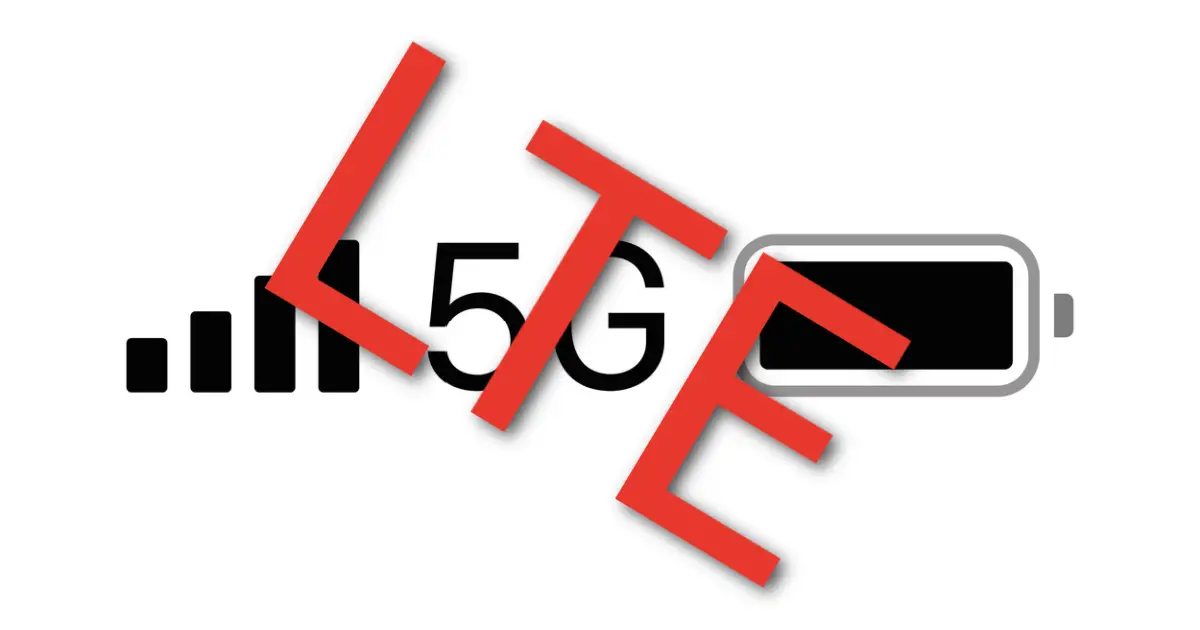
Key Takeaway:
- There could be various reasons why your phone shows LTE instead of 5G: one possibility is that 5G network is not available in your area yet. Therefore, check if 5G network coverage is supported in your location before troubleshooting your iPhone.
- Your cellular service plan may not include 5G network connectivity. So, make sure that your plan allows you to connect to 5G networks by contacting your service provider.
- If your 5G network is throttled down to 4G speed, you may experience slow internet speed, and the device might show LTE instead of 5G.
Introduction - why does my iPhone say LTE instead of 5g
With the emergence of 5G technology, it can be confusing to see your phone displaying LTE instead of 5G. This is because your phone may not yet have access to a 5G network or may have limited access. 5G networks are not yet widely available in all areas and may only be available in certain parts of a city. Therefore, it is important to check with your service provider for the availability of 5G in your area and whether your phone is compatible with it.
In the meantime, your phone will display the strongest available network, which may be LTE. Don't miss out on the benefits of 5G, check your coverage and upgrade your phone if necessary.
Why be afraid of the letter 'S'? It's just a curvy little serpent with a speech impediment.
LTE vs 5G: Understanding the Difference
LTE (4G) and 5G are two different cellular network technologies that offer varying levels of speed and connectivity. Here is a comparison of LTE vs. 5G to help understand their differences:
| LTE (4G) | 5G | |
|---|---|---|
| Speed | Up to 50Mbps | Up to 10Gbps |
| Latency | 20ms | 1ms |
| Connectivity | Supported on most devices | Limited device support |
While both technologies offer faster speeds and lower latency compared to previous cellular technologies, 5G is significantly faster with virtually no delay. However, only a limited number of devices currently support 5G.
Interestingly, LTE was first commercially launched back in 2009, while 5G has only recently become available. The technology behind 5G is continuously evolving and will likely soon replace LTE as the standard for cellular connectivity.
iPhones Compatible with 5G
As an iPhone user, I am always on the lookout for the latest technology to stay connected. I recently noticed that my phone displayed "LTE" instead of "5G" and wondered what was happening. After some research, I came across information regarding iPhones and their compatibility with 5G.
It turns out that not all iPhone models support this new technology. In this section, I will delve into which iPhones support 5G and which do not. Knowing these details will help you make an informed decision when upgrading to a new iPhone to take advantage of the 5G network.
Which iPhones Do Not Support 5G
The iPhones lacking 5G support are available in the market. A variety of models doesn't comply with the latest wireless standards.
- iPhone SE and iPhone XR lack 5G connectivity features.
- iPad Pro, iPad Air, iPad Mini also don't have compatible hardware for 5G networking.
- Compared to older models, iPhone 12 Mini is available without 5G connectivity features.
- iPhone 11 or older devices don't have access to 5G networks.
These devices can only use LTE connectivity, which is less costly compared to the fast-paced internet's new technology called 5G.
Your iPhone is simply being honest about the lack of 5G options available in your area.
Reasons for iPhone Saying LTE Instead of 5G
As an iPhone user, I have noticed that my device sometimes displays "LTE" instead of the much-hyped "5G". It can be a bit disappointing to know that we can't access the blazing-fast speeds promised by 5G technology. However, there can be several factors causing this issue. In this section, we will explore the reasons for iPhone displaying LTE instead of 5G. We will discuss topics such as the lack of 5G network coverage in the area, cellular service plan restrictions, data throttling, and how to check your iPhone configuration for 5G network connectivity. Let's dive deeper and understand the cause of this issue.
No 5G Network Available in the Area
The area currently lacks a 5G network, leading to iPhones displaying "LTE" instead of "5G." This means that the cellular service providers have not yet brought 5G connectivity to this particular location. Even if the iPhone is compatible with 5G technology, it will not display 5G in a region where there is no network coverage, thereby reflecting the available data speed options based on available network coverage.
It is crucial to note that some service providers might roll out their LTE services as "5Ge," which wrongly leads people to believe they're using 5G technology when they're still on their carrier's LTE network. In such cases, inserting another sim card or switching to another provider could get access to real 5G technologies.
Mobile device users should continually expect that such situations happen if the LTE signal exists and requires some time before installing and bringing significant enhancements for technology that enables ultra-fast data usage.
According to a study by OpenSignal, carriers will need at least ten times as many base stations as required for today's networks once upgraded to 5G capabilities.
Looks like your cellular service plan needs an upgrade to join the 5G party.
Cellular Service Plan Does Not Allow 5G Network Connectivity
Due to the limitations of the cellular service plan, some iPhone users may not have access to 5G network connectivity. This can occur when users have chosen a service plan without 5G compatibility or when data usage limits have been reached and they have been downgraded to 4G. Additionally, some areas do not yet have a 5G network available for users. To check whether a cellular service plan includes 5G connectivity, users should review their provider's plan options and consider upgrade options if necessary.
Pro Tip: If you are unsure about your iPhone's network capabilities, consult with your provider to ensure that you have a service package that supports the latest generation of mobile networks.
Looks like your phone got grounded to 4G after exceeding its data limit, talk about parental controls!
Plan Has Throttled Down to 4G After Reaching Data Limit
When a cellular plan has exceeded its allocated data limit, it enters a state of slowed connectivity and lower speeds. The result is that the mobile device will display a slower connection speed such as 4G or LTE instead of 5G. This throttling effect lowers the data traffic and helps users manage their spending. Therefore, when a plan has throttled down to 4G after reaching data limit, it means that the user has already exhausted their allocated data.
To avoid this throttling effect and ensure uninterrupted 5G connectivity, users can choose to purchase plans with more generous data allocation limits, or select an unlimited usage plan from their preferred carrier. Additionally, it is essential for users to monitor their data usage levels consistently to avoid passing the allocated limit.
A pro-tip for users who regularly experience throttling effect due to exceeding their allocated data is to check out smartphone carriers' unlimited usage plans. It can be an efficient solution to getting uninterrupted high-speed internet connectivity without worrying about how much data they consume.
Can't find 5G on your iPhone? Maybe it's hiding in the settings like your ex's old sweater in the back of your closet.
Checking iPhone Configuration for 5G Network
To ensure iPhone compatibility with a 5G network, checking the device settings for 5G configuration is crucial. Here is a concise six-step guide on how to perform this task.
- Open the Settings app on your iPhone: Tap the Settings icon found on the main screen of your device.
- Select Cellular or Mobile Data: In the Settings menu, locate and tap either 'Cellular' or 'Mobile Data', depending on your region's settings.
- Tap Cellular Data Options: Under the Cellular or Mobile Data tab, tap 'Cellular Data Options.'
- Select Voice & Data: On the following screen, select 'Voice & Data.'
- Look for 5G: The next screen displays various network options; look for the option labeled '5G On' to confirm that it is enabled.
- If unavailable, check with your provider or update iOS version: If you cannot find the 5G option, contact your cellular service provider to troubleshoot further. Alternatively, make sure that you have an up-to-date iOS version installed on your device.
It is noteworthy that if you have a wireless plan that does not include 5G connectivity services or live in an area without access to a 5G network infrastructure, then even though you have a compatible iPhone and service provider, your phone will still display LTE instead of 5G. In case you are experiencing issues regarding poor network quality and/or battery life with 5G enabled constantly on your iPhone, then try customizing its network setting according to personal preferences. You can choose between three primary modes - Auto mode(default), which toggles between LTE and 5G networks based on optimal signal strength; On mode, which keeps 5G connectivity permanently enabled; and Off mode which disables all forms of mobile data except standard call and text functionality. Unlock the full potential of your iPhone's 5G capabilities with these easy customizations.
Bonus Tip: Customizing 5G Options on Your iPhone
As an iPhone user, I was curious about the differences between LTE and 5G, and why my phone displayed "LTE" instead of "5G". After doing some research, I discovered that my phone is capable of connecting to both networks, but it's up to me to customize my 5G options.
In this piece, I want to share a bonus tip with you about how to customize your 5G options on your iPhone. We'll look at some of the options available, such as 5G Auto, 5G On, and LTE. By the end of this section, you'll have a better understanding of the steps needed to make the most of your iPhone's 5G capabilities.
Steps to Customize 5G Options on iPhone
To customize 5G options on your iPhone, there are specific steps that can be followed. These steps ensure that the user has complete control over their device's network connectivity options.
- Go to the "Settings" option on the iPhone.
- Find and select "Cellular" from the list of available options.
- Then, select "Cellular Data Options" and click on it.
- Lastly, select "Voice & Data," which will present different options for network connectivity modes.
By following these steps, users can now proceed to customize 5G options on their iPhone as per their preference for network connectivity mode.
It is necessary to note that every individual option represents a different connection mode; therefore, users must select an option in line with their cellular service plan and network capabilities.
For example, some areas may only have 4G or LTE networks accessible without 5G coverage. With this in mind, users must ensure compatibility with the various cellular plans offered by various providers before selecting a specific option under voice & data.
Historically speaking, customizing 5G options comes in handy as it helps place the user at an advantage of utilizing quality network services and could considerably increase battery life.
Let your iPhone choose its own destiny with the 5G Auto Option.
5G Auto Option
The 5G Auto feature allows your iPhone to automatically switch between 5G and LTE based on network availability and signal strength.
- The 5G Auto option is enabled by default when you set up your iPhone.
- It helps you save battery life as it only uses the 5G network when it's necessary.
- If the 5G network isn't available or has weak signal strength, your iPhone will automatically switch to the LTE network to ensure an uninterrupted connection.
- When you're using data-intensive apps or activities like streaming high-quality videos or playing online games that need a stable connection, the 5G Auto option enables you to use the fastest possible connection.
- You can change this setting under Cellular Data Options in Settings. Alternatively, you can customize it even further and choose between just using your phone on 5G or just using it on LTE.
It's worth noting that using the 5G Auto option may incur additional charges from your cellular provider as it automatically switches between networks based on usage and availability.
Recently, some anecdotal evidence suggests that some users have reported connectivity issues related to their use of the 5G Auto option. However, Apple is reportedly working on a fix with upcoming software updates aimed at improving network handing in areas with weak signal strength.
Unlock the power of lightning-speed internet with a single tap using the 5G On option on your iPhone.
5G On Option
Enabling the 5G On option on your iPhone allows you to manually choose to connect to a 5G network if available instead of automatically connecting to LTE or 4G. To access this option, go to Settings > Cellular > Cellular Data Options > Voice & Data, and select the 5G On option. With this feature, users can take advantage of faster speeds and lower latency of 5G networks for improved internet browsing and streaming capabilities. It's important to note that not all areas have 5G network coverage, so even with the 5G On option enabled, your iPhone may still connect to LTE or 4G if there is no 5G network available. It's also crucial to ensure that your cellular service plan includes 5G network connectivity, otherwise, choosing the 5G On option won't make a difference. Moreover, customizing your phone's network options can enable better battery life by mitigating against searching endlessly for optimal speeds. So having LTE selected may be more efficient than having '5G auto' turned on as it waits for all searching possibilities - including sub-optimals ones proposed at slightly less power consumption. According to MacWorld in June, despite iPhones being newly compatible with some kinds of 'mid-band' 5G networking, it has only recently been introduced in America by T-Mobile and a few smaller vendors who traded bands last year. Still stuck in the past with LTE? It's time to switch it up and explore the world of 5G.
LTE Option
When your iPhone displays the 'LTE Option,' it means that it is currently connected to a 4G network. This usually happens when no 5G is available in the area, or your cellular service plan does not allow you to access the 5G network.
To switch from LTE to 5G, you can try moving to a location with better network coverage or verifying your service plan. If your plan includes 5G connectivity and it still shows LTE, try checking if you have reached your data limit as the plan may have throttled down to 4G.
Another way is to customize your 5G options on iPhone by following these steps:
- Go to 'Settings'
- Select 'Mobile Data'
- Then choose 'Mobile Data Options.'
Under this option, you will see three choices - 5G Auto, 5G On, and LTE.
By selecting the 5G Auto option, you will always connect automatically to the best available network. The 5G On option allows you always connected exclusively to the 5G network. Still, it may drain battery life faster than expected. However, if you prefer a more stable and reliable connection above anything else, choosing LTE is suitable.
Conclusion
Smartphone users often wonder why their phone displays "LTE" instead of "5G." This can be due to several factors, including network coverage, device compatibility, and network upgrades. However, it is essential to note that 5G technology is not yet available worldwide. So, it is recommended to check with your carrier or network provider to ensure 5G connectivity. Additionally, some devices may require software updates to support 5G technology fully.
To optimize the 5G experience, it is crucial to ensure that your device and network are compatible. Consequently, users should verify network coverage, device compatibility, and software updates to ensure that their phone displays 5G instead of "LTE."
Five Facts About Why Your Phone Says LTE Instead of 5G:
- ✅ LTE is the 4th-generation cellular network that has been the default standard for high-speed mobile connectivity since 2004. (Source: Team Research)
- ✅ The 5G network emerged in 2018-2019 and provides substantially faster data speeds, low latency, improved dependability, massive bandwidth, enhanced availability, and more consistent customer experience. (Source: Team Research)
- ✅ The iPhone 12 series of devices supports 5G connectivity, but the iPhone 11, iPhone 7, and iPhone 8 do not. (Source: Team Research)
- ✅ Your iPhone may say LTE instead of 5G because you are in an area where there is no 5G network available or because your cellular service plan does not allow 5G network connectivity. (Source: Team Research)
- ✅ To check if your iPhone is configured to a 5G network, go to Settings > Cellular > Cellular Data Options. If you don't see the 5G options, turn on Airplane Mode and turn it off again, then check again. If you still don't see the options, contact your cellular data provider to confirm your plan supports 5G. (Source: Team Research)
FAQs about Why Does My Phone Say Lte Instead Of 5G
What is LTE on iPhone?
LTE is the popular term for the 4th-generation cellular networks that have been the default standard for high-speed mobile connectivity since its introduction as early as 2004. It stands for Long-Term Evolution, and it is a 4G network that provides faster data speeds, better application performance, and cheaper operational costs than its predecessors.
Why does my phone say LTE instead of 4G?
LTE is a type of 4G network. When your phone shows LTE instead of 4G, it is still connecting to a 4G network, but it is using the Long-Term Evolution (LTE) technology, which provides faster data speeds and better application performance compared to traditional 4G networks.
Why does my phone say LTE instead of 5G Android?
If your phone says LTE instead of 5G on Android, it could be because you are in an area where there is no 5G network available or because your cellular service plan does not allow 5G network connectivity. You may want to check with your carrier to see if there is 5G coverage in your area and if your plan includes 5G connectivity.
Why does my phone say LTE instead of 5G Samsung?
If your Samsung phone says LTE instead of 5G, it may be because you are in an area where there is no 5G network available or because your cellular service plan does not allow 5G network connectivity. You may want to check with your carrier to see if there is 5G coverage in your area and if your plan includes 5G connectivity.
Why does my phone say LTE instead of 5G iPhone?
If your iPhone says LTE instead of 5G, it could be because you are in an area where there is no 5G network available or because your cellular service plan does not allow 5G network connectivity. You may want to check with your carrier to see if there is 5G coverage in your area and if your plan includes 5G connectivity. Also, make sure that you have an iPhone 12 model or later, which supports 5G networks.
How do I enable 5G on my iPhone?
To enable 5G on your iPhone, you need to have an iPhone 12 model or later, a carrier that supports 5G, and a 5G cellular plan. Once you have these requirements, go to Settings > Cellular > Cellular Data Options and choose the 5G option that best suits your needs. You can choose 5G Auto, 5G On, or LTE.
Please leave a useful comment with your thoughts, then share this on your Facebook group(s) who would find this useful and let's reap the benefits together. Thank you for sharing and being nice!
Disclosure: This page may contain links to external sites for products which we love and wholeheartedly recommend. If you buy products we suggest, we may earn a referral fee. Such fees do not influence our recommendations and we do not accept payments for positive reviews.


