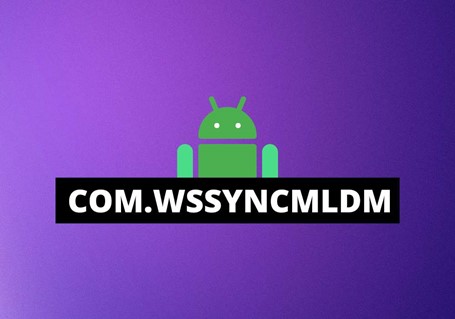
com.wssyncmldm app is an update monitor installed on Samsung Android phones that is used to monitor and track the update status of the device.
Com.wssyncmldm is pre-installed on Samsung phones and tracks the update status of the Samsung Android OS and pops up reminders to the user to update the OS. This is done to ensure that the device is running the latest version of Android.
Should you remove it from your phone? No, it's not a problematic app.
com.wssyncmldm app is most commonly found on Samsung Android devices.
The application is designed to run in the background and consumes almost no data or battery. com.wssyncmldm is a secure system application with no hidden resource usage issues.
If you want more details, please keep reading.
{autotoc}
The majority of Samsung phones come with a number of pre-installed apps that run in the background. iothiddenmenu, cqatest, and com.wssyncmldm are some of the hidden Android apps that run on your phone?
Despite the fact that this application is designed to run in the background without causing the user any issues, it may appear in your Google activity or pop up on your screen even if you have not opened it.
This article provides in-depth information about com.wssyncmldm, including what it is and how to use it.
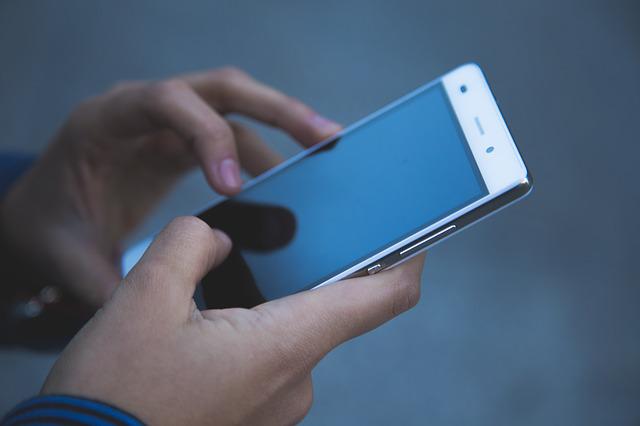
Understanding System Updates and wssyncmldm app
We can't discuss the features of com.wssyncmldm unless you know how system updates work.
This is similar to how computer and general phone updates work.
After an Android phone is released, users are expected to test it and report back to the developer on their findings.
The developer then modifies the device system in response to user feedback so that it can meet the needs of the majority of the market.
The Android operating system underwent many changes through user feedback until its most recent version, Android 14, at the writing of this article, released on October 4th, 2023.
When a new update is available, com.wssyncmldm checks all of the security patches that address some of the operating system's vulnerabilities.
The app then tells you that an update is available so you can decide whether you want to upgrade or not.
Before installing a new update on your phone, you should review the changelog or release notes.
Is com.wssyncmldm Spyware?
Many people mistake this app for spyware or malware. Com.wssyncmldm is a necessary app kit that runs in the background to monitor the OS's status. This is not even bloatware, because Android update notifications are necessary for your phone. This means you don't have to be worried about this app being pre-installed on your Samsung device.
You should only fix any issues rather than removing the app from the phone because it is required for security reasons.
Read More: CIDManager | Which is better - Android or iPhone? | All iPhone Models Released
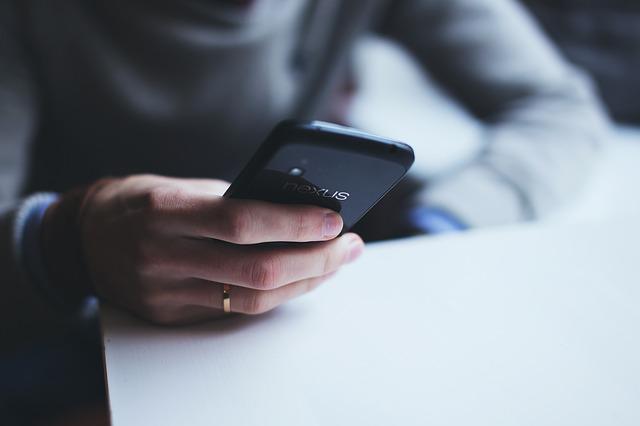
Com.wssyncmldm Has Stopped Working Unexpectedly
When using your phone, you may have noticed a pop-up that says "com.wssyncmldm has stopped working unexpectedly."
It's not a common application error, but once it appears, it is difficult to continue using the phone. This is because the message will appear every 5 minutes, interfering with your operations. So, what's the source of the problem?
A malfunctioning app or a cache issue are the most common causes of the error. In most cases, the message will appear and then disappear, leading you to believe that the problem has been resolved.
However, it will appear repeatedly, making it a very frustrating issue and why many people who experience this problem will want to look for the application and uninstall it.
Some users try restarting their phones to see if the notification disappears.
While this may be an easy way to deal with the problem, it will usually not solve the problem permanently. As a result, you'll have no choice but to use the other methods described below.
How To Fix com.wssyncmldm Has Stopped
The com.wssyncmldm has stopped error is usually caused by an app malfunction or cache issues. This means that in order to fix the error, you must first identify and address the root cause.
Here are a few options for fixing the problem or removing the app from your phone:
Clearing the Cache and Data in the App
Clearing the app cache and data is the simplest way to resolve errors relating to all applications. Follow these steps to clear the com.wssyncmldm app cache:
- Go to the Settings app on your phone and select All Apps.
- Select Show System Apps from the three vertical dots (ellipsis icon) in the page's right corner.
- Look for com.wssyncmldm and double-click it.
- Press the Force Stop button.
- Tap the Clear Cache and Data option under App Storage.
- Return to your home and see if the message appears on your phone once more.
Freeze the App Using the Titanium Backup Software
If the first method does not resolve the problem, using Titanium Backup Software to freeze the com.wssyncmldm app is another option.
Freezing the app will not remove it from the device but it will not cause any other further issues with your Samsung account app.
To complete the process of freezing the application, you'll need root access on your phone. If your phone isn't rooted, you should first learn how to root it before attempting to freeze it.
Follow these steps if you have root access on your phone:
- Download Titanium Backup App from its official website.
- Open the app on your smartphone.
- Tap on com.wssyncmldm after searching for it.
- Choose Freeze from the menu. This will automatically stop all background processes related to com.wssyncmldm on your phone.
You must grant permission to freeze any app if you have the Superuser app installed on your Samsung device. Simply select Grant and wait for the process to begin.
Use Android Debug Bridge to disable the app (ADB)
ADB (Android Debug Bridge) is a command-line tool that lets you share information with Android devices. You can use the tool to install, uninstall, debug, and access the data of an application.
You can also use the Android debug system to run other commands on the device.
You'll need a Windows desktop or laptop, a data cable, and the ADB tool to complete the method. Follow these steps once you're ready.
- Open the device's Settings, then tap on System, then About Phone.
- To activate Developer Options, click Build Number 7 times.
- Return to the main settings and select Developer Options once more.
- Tap on USB Debugging when you find it.
- Install ADB on your computer.
- Move the contents of the zip file provided to a new folder after extracting them.
- Press and hold the Shift key while right-clicking in a blank space in the new folder with the extracts.
- Open a Powershell window by clicking the Open Powershell Window Here button (or Open Command Window Here if you are using the previous versions of Windows).
- Connect your phone to your computer via USB cable, and make sure that the USB mode is set to File Transfer.
- In the Powershell window, type adb devices to run the command.
- On your phone's screen, you'll see a USB debugging prompt. To grant access, press OK.
- Return to the Powershell window and type the command as adb devices. The device's serial number should now appear in the Powershell Window.
- To disable the com.wssyncmldm app on your phone, use the adb shell pm disable-user –user 0 com.wssyncmldm command in the Powershell Window. You should not have to deal with this error again.
Conclusion
You can easily fix the com.wssyncmldm app errors using the methods listed above without having to contact the developers.
Com.wssyncmldm FAQs
Is it possible to disable com.wssyncmldm?
You can't disable it the same way you can other apps because com.wssyncmldm is a system application. However, you can use the Android Debug Bridge (ADB), Titanium Backup or the System App Remover application to disable com.wssyncmldm (requires root access).
Is it safe to use com.wssyncmldm?
The com.wssyncmldm app is safe to leave on your device. Some users mistakenly believe that this app is a virus, malware, or bloatware because it runs in the background. There is no virus, spyware, malware, or bloatware in the com.wssyncmldm app. This app doesn't harm your device.
What does wssyncmldm mean in Google activity?
wssyncmldm is most commonly found on Samsung Android devices. It's a pre-installed system app that the Android OS uses to check and monitor the system and other apps. The OS uses this system application in the background in order to automatically search for software updates.
https://seemedj.mefos.unios.hr/
-
-
-
-
-
