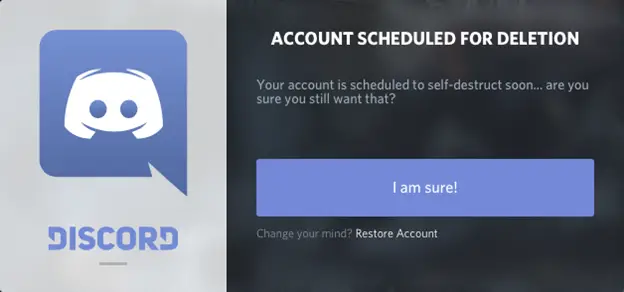
It's a good idea to delete a Discord account if you aren't currently using the service and don't anticipate doing so anytime soon. We'll demonstrate how the service makes it simple to do this if this is what you want.
{autotoc}
What to Know Before Deleting a Discord Account
For the sake of privacy and security, it is a good idea to delete your old online accounts. Before you delete your Discord account, be aware that all of your account information will be lost forever. In the future, you won't be able to recover this information.
Additionally, before you can delete your account, you must either delete or transfer ownership of any servers you own on the platform. If you don't do that, Discord will stop you from deleting your account.
Delete A Discord Account on Desktop or the Web
To delete your Discord account from your desktop computer, use the Discord app or Discord for the web. Both clients follow the same procedures.
- Launch Discord on your computer to begin. Click "User Settings" in the bottom-left corner of the app, next to your username (a gear icon).
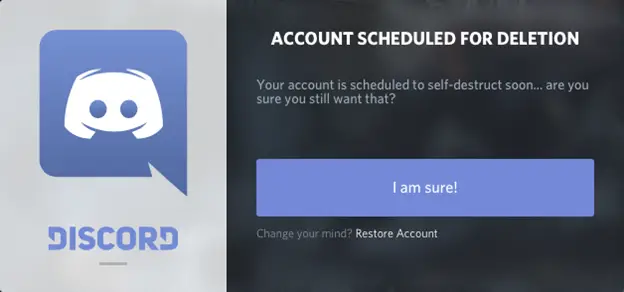
- Choose "My Account" from the left sidebar of the settings page.
- From the left sidebar, select "My Account."
- Scroll down to the bottom of the "My Account" page. Click "Delete Account" there.
- Choose "Delete Account" from the page's bottom menu.
If you have a server, Discord will prompt you to delete it or give it to another user. To continue, complete one of these.
A prompt to "Delete Account" will now appear. Here, enter your current Discord password in the "Password" field. You'll also need to enter your code if two-factor authentication is enabled.
Click the "Delete Account" button once that is finished.
You will be signed out of Discord, and your account has been deleted. You are done.
If you're interested you might want to check out some Discord better themes.
Delete A Discord Account on Mobile
Launch the Discord app on your phone in order to delete your Discord account from it.
- Tap the profile icon in the bottom bar of the app.
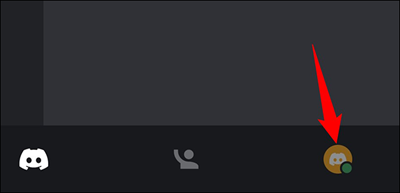
- Tap "My Account" on the "User Settings" page.
- Then click "My Account."
- Scroll to the bottom of the "My Account" page. Select "Delete Account" there.
- A "Delete Account" button will appear.
- A prompt to "Delete Account" will appear. Tap "Password" and enter the password you're currently using for that account. Next, select "Delete."
Discord will ask you to enter that code if two-factor authentication has been enabled to secure your account.
Select "Delete" after entering the password in the "Password" box.
Your account on Discord has now been deleted. Enjoy!
You might want to uninstall the Discord app from your Windows, Mac, Android, iPhone, and iPad devices after deleting the account. It's very simple to do.
How to Delete A Discord Account FAQs
How long does it take to delete an account on Discord?
Your Discord account will typically be completely deleted after 14 days. Technical issues occasionally cause the deletion to take up to 30 days, but it usually doesn't. Your account will, however, be completely deleted once the deletion period is over.
Why am I unable to delete my Discord profile?
You must take care of a few things in order for the deletion to function. You must either delete the server or transfer ownership if you are the owner. You can start the deletion once you've given your castles' keys to the new owners.
How can my Discord account be permanently deleted?
As explained in the guide above, click "User Settings" in the bottom-left corner of the app, to the right of your username (a gear icon). Choose "My Account" from the left sidebar of the settings page. To the bottom of the "My Account" page, scroll. Click "Delete Account" there.
