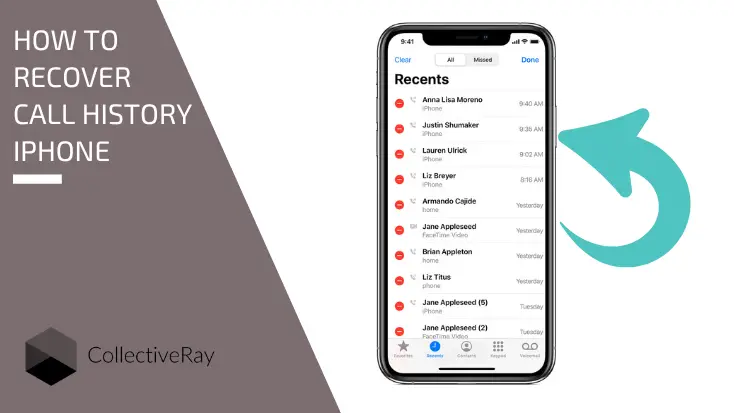
Is it possible to recover call history on iPhone that has been deleted? Yes, if you follow the steps below.
Let's see all the different ways of how to get your iPhone's deleted call history back.
{autotoc}
How to Recover Deleted iPhone Call History
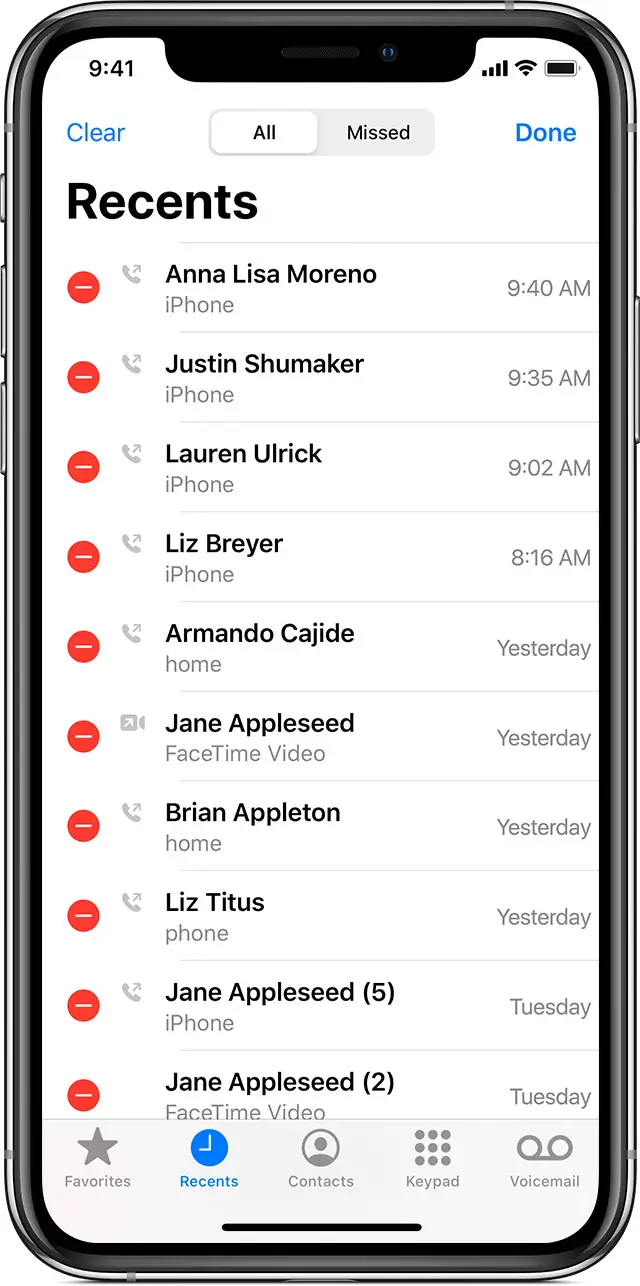
iOS is very good at recovering files that have been lost or deleted. iOS was developed with ways to assist iOS users in recovering any files they may have lost, regardless of how they were lost.
How to Recover a Deleted iPhone Call Log
To recover deleted call history on iPhone, follow the steps outlined below.
You have three options:
- You may be able to restore your iPhone to a previous state before the call log was deleted,
- You can contact your phone provider,
- or you can use a third-party app.
Here's a quick rundown of each of the three options.
1. Using an iCloud backup, restore your iPhone's deleted call history.
This is probably the simplest and quickest way to recover a lost iPhone call log. If you have an iCloud backup from before you deleted the call history, you should be able to restore your phone to that iCloud backup to get it back.
Find your last iCloud backup to see if it was taken before you deleted your call log.
- Go to Settings and select your profile from the menu.
- Select iCloud > Manage Account Storage > Backups from the iCloud menu.
- A list of backups for your devices will appear. Tap the one for your iPhone to see when it was last backed up.
- Even if you find an appropriate backup, you'll need to completely reset your iPhone to factory settings before using the older backup to set up your iPhone. Any data you've added since the backup will be lost, so make sure to save copies of any recent files you want to keep separate.
- Go to General > Transfer or Reset iPhone > Erase All Content and Settings to reset your iPhone. Select to restore from an iCloud backup and choose the backup from before you erased your text message once your iPhone restarts and begins the setup process.
2. How to Recover Deleted iPhone Contacts from iTunes or Finder Backups
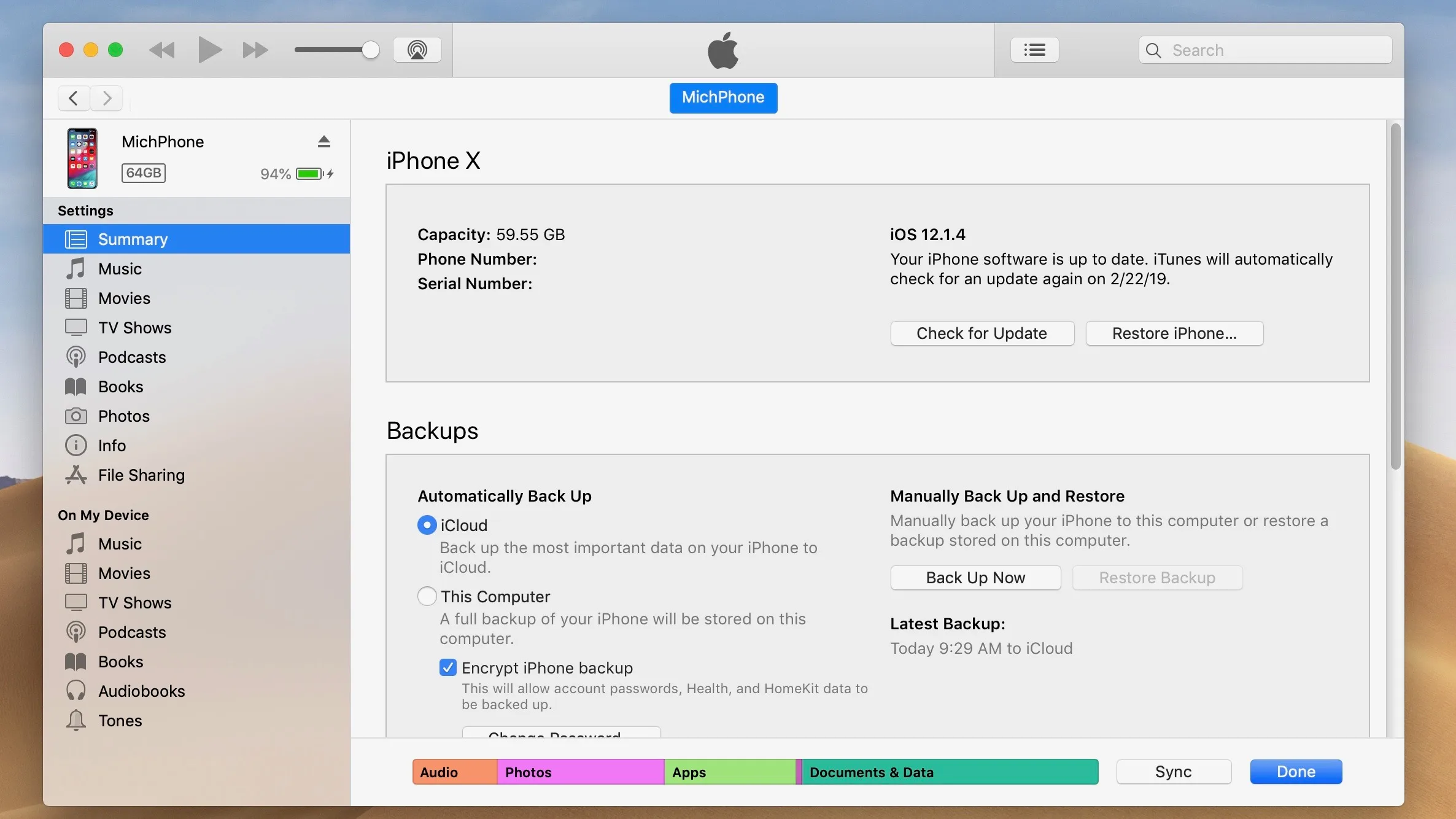
You can back up your iPhone to your PC or Mac using iTunes if you don't want to rely on automatic iCloud backups or don't have enough iCloud storage space for them (or Finder in macOS Catalina or later).
This, like the previous iCloud method, requires a backup from before you deleted the call log, as well as resetting your phone and restoring from that backup. After the backup, you'll reset the phone to the state it was when it was last backed up
- Connect your iPhone to the computer or Mac where you backed it up. Open iTunes manually if it does not open automatically. (Open Finder instead if you're on a Mac running Catalina or later.)
- In the top left-hand corner, click the iPhone icon. Select your device from the lefthand menu bar in Finder on a Mac running macOS Catalina or later.
- Step 3: After that, select Restore Backup. Your previously backed-up data will now take the place of the data on your iPhone. It will only take a few moments. If you haven't backed up since deleting that call history, it should now show up in your phone's normal call log.
3. Contact your carrier to recover a deleted iPhone call log.
Your network provider may keep a record of your call history. If you've accidentally deleted a crucial call log, you might be able to get a copy by calling your carrier and asking them for your call log history.
To prove your identity, you may need to go through a series of questions, or even obtain permission from the other party you were calling. Most carriers only keep call history records for a certain amount of time—you're unlikely to be able to recover deleted iPhone call history from a year ago.
However, as a last resort, you can request a copy of your call history from your carrier, and it's worth calling the customer service number to inquire about it.
4. Recover your iPhone's deleted call history using a 3rd party tool
There are a number of third-party software tools that claim to be able to recover deleted data from your iPhone, including call history. It's a bit of a gamble because they're almost never free, and there's no guarantee that they'll work.
However, if all other options have been exhausted, these apps might be worth a shot.
Conclusion
We know losing important iPhone call history can be quite frustrating. Whatever the reason for losing your call logs with an iPhone backup, you can easily recover all of your iPhone's deleted call logs.
Recover Deleted iPhone Call History FAQs
How far back does the iPhone's call history go?
Regardless of how old the calls are, iPhones store the 1,000 most recent calls." However, you can only see the last 100 calls on the phone itself. This limit can't be changed. You can delete some of the most recent entries if you want to go back further in your call history.
Why aren't my call logs visible on my phone?
Sometimes call logs not visible is a temporary issue and fixing it is as simple as restarting your iPhone. If there is a temporary problem, the call log will be displayed after the system has been restarted.
