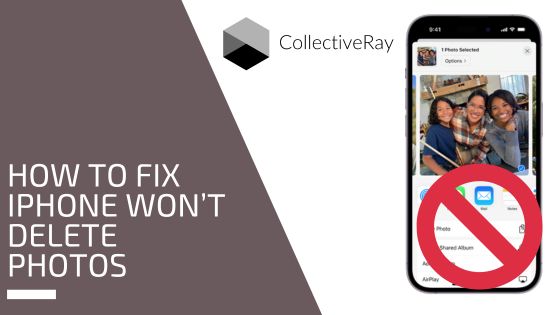
You are trying to delete some photos from your iPhone because it is running low on storage. However, it seems impossible to delete iPhone photos, no matter what you try. So what do you do when your iPhone won't delete photos? Here are a number of fixes.
{autotoc}
How Come my iPhone Won't Let Me Delete Photos?
There are a number of reasons why your iPhone won't let you delete photos:
- Software Issues: Occasionally, little software bugs can prevent your iPhone from operating normally, which includes deleting pictures.
- Syncing Problems: If you disable iCloud Photos and delete photos from your iPhone, ence you enable it again, the pictures will return to your iPhone.
- Read-only Mode: You are unable to delete photos from your iPhone if they are in read-only mode.
- Not enough Storage: You might not be able to delete pictures from your iPhone if its storage is full.
- Synced with iTunes: If you sync your images with iTunes, you are unable to remove them from your iPhone by using the "Delete" button.
iPhone Won't Delete Photos Fixes
Here are a number of different step-by-step solutions to resolve the problem of the iPhone won't let me delete photos.
1. Delete or Disable Using iTunes Or Finder
Start by using a physical cable to link your iPhone to your computer. If the iPhone ask you whether you want to trust this computer, make sure you click on Trust and enter your Passcode.
If your operating system is macOS Mojave 10.14 or earlier, or you are on a Windows machine, open iTunes on your PC or for Mac select the iPhone icon in the upper left-hand corner of the iTunes program.
Open Finder on a Mac running macOS Catalina 10.15 or later, then select your iPhone from the Locations menu.
Next, click Photos. To make this process simpler, we advise only syncing photos from Selected Albums.
Find and deselect the images you want to delete from your iPhone. To finish the process, sync your iPhone once more.
Or else, Turn Off the syncing completely as per the screenshot below.
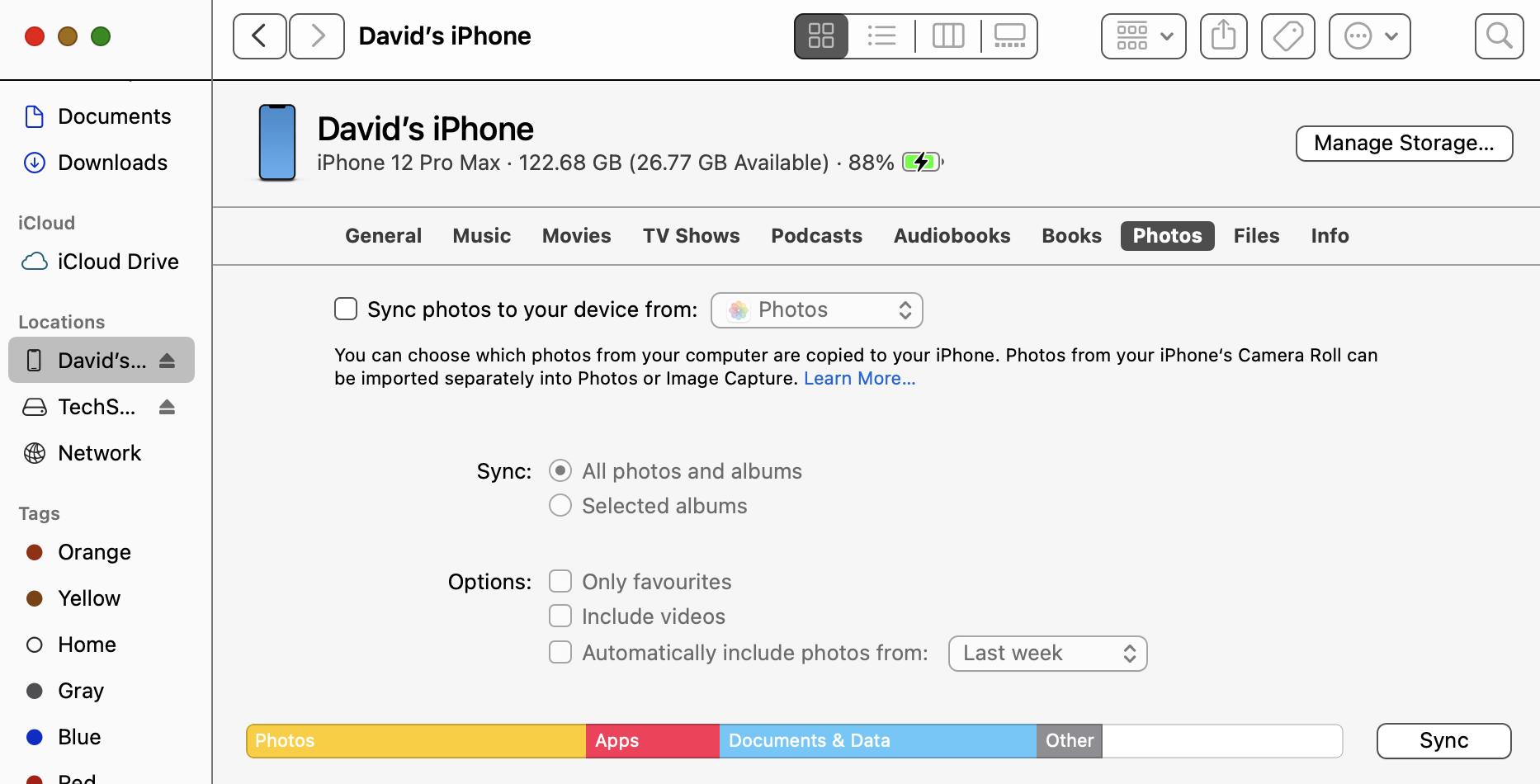
2. Turn Off iCloud Photos
The other possiblity why iPhone won't delete photos is if iCloud backups is turned on.
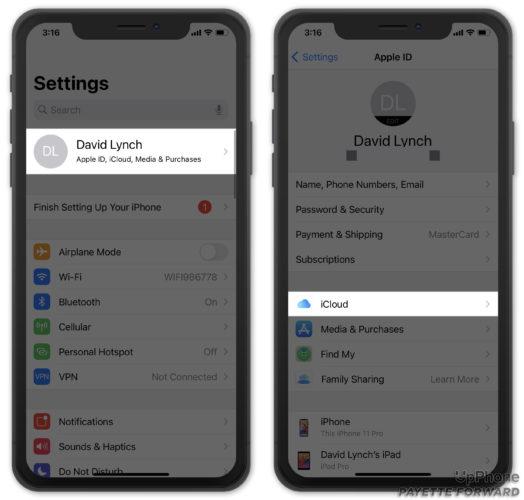
Check if iCloud Photos is turned on if your iPhone won't let you delete photos .
To disable this, you can Tap on your name at the top of the screen to access Settings. Next, select iCloud.
Toggle the switch next to iCloud Photos off by selecting Photos from this page. 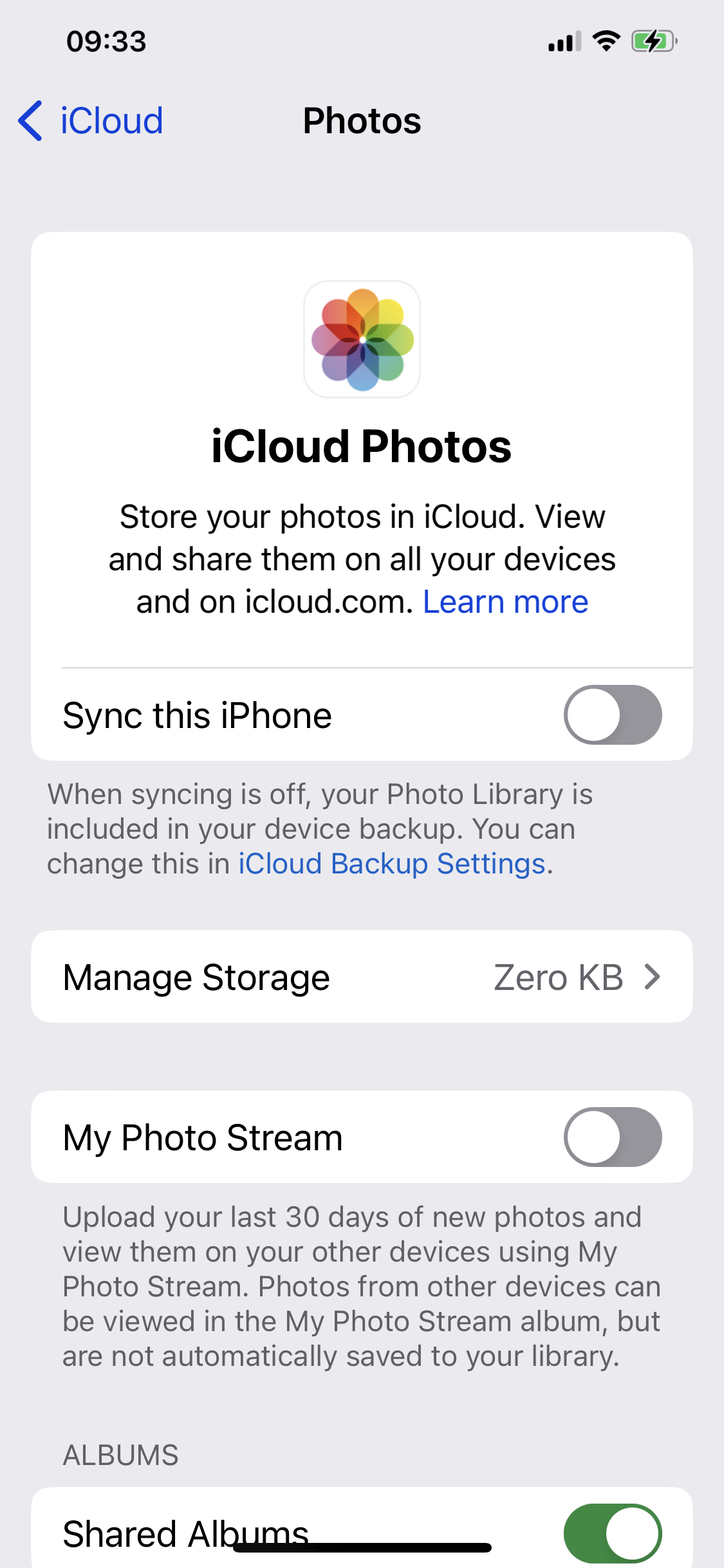
3. Disable Read-Only Mode / Duplicate Photo
You won't be able to remove pictures straight from your iPhone if they are in read-only mode. To turn off read-only mode, take the following steps:
- Launch the "Photos" app.
- Find and open the picture/photo that you want to remove.
- Select "Duplicate" from the menu by clicking the three dots in the top-right corner, and then look to see if your album has any additional photos.
- Delete the duplicated photo. You should now be able to remove the original photo.
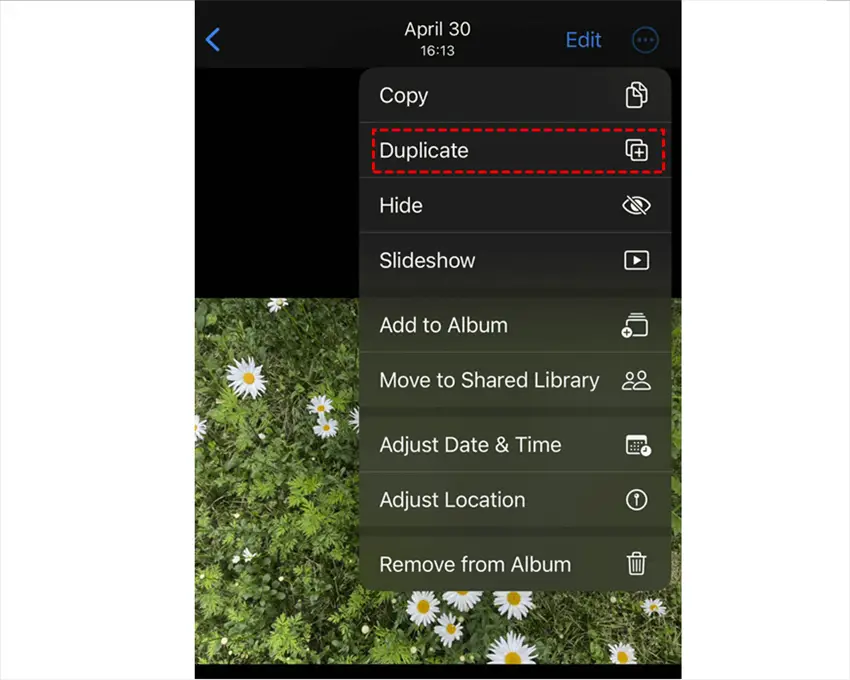
4. Restart Your iPhone
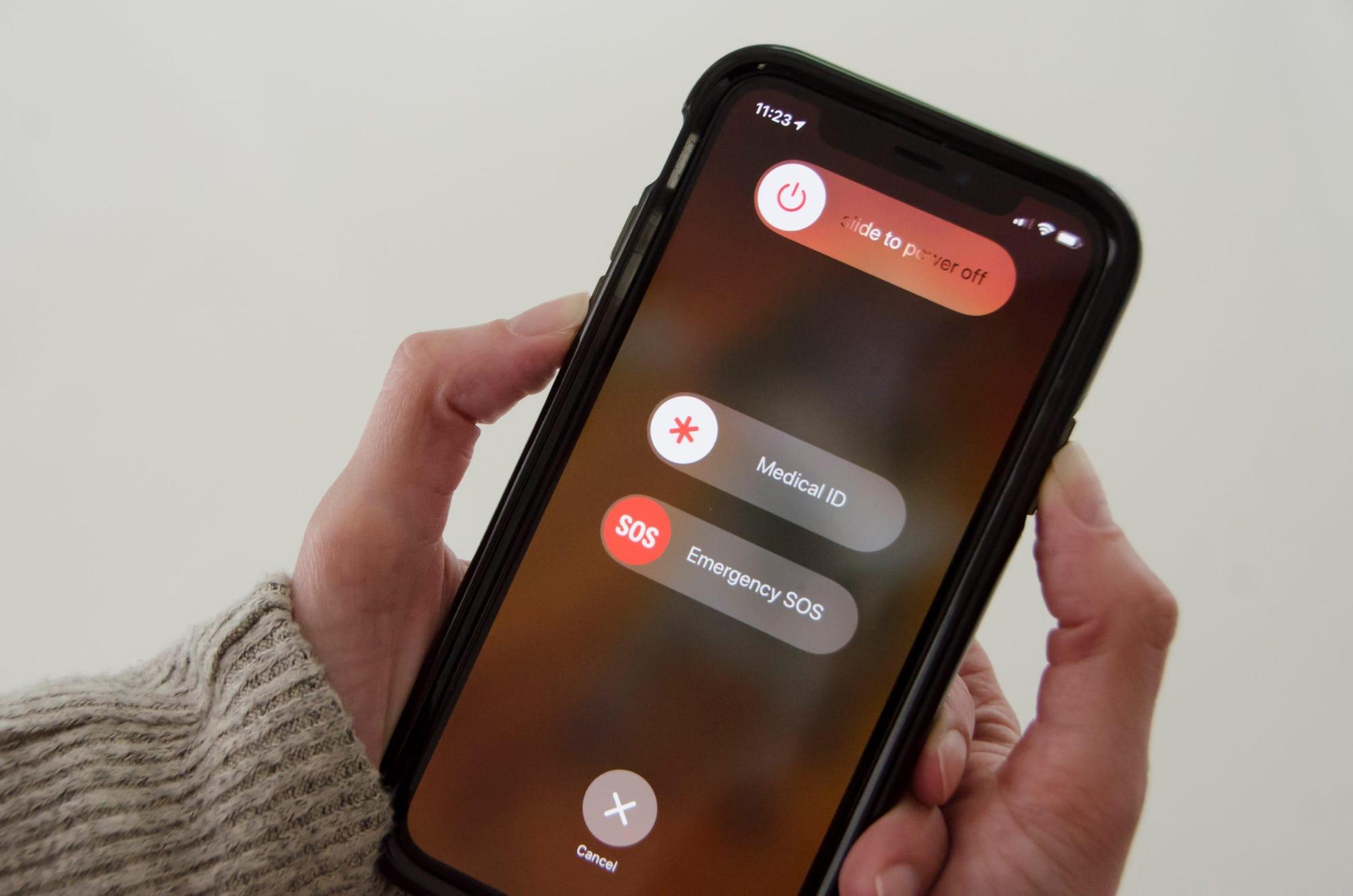
If neither of the previous fixes worked, your iPhone might be having software problems. Restarting your iPhone is our first piece of advice for a fix.
5. Update Your iPhone
Your iPhone's inability to delete photos may be fixed by installing the most recent iOS update.
Apple frequently releases iOS updates to address bugs, add new features and settings, and generally make your iPhone work better.
Start by opening Settings to see if an update is available. Next, select Software Update from General. In the event that there is an iOS update.
iPhone Storage Suggestions
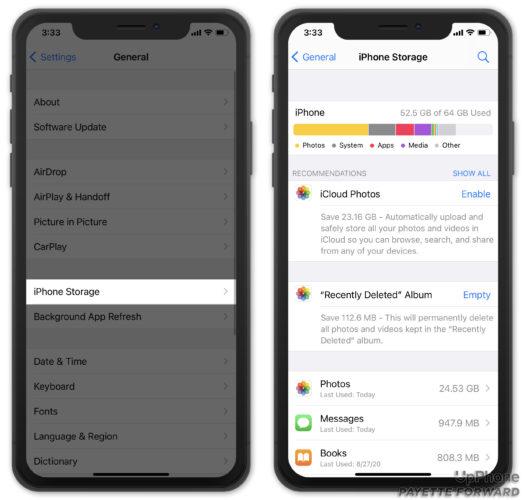
You can increase the storage space available in Settings. Go to Settings and select iPhone Storage under General.
Apple offers a number of suggestions for freeing up storage space, one of which is to permanently delete Recently Deleted pictures.
Read More: How To Split Screen on iPhone | Video Download Apps on iPhone
iPhone Won’t Delete Photos FAQs
How do I remove photos from my iPad or iPhone's Apple Photos?
If the Apple Photos app is unable to remove the photos, you should use the iCloud website. Go to icloud.com/photos to find out more. Use your Apple account to log in. Then browse via iCloud to remove any photos that you want to delete.
Why am I unable to remove pictures from the camera roll on my iPhone?
You are unable to remove picture because your iPhone is syncing your computer photos with iTunes, iCloud, your Computer or laptop or another third-party app. The Photos app's From My Mac section is where you can find the pictures you can't delete. While photos synced from your computer are stored in the From My Mac section, images taken with your iPhone are stored in the Camera Roll.
