or
How to fix a Joomla blank page or Joomla white screen problem

One of the most frequently reported Joomla problems is that in one area or another of their website, we see a Joomla blank page or an empty page with no errors.
Just like Windows used to have the Blue screen, we also have the Joomla white screen of death. This is simply a page which is absolutely blank and white, no text, no error messages, no partial rendering of the page, just a Joomla blank page - we wouldn't want to post a screenshot - because there is nothing to show!
It can get very frustrating to try to figure out what the heck is going on when all you have to go on is nothing!
If your website is based on WordPress rather than Joomla, we've also got an article which helps resolve the blank page / white screen of death for WordPress.
1. Joomla white screen of Death - finding the problem
When you are troubleshooting this problem on your website or blog, the trick to figure this one out is to realise this: the blank page Joomla is actually an error page where the error is being suppressed rather than displayed on the screen.
The problem can happen both on the front end. But even more frustrating if there is an Administrator blank page i.e. on the Joomla backend.
So the first step towards solving the problem is to actually find out what that error is. To get a detailed report of the error, you'll need to try a few things:
Trying to troubleshoot a Joomla problem when you don't have much technical expertise is like looking for a needle in a haystack. We host our Joomla with InMotion hosting, because whenever we hit a problem, their live chat and phone support can fix our problems in minutes. See our full InMotion review.
2. Find the Server Error log and find the Joomla error
1. Find the error log on your server CPanel > Error log and check the detailed error log which has been written to it.
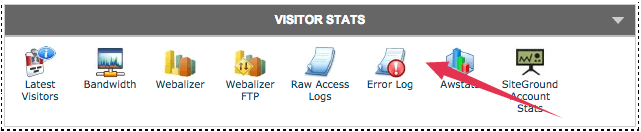
3. Set Joomla Error Reporting to Maximum to find the blank page source
Go to Global Configuration and set the error reporting to Maximum and reload the blank page. If you still get a blank page, go to the next step
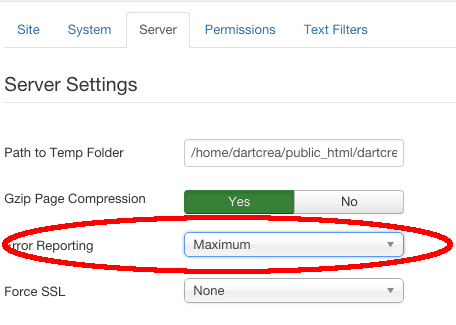
4. Change Error reporting in Joomla configuration.php file
If you are not able to access the administration part - you can access the file using FTP or your server CPanel File manager and do the following change in the configuration.php file
public $error_reporting = 'development';or
public $error_reporting = 'maximum';
You need to set the full error reporting in the configuration file too. Change the configuration.php file to ensure that the error thrown actually gets displayed on the screen.
In the last line before the ?> add the following:
ini_set('display_errors',true);
error_reporting( E_ALL );
This ensures that you get a detailed error report on the screen. Once you have the actual problem, you can start to troubleshoot what the problem really is and how to fix it.
5. Change Error reporting in Joomla index.php file (frontend or administrator)
If you can't change or don't want to change your configuration.php, you can also enable error reporting via your index.php files. This can either be done in the root folder of Joomla (if the error is in the frontend) or in the index.php file in the /administrator folder if the error is coming from the backend.
Add the following, ideally at the very beginning of the file, right after the <?php declaration
ini_set('display_errors',true);
error_reporting( E_ALL );
6. Set full PHP Error Reporting
Besides Joomla errors coming from the blank screen, you can enable full PHP Error reporting to see what the error is. You can change the following two settings in your php.ini file to enable full error reporting
- Set Display error to On to show PHP errors:
display_errors = On- Set error reporting to the following for all errors to shoe except notices:
error_reporting = E_ALL & ~E_NOTICE & ~E_STRICT7. Finding and fixing the Joomla white screen error
Once you've done one or more of the above changes in your setup, you should be getting a more detailed error instead of a Joomla white screen of death. This, of course, should be able to guide you to what the problem is and how you can start to fix it.
Many times with the error itself, you'll be able to understand which Joomla extension is actually causing the problem, and then you can act accordingly to fix the problem. If you are not able to fix it yourself, you can either get in touch with the developer or else click on the Fiverr logo below to find a cheap Joomla expert with good ratings that can guide you on how to fix the problem.
Go to the /components/ folder and rename or change the name of the extension folder. For example, change /com_sh404SEF/ to /com_sh404SEF_temp/.
You might also need to rename the directory name within the /administrator/components/ directory as well.
If you're not sure about how to fix this, we would suggest getting a cheap Joomla expert to help you out by clicking on the link below.
Click here to find experts on Joomla fixes
8. Fixing a problem with an extension
You can either disable the plugin which is causing the issue by following this tip here.
If the problem is being caused by an extension and you want to quickly get your site up and running, you should be able to temporarily fix the problem by renaming the folder of the extension via your hosting servers CPanel File Manager or via FTP.
9. Fixing a problem with Joomla files
If the problem is not coming from an extension, and you have not done any recent changes to files, a Joomla core file might have gotten corrupted and is causing the error. The easiest way to fix this is tp reupload all the Joomla core files so that any problems are fixed with the new set of files. This is done as per a usual download of Joomla files from Joomla.org and overwriting the files using FTP or your hosting CPanel File Manager, whichever you prefer.
Frequently Asked Questions
Why do I still see a Joomla blank screen?
If you still don't see any error after putting in the error reporting steps described above, there might be other reasons why you are getting a blank screen in Joomla. If you browse around on the Joomla forums, one of these reasons is that there might be an empty index.html file in the directory which you are trying to access, possibly in the root directory. Typically, an empty index.html file is used to protect the contents of a directory from being accessed manually. This is because by default, the index.html file is displayed and since the file is actually empty, the user would just get a Joomla blank screen. So to solve your problem, check whether there is an empty index.html file in the folder which is being accessed, and temporarily rename it. Tread carefully here, many folders are going to have an index.html. If this is solution does not work, don't forget to revert the index.html.
What are the causes of a Joomla fatal error?
The most common reason that a blank screen is shown even if you have error reporting on is because Joomla has thrown a fatal error from which it was unable to terminate gracefully (it didn't even have time to throw errors). Usually, the source of such problems is out of memory exceptions. What this means is that some extension you are using requires more memory than you are allowed on the server, and when Joomla tries to get the memory allocated, the server kills the process and stops abruptly, showing no error. This usually happens when you are on shared hosting, and your host is limiting the amount of memory that it can use. We strongly suggest that you upgrade to a niche Joomla hosting server.
Who can fix a Joomla white screen?
If your hosting was not able to fix the problem, we would recommend that you get in touch with a trusted Joomla developer to help you fix the problem. If you don't know any developers, we highly recommend visiting Fiverr by clicking here, where we list the highest-rated, but cheap Joomla developers who can help you.
Conclusion
Still got questions about the Joomla blank page problem? Let us know in the comments below and we'll do our best to guide you.

