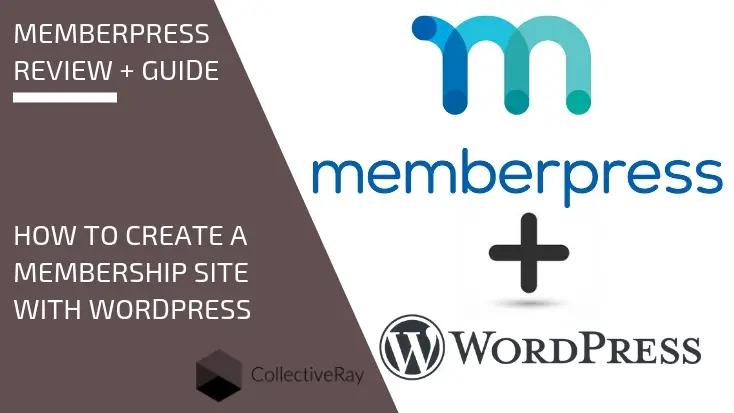
Starting and managing a membership website is no easy task. Given that such a site could be the lifeline of your business, organization, or community you need to make sure you get this right.
Otherwise, you could lose all of the recurring revenue associated with clubs and similar membership-based organizations. But with WordPress and Memberpress helping you simplify the entire process, it's much easier to get it right.
In this article, we are going to take a look at Memberpress, a premium plugin that comes with constant updates and support along with possible new features as long as the license is active.
It has tons of features and options that simplify building and managing a membership website.
We’re going to see what it can do and we’re also going to walk through its options to see how we can utilize them to build a membership website.
Let’s get started!
MemberPress Review Summary
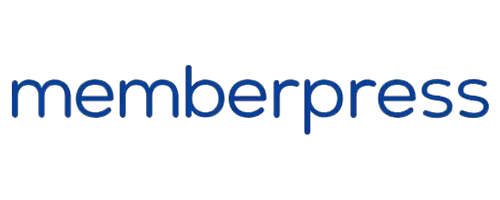 |
|
| Overall | 4.5/5 |
| Ease of use | 5/5 |
| Reliability and Performance | 5/5 |
| Support | 5/5 |
| Value | 4.5/5 |
| Price | Starting from $179.50 |
| Free Trial | No - but 14-day money-back guarantee |
| Interface | Light and fast, easy to use, intuitive |
| What we liked |
Neat, organized UI / UX |
| Plenty of add-ons for extended functionality | |
| Compatible with most themes and plugins | |
| Excellent support | |
| Content Dripping | |
| What we didn't like |
Can get pricey (but this is more than recouped with membership plans) |
| Login and signup forms can’t be customized | |
| Limited payment options | |
| Website | Visit Website Now |
What to look for in a membership plugin
Membership plugins, like the businesses that use them, come in all shapes and sizes.
You’ll also very likely be looking for different features. But there are a few things every membership plugin should have in common.
Ease of use
A powerful membership plugin is great but not if you need a doctorate in computing to get it to work. Ease of use is paramount to ensure we’re spending most of our time creating content and not setting up the site.
Compatibility with other plugins
Compatibility with other plugins is also key. If you’re planning to accept payments, use plugins for SEO, security, caching and other features, you need to know your membership plugin will play nicely with them.
Subscription support
There’s more than one way to pay for something and the more you support, the more members you’ll attract. Memberships are based around subscriptions so the more flexibility you have, the better for everyone.
Payment gateway support
We all like different payment methods. The more payment gateways a plugin supports the better. Whether that’s native support or via WooCommerce or SureCart, if members can choose their own payment method, it’s all good.
Member management
As fun as setting up a membership website can be, we don’t want to be running it all day every day. A good plugin will include simple controls to let members manage their own lives and let you have overall control over everyone.
Customization options
The more fluidly a membership plugin fits into your site design, the more natural it will look. The last thing anyone wants to do is spend time looking for CSS or HTML code to change simple things to make it fit your brand.
Community options
Community is what makes a subscription different from a membership, so a good plugin will include it. Whether that’s compatibility with forum plugins, chat or messaging functionality or something else entirely.
Support and documentation
A membership plugin with great support and easy to follow documentation is essential. Even the most experienced users may come up against something there they need help.
MemberPress Review
MemberPress is a popular WordPress plugin for creating and managing membership subscriptions, users, and content access.
You can build a powerful, unique membership website for your business or organization.

The plugin is one of the best membership plugins to create WordPress member sites. It’s very easy to use and it’s backed by a professional support team.
Setting it up is very straightforward and everything is very intuitive.
The plugin gives you everything you need in one easy to use package. It is a premium product with a price ranging from $129 to $349 per year (see the Pricing section for more details).
It has a multitude of options allowing you to control down to the last detail who can access your content.
For example, you can restrict access to certain tags (so that, for example, only members of a specific membership plan can access contents tagged with “special”) or restrict access to a particular post or page.
But why build a membership site? This short video explains how to build a residual income with membership sites:
https://www.youtube.com/watch?v=M_dcTOcGs3s
A few examples of sites which you can create:
- A community site for a club
- Dating website
- Magazine website with restricted content
- Course-based websites with paid access to stuff such as videos
- Digital downloads site
Before you continue reading, have a look at this short video of how to use this plugin to create a membership site:
https://www.youtube.com/watch?v=Zo_E43ccun8
It also gives you the ability to sell digital downloads or virtually any other thing that you can think of for a membership site.
You can integrate it with many other plugins, many of which are already bundled in as part of your purchase (all you need to do is to activate them), so that you can build a truly unique membership website that works exactly how you want it to be.
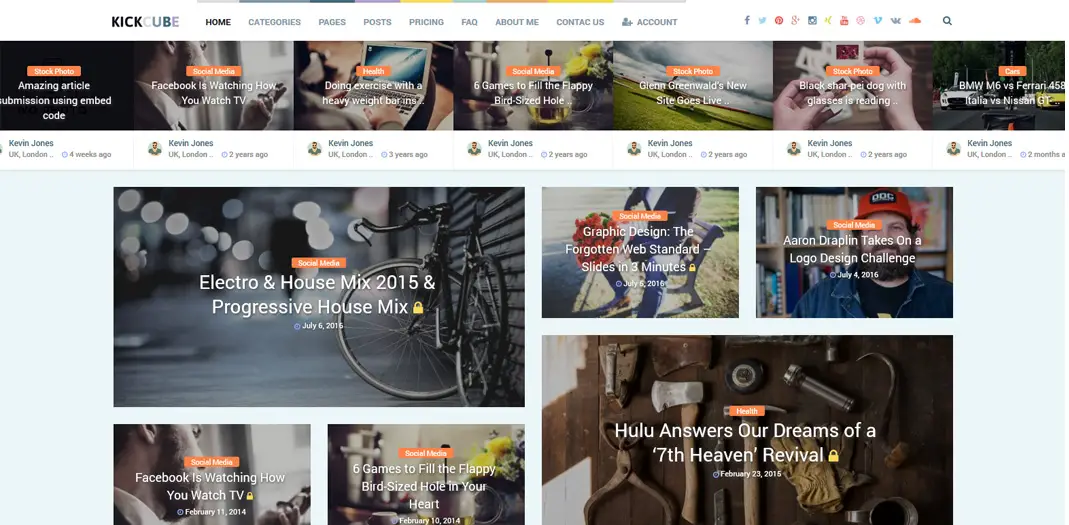
If you are a developer, you can get the highest tier plan and you can install it on as many websites as you want, even on your client’s sites.
Do keep in mind that if your clients need support, then they would have to go to you for help and then you relay their query to the product team if you need further help.
If your clients have their own license, then they can directly contact Memberpress support for help.
If you're interested in creating membership sites, you might want to look at this Collectiveray article here, which covers both themes and plugins for such sites.
Visit website for more details
Frontend
Below, you can see an example subscription signup page form for a membership site.

The plugin also gives your users the ability to view information about their account. Below is the page where they can edit their profile info.

And they can view their active subscriptions:
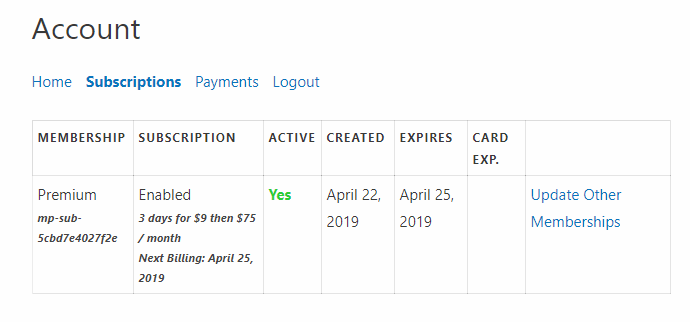
These are barebones examples of what Memberpress looks like on the front end. Of course, you can further customize it if you like.
In very simple words, it’s a plugin for creating and managing a membership website. Now let’s take a deeper look at what it can do.
How to Build a Membership Website
To be able to grasp how the software works, we’re going to have a little exploration through each of its major features we can use to build a membership site.
We’re going to check each of them and see how they can be utilized on a membership site.
Let’s get started!
1. Memberships
Memberships (or your plans a.k.a. subscriptions) are the core of your membership site and managing and creating these things are made easier by using this tool.
To create a membership, you can go to Memberpress > Membership > Add New.
From there, you will be redirected to a page that looks very similar to the classic post or page editor.

You have the title, which will be the name of the Membership plan. For example, it can be named “Premium Plan”.
Then, the text editor portion is where you can put more information about the plan such as the benefits that they can enjoy when they subscribe to it.
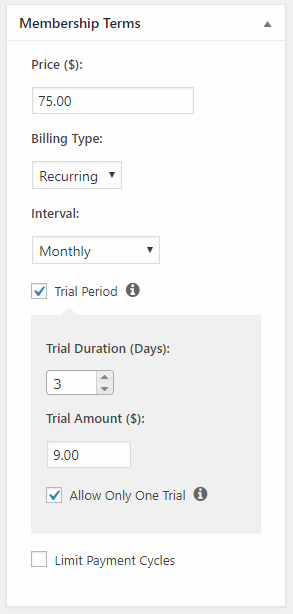 On the right sidebar, you can configure the pricing, billing type, and other items related to payment.
On the right sidebar, you can configure the pricing, billing type, and other items related to payment.
You can either make it a one-time fee or recurring billing and you can also make it a lifetime access plan, monthly expiration plan or fixed expiration plan.
You can also configure trial access here if you want to offer trials.
At the bottom of the membership page, you can find and configure various additional settings.
There are four tabs namely registration, permission, price box and advanced.
2. Registration
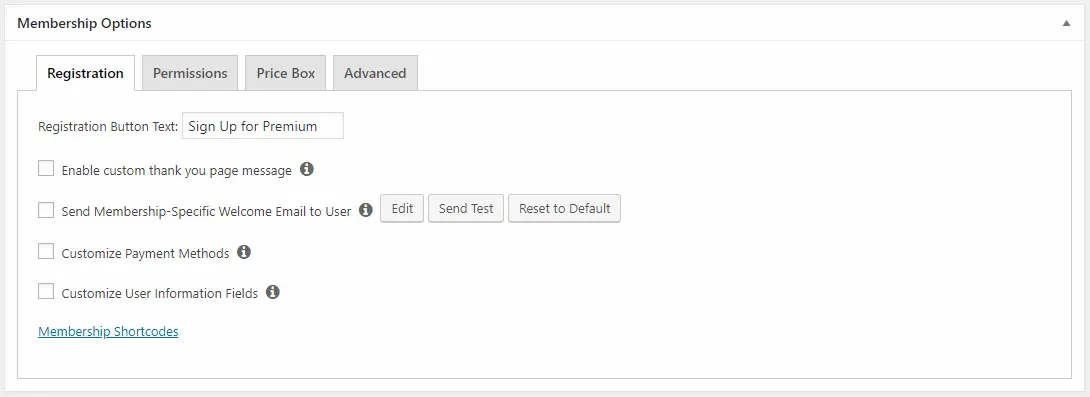
Under this tab, you can configure options related to registration.
You can:
- Customize register button text
- Create custom thank you messages
- Enable sending of, and edit, or customize member-specific welcome email to the user
- Customize accepted payment methods
- Customize user information fields
- This will only be active if you set custom user fields on Memberpress > Options
- Access membership shortcodes (see the Shortcodes section below for more info about this)
3. Permissions

Under the permissions tab, you can configure who can purchase the membership.
You can:
- Allow users to have multiple, active subscriptions to a membership
- Control who can access the membership.
- For example, if you have a “premium plus” and “premium” membership plans, you can make it so that only those who are currently enrolled in your “premium” membership plan can access and register to the “premium plus” plan.
- Set a message to display when someone who doesn’t have permission tries to access it.
4. Price Box
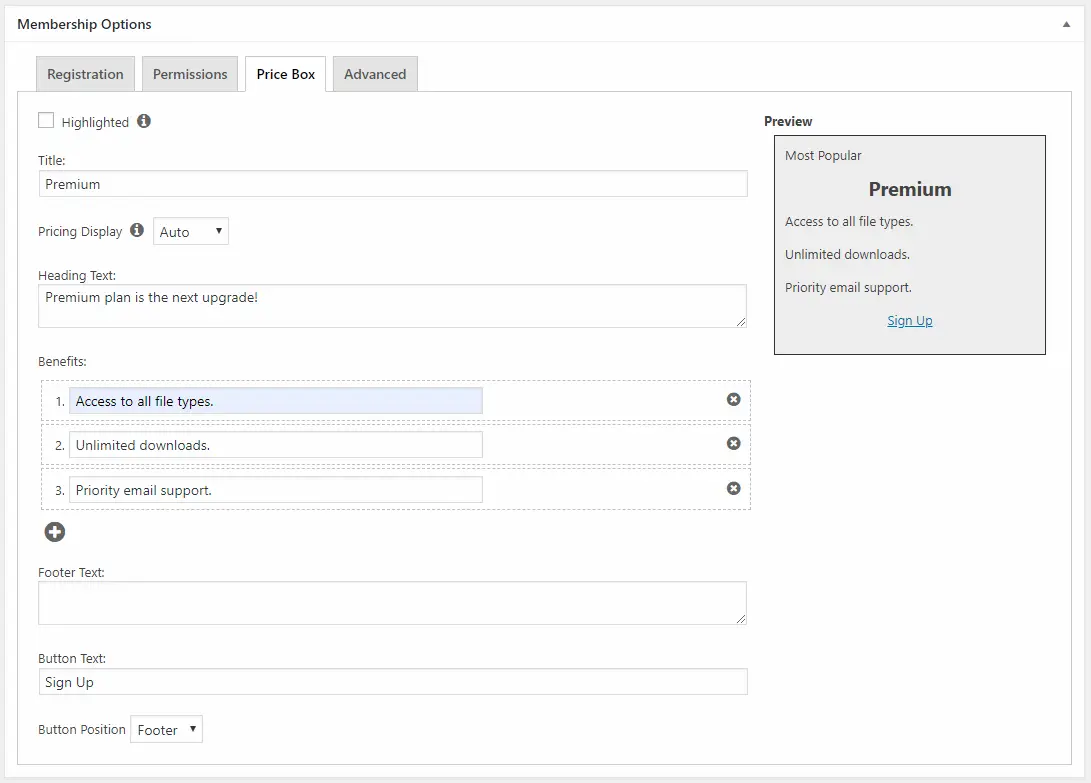
This tab will allow you to customize what kind of information will be displayed or included in the Group Page.
The group page is where you can set up a comparison page just like the below.
It includes a nice preview on the right-hand side of the screen so you can see what it will look like.
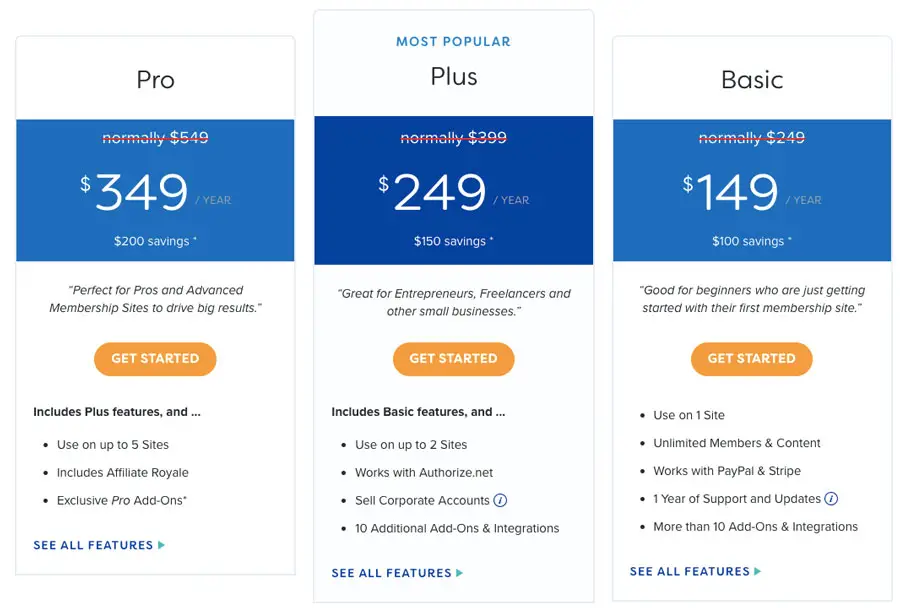
5. Advanced
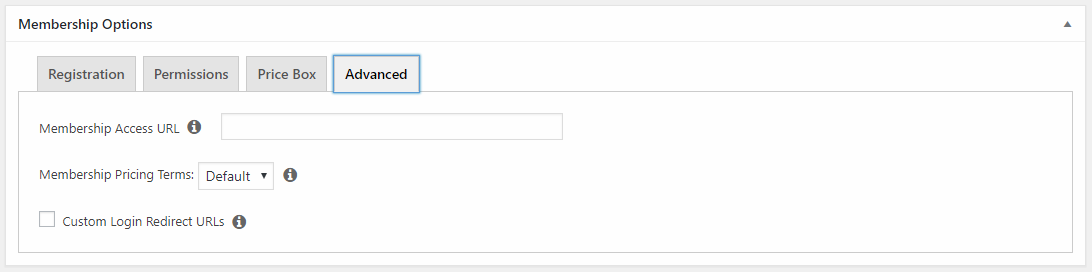
The advanced tab contains advanced options that will let you further customize your membership page.
You can:
- Set up custom membership access URLs
- Set up custom login redirect URLs
- Enable membership pricing terms
- If enabled and left on default, this will let your members see their current pricing terms, e.g. “$15 for one month” or “Free for Lifetime”, etc.
- You can customize what is displayed
- You can also choose to hide it
6. Setting up Access Rules
Rules are another core part of a membership website.
You can set up rules via Memberpress > Rules > Add New.
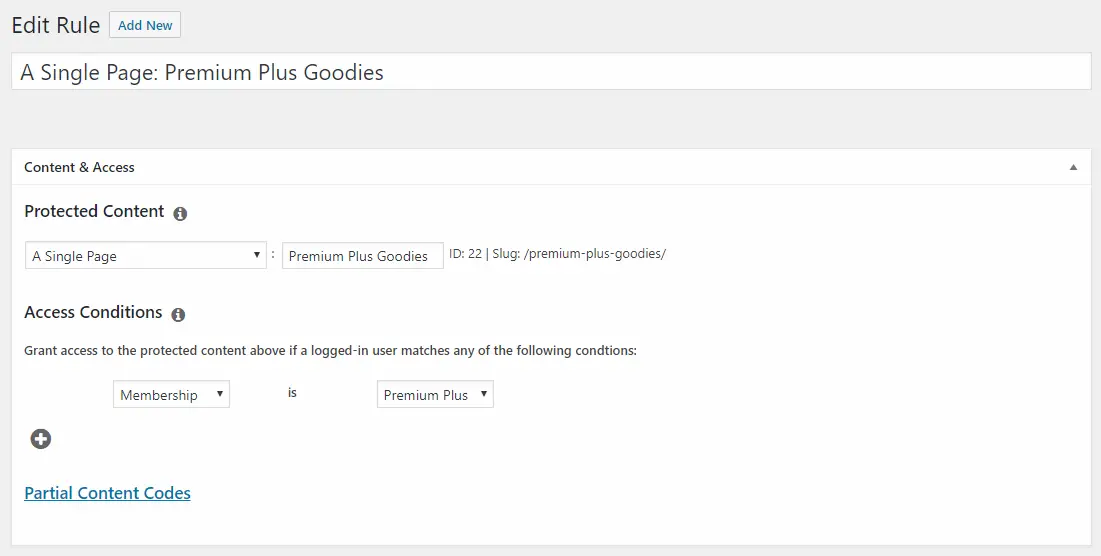
Here, you can restrict access of your content to members of a specific membership plan.
Creating a rule is simple. Choose what you want to protect (e.g. a post, a page or your entire site) and then choose who can access the said content.
You can choose to protect or lock down access to:
- All of your content
- Choose exceptions by ID
- All posts or all pages
- Choose exceptions by ID
- Specific posts or pages
- Child of a particular page
- Categories
- Pages
- Tags
- Custom post types
- Custom URI
- And more
There are additional options for you to configure.
One of the more important ones are the drip and expire options.

Drip allows you to enable drip-feeding. For those of you unfamiliar with drip feeding, it's when you release content over time on a schedule.
For example, you could create a series of posts or resources on a specific topic and release one per week. This keeps people interested and, hopefully, subscribing in anticipation of the next release.
Expire lets you expire access to content after a certain amount of time. Useful for limited access offers.
For example, if you released a tutorial today and you want access to it to expire after a week, you can do so by utilizing this option.
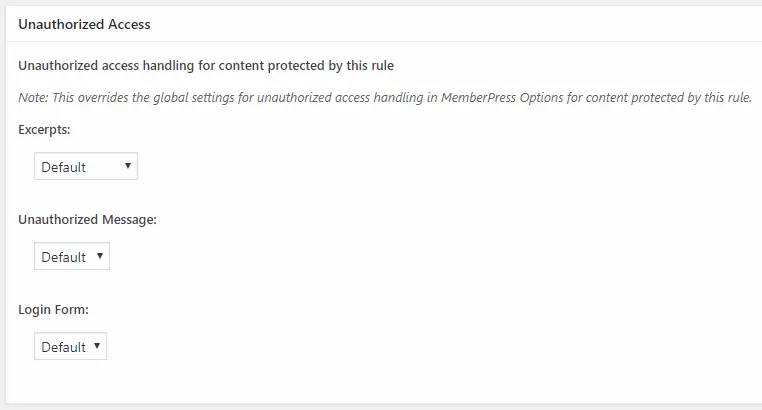
Finally, we have unauthorized access handling.This section lets you configure what will happen if someone tried accessing a content that they’re not supposed to.
For example, you can display a message informing them that they don’t have access to this content and then provide a login form or a link to one of the membership. Specifically, you can:
- Display an excerpt of the content
- Display an unauthorized message
- Display or hide a login form
Below is an example of a page restricted only to members of the “Pro Plan”.
If someone not enrolled in the said plan or if someone not logged in tries accessing it , it will look like:
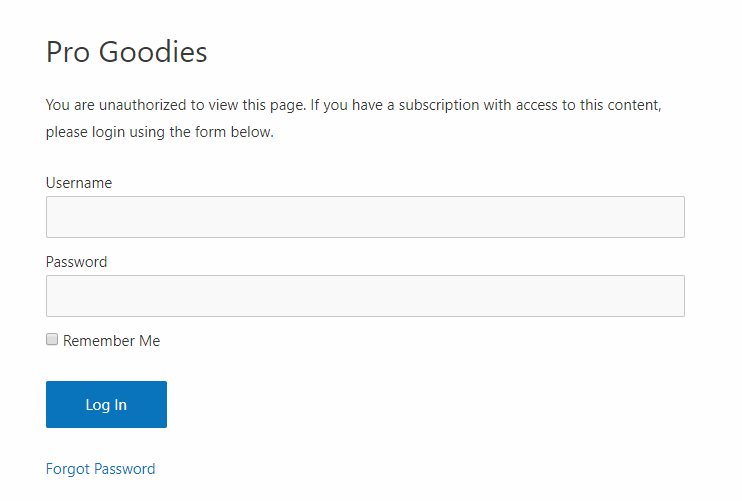
7. Creating Coupons for Discounts on Your Membership Plans
Coupons are a great way to attract new users to try out your memberships.
You can easily create coupons on your plans. All you have to do is to go to Memberpress > Coupons > Add New.
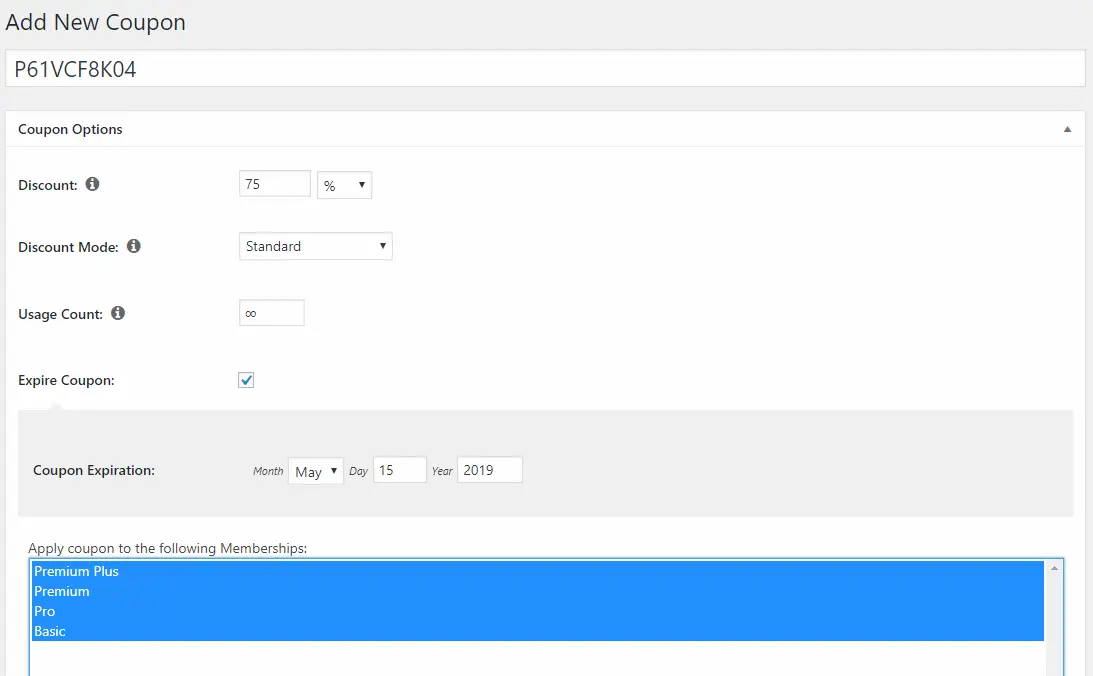
Upon clicking Add New, a new coupon code is automatically generated. Under the coupon code, you can configure several options.
You can choose whether the discount will either be in percentage or fixed price. You can also choose to set the discount mode: standard, first payment only and trial override.
- Standard means your coupon code can be applied without any special rules or restrictions.
- First payment only means the coupon code can only be used by new users.
- Trial override means that the coupon code will override the trial.
Let’s explain what trial override does.
For example, you have a 7-day trial for your memberships and you offered a coupon code that lets users access your content for free for 14 days.
Instead of making their entire access time 21 days, the 14-day access of the coupon code will take in effect instead.
You can also set whether the coupon can be used unlimited times or will become invalidated after a certain number of uses.
Finally, you can set an expiration date for the coupon and then choose which membership the coupon code can be applied to.
8. Setting Reminders for Users
Set up reminders for your users, for example, when their subscription is about to expire via Memberpress > Reminders.
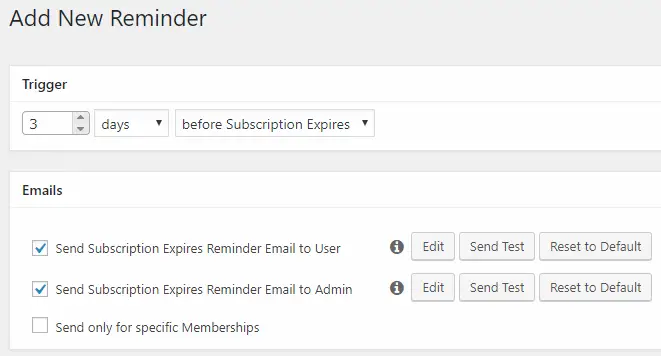
Creating a reminder is fairly straightforward. Choose a trigger and set the email reminder.
For example, trigger a reminder 3 days before the subscription expires and then send an email to the user and to the admin about the reminder.
Trigger duration can either be hours, weeks, months or year before the event.
Trigger events can be before or after the subscription expires, after or before signup, after or before signup abandonment, before credit card expiration, after subscription renewal, etc.
Then you can choose whether to send email reminders to the user and to the admin. Each trigger has its own custom email and is editable.
Lastly, you can choose to send the email reminder only to a specific membership or set of memberships (for example, only send to Premium users, etc.)
9. Managing Monthly Subscriptions
The ability to manage your monthly subscriptions can be accessed via Memberpress > Subscription.
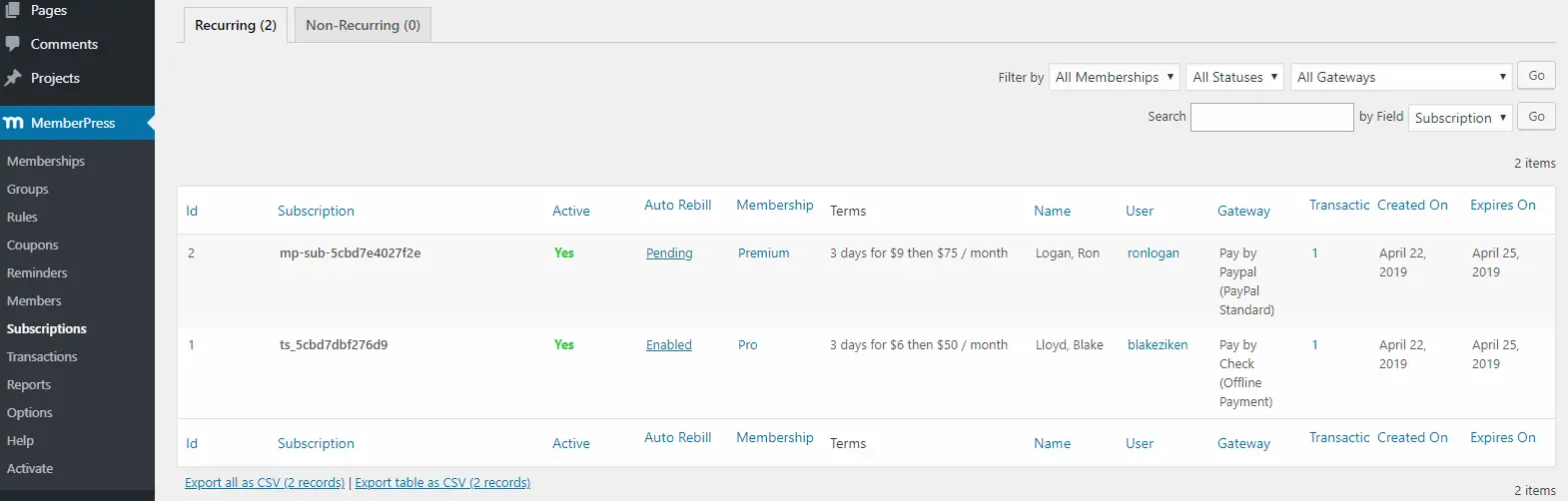
From there, you can see recurring and non-recurring subscriptions separated by tabs.
You get a nice looking table where you can view all of your members along with their subscription information such as:
- Transaction code
- Their name
- Type of their membership
- Registration and expiration date
- The payment gateway they used
- Price of their plan
- Whether they are active or not
- And more
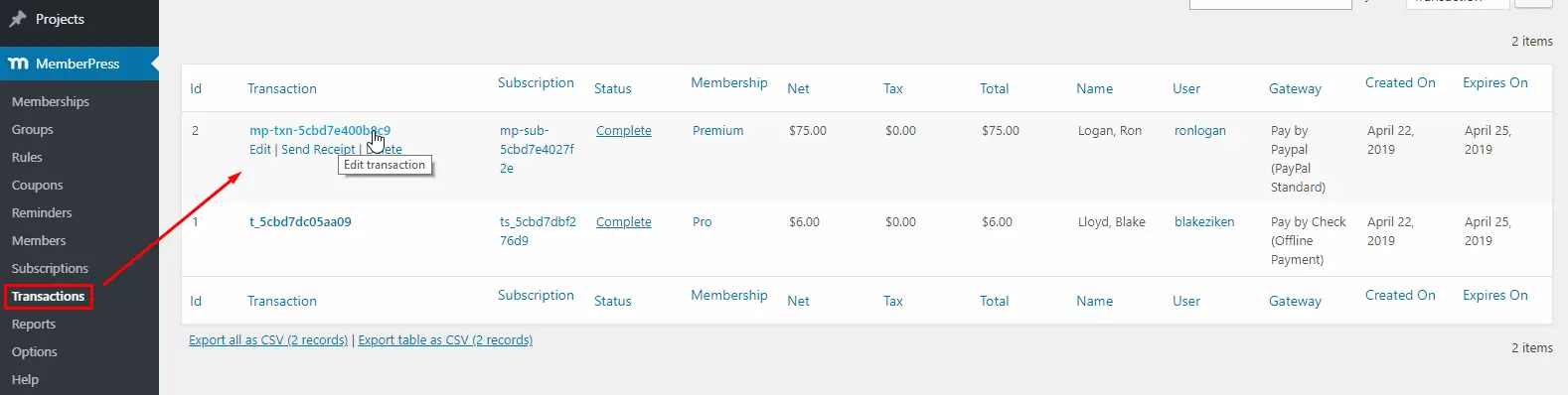
The transaction codes are clickable when you go to Memberpress > Transactions.
When clicked, it will bring you to the specific transaction with all details related to it.

It displays the same information as you can see from the subscriptions page with a few additional information such as whether the transaction was completed, pending or not completed.
You can edit it too.
For example, you can manually approve a member’s membership, disable it, upgrade it, change pricing and more.
10. Make Email Marketing Easier with Add-ons
Memberpress comes with many add-ons, including ones for email marketing. You can see and manage these add-ons by going to Memberpress > Activate > Add-ons.
Once you’re there, all you need to do is to activate the add-on for your email marketing platform provider. Some examples are:
- ActiveCampaign
- Aweber
- Constant Contact
- ConvertKit
- Campaign Monitor
- and many more
The product has excellent documentation on their website regarding these email marketing add-ons. You can check it out here.
11. Setup and Affiliate Program with Affiliate Royale
If you want to have an affiliate program for your members, then the vendor has made it easier for you to do so.
Memberpress is fully compatible with Affiliate Royale, an affiliate program management plugin. It’s basically an extension of the product but for affiliate programs.
Affiliate Royale is developed by the same vendor so they are perfectly compatible with one another.
If you are on the Pro plan, Affiliate Royale is included for free. For other on Pro, you’d have to purchase a separate license for Affiliate Royale.
Once you’ve got Affiliate Royale installed and activated, you will have a new item on the left admin navigation menu called Affiliate Royale.
In this new menu, you can access a bunch of new options related to affiliate programs. Below, we’ll go over each option real quick and explain briefly what you can do with each one.
- Affiliates - View who are enrolled on your affiliate programs
- See things like their first and last name, their clicks and their accumulated commissions, their signup date and if they have a referrer or not
- Clicks - Track clicks
- Transactions - See transactions related to affiliate clicks and signups
- Subscriptions - Subscriptions made from affiliate links, clicks, etc.
- Payments - Payments made through affiliates
- Links & Banners - Create custom affiliate links and banners that your affiliates can use
- Pay Affiliates - In this section you can pay your affiliates
- Options - Allows you to configure various options related to your affiliate program such as:
- Your affiliate’s dashboard pages
- Affiliate signup and login pages
- Commission settings
- Payment settings
- Email notifications and more
It’s as exhaustive and powerful as you need when it comes to managing your affiliate programs.
In the next section, we’ll take a look at the shortcodes that you can use.
12. Memberpress Shortcodes
The membership plugin offers multiple shortcodes that can be used to display a membership signup form or a link to a membership page wherever you want on your site.
These shortcodes can be found on the Memberships page.
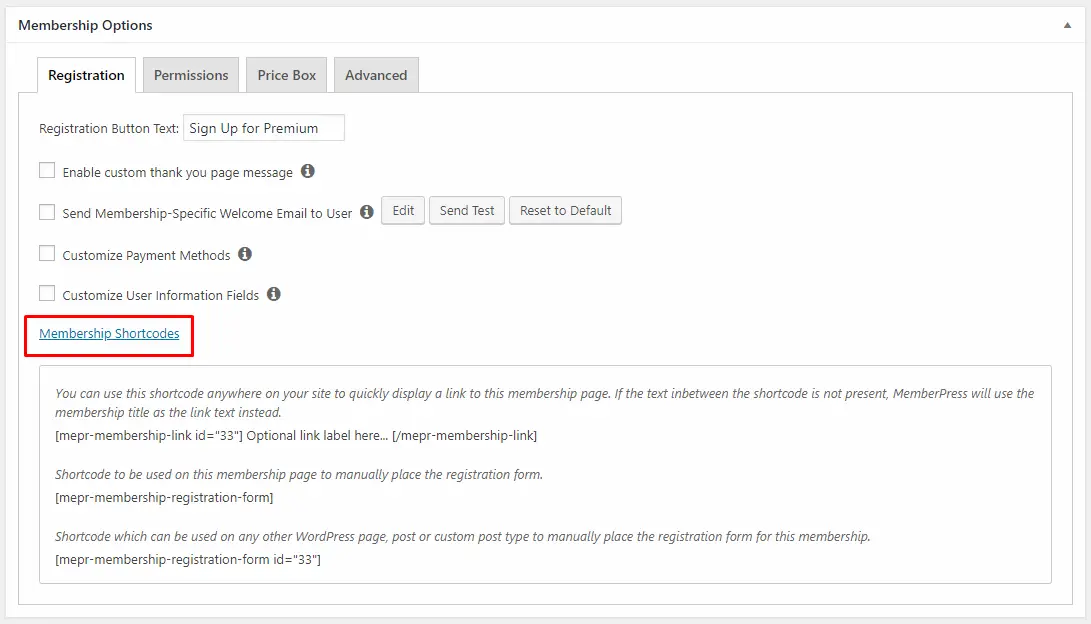
When you edit or create a Membership plan, you can find additional options at the bottom of the page.
Under the registration tab, you can click on the membership shortcodes link to display all of the available shortcodes for the current membership page you are editing.
From there, you can find three different shortcodes each with their own special use.
First Shortcode
The first shortcode allows you to display a link pointing to a particular membership signup page (the one which you are currently editing).
The shortcode format looks like this:
[mepr-membership-link id="1"] Optional link label here... [/mepr-membership-link]
If you leave the link label empty, then it will default to the title or name of the membership plan it links to.
This shortcode can be used anywhere on your site to link to one of your membership signup pages.
Second Shortcode
The second shortcode can only be used in the membership page itself.
Basically, you can use this shortcode to control where the signup form would appear in the page.
By default, the signup form in the membership signup page is displayed after all the content you put in it.
For example, if you add images, texts, headings, and CTAs, only after those elements the membership signup form will appear. By using the second shortcode, you can control where the form would appear.
For example, you can place the form at the top of the page or in the middle or anywhere else. The second shortcode looks like this:
[mepr-membership-registration-form]
Third Shortcode
If you want to embed the membership signup form on other posts or pages or even on widgets and custom post types, you can use the third shortcode which looks like this:
[mepr-membership-registration-form id="1"]
This shortcode can be used anywhere on your site on any post, page, widget, or custom post type.
13. Content Dripping
MemberPress has a content dripping feature that's very useful at maintaining engagement. We think this is an excellent feature that needs some further detail.
So let's say you want to create a course that is paid over a number of periods (let's say you have a subscription of 6 monthly payments or 6 weekly payments).
Let's also say, that this is quite an intensive course, that requires a significant effort from the users and you want them to pay attention to the current "module" that you have released.
So you don't want people to get ALL the content at once.
This is where content dripping comes into play. With this feature, you can "drip" the content, i.e. release it slowly, rather than in bulk as soon as the user pays.
There's also a content expiration feature that works in the opposite way, it expires content such that it is no longer accessible.
Dripping of content can be enabled through the MemberPress content rule engine:
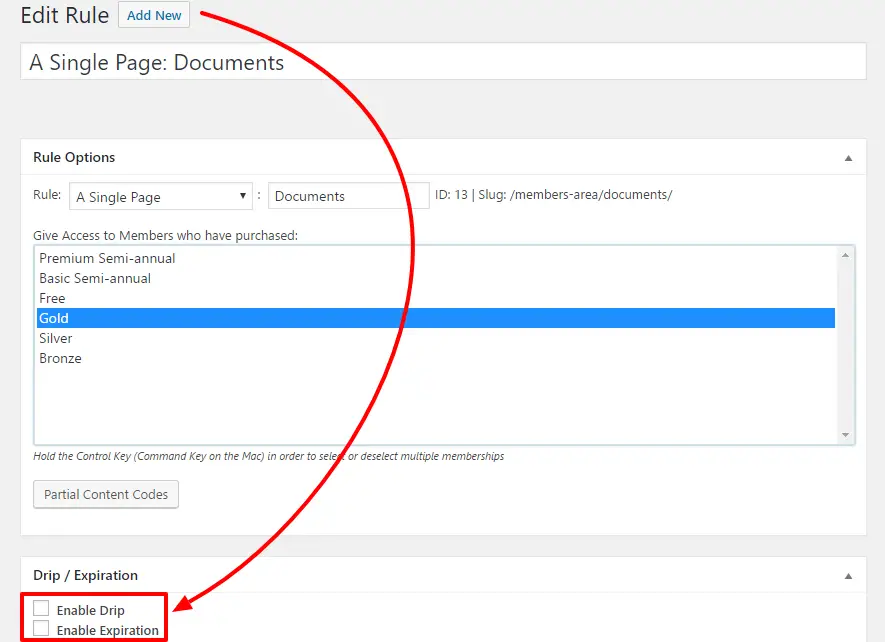
Here is a basic sequence to create content dripping using a rule:
- Go to MemberPress > Rules.
- Click an existing rule or click 'Add New' button to create a new rule.
- On the rule's edit page, scroll down until you see the section 'Drip / Expiration'.
- Click the checkbox next to 'Enable Drip'.
- Set the drip trigger.
And here are some of the trigger options available:
- First Drop Down - Eenter any whole number that corresponds with the second dropdown.
- Second Drop Down - Select either day(s), week(s), month(s), or year(s).
- Third Drop Down - Select after what event the drip be triggered. Your options are:
- member registers - Meaning when the member registers on your site for the first time, regardless of membership.
- fixed date - Meaning after the date you set with the additional box to the right of this drop-down when selected.
- member purchases any product from this rule - After a user purchases any membership selected in the 'Rule Options' for this rule.
- member purchases [membership-name-here] - After a user purchases this particular membership. A separate option will be created for every published membership on your site.
With the above parameters, you can create such rules as :
- Drip the content 1 week after a Member Registers
- Drip content 1 month after the 1st of April 2020
- Drip the content 7 days after they purchase a membership level
- And many other combinations...
If you want more details, check out the detailed documentation on content dripping.
Pricing
Memberpress offers three different pricing plans.
There’s no trial or demo available but they do offer a 14-day money-back guarantee.
There are three tiers namely Basic, Plus, and Pro. Each one caters to different needs.
All licenses have all the features we covered earlier, so it’s up to you to decide which plan is best suited for your needs and budget.
1. Basic
This is the cheapest plan available which costs $179.50 per year. You can only use this for a single website.
It supports PayPal and Stripe payments and includes more than 10 add-ons & integrations.
2. Plus
This is the mid-tier plan that costs $299 per year. This plan allows you to use it on up to 2 sites. It includes all basic features plus additional ones.
As for the payment feature, aside from PayPal and Stripe, it also includes support for Authorize.net.
Furthermore, Plus allows you to create and sell corporate accounts (also known as an umbrella, group or parent memberships).
Includes 10 more add-ons and integrations than the basic plan.
3. Pro
This is the highest tier plan available and it costs $399.50 per year. This license can be used for up to 5 sites, which is perfect for developers.
It includes all basic and pro features and more. Does that mean only developers need to purchase this plan? No.
One great thing about the pro license is that it includes the Affiliate Royale Plugin.
This plugin allows you to create and manage your own affiliate program (which is great since membership sites and affiliate programs work well together).
If you plan to implement an affiliate program with your membership site, then this plan could be your best choice.
But wait, does that mean you are required to get the pro license in case you want to use Affiliate Royale? No. Affiliate Royale can be integrated with other licenses, however, you’ll need a separate license for it.
Discount / Coupon Code
MemberPress have a limited 10% OFF if you visit through this link and use coupon code: 10OFF
Get MemberPress for 10% OFF until December 2025 : 10OFF
Testimonials
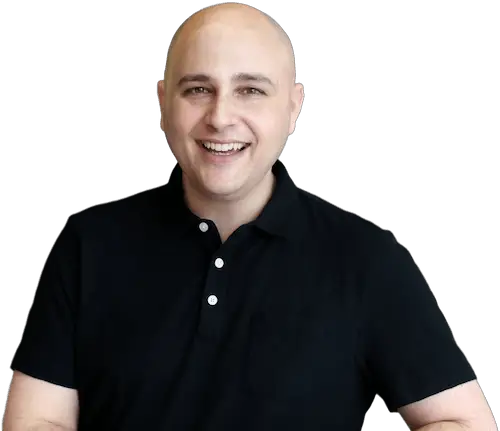 We're not the only ones to give this software plenty of praise, many other prominent people love Memberpress!
We're not the only ones to give this software plenty of praise, many other prominent people love Memberpress!
WP Crafter praised not only how intuitive and easy it is to use but also for their outstanding support. In this kind of plugin and niche, having access to unparalleled and high-quality support is very important.

WP Engine, one of the leading premium WordPress hosts, recommends the product as one of the best solutions for creating membership websites.
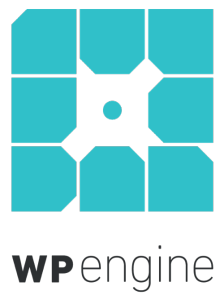

There are also many satisfied people all over Twitter and Facebook and other social media platforms.
Plus, if you check out comments on other articles discussing this plugin, you’d find a healthy number of positive ones praising the plugin itself and the support it offers.
Chris Lema, a major influencer also praises this plugin.
And that’s part of what makes this the best WordPress membership plugin of the year – the fact that this is a rich set of features, with a focus on an easy installation and configuration, great support for Paypal, Stripe, and Authorize.net (developer edition), along with priority support (developer edition) – all for less than $200 (as of the publishing of this post).
It’s a deal that is just crazy and only available in the WordPress ecosystem.
Additionally, I know the owners, and like so many WordPress folks, they’re incredibly focused on the success of their clients.
Trust me when I tell you, you won’t go wrong with MemberPress.
Chris Lema
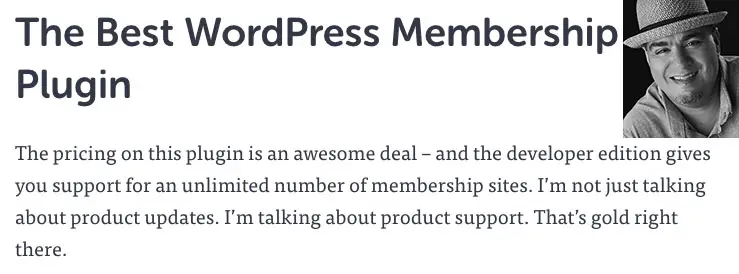
Various discussions on /r/WordPress subreddit also recommend this plugin several times.
If those testimonials are not enough, then you can check the plugin out yourself.
If you buy it, you have 14 days to refund it and that should be enough time for you to gauge whether it is the right plugin for your needs.

MemberPress Frequently Asked Questions
Here are some frequently asked questions about MemberPress.
What is MemberPress?
MemberPress is a premium plugin for creating and managing membership plans and subscription for your WordPress website.
Can you sell physical goods with MemberPress?
No, you cannot sell physical goods with MemberPress. It’s geared towards selling membership plans and subscriptions as well as digital content. However, you can easily integrate it with a shopping cart plugin like Shopify.
Can I use MemberPress on a Client’s site?
Yes, MemberPress can be used on a client site. If you have a license that can cover their website (for example, Plus and Pro), then yes! As long as your license can still accumulate their site, you can install and activate it on them. However, if your clients need support, they’d have to go to you.
Does MemberPress have a free version or demo available?
No, there is no demo, or free version available. There is a 14-day money back guarantee though.
Does the company offer refunds?
Yes, the company does offer refunds. There is an unconditional 14-day money-back guarantee.
Is MemberPress compatible with any theme?
Yes, Memberpress is compatible with any theme of your choice.
Can it protect content created by page builders?
Yes, MemberPress can protect content created by page builders. The plugin is fully compatible with most popular page builders and can display content built through these plugins too.
What happens when my MemberPress license expires?
When your MemberPress license expires, you will lose access to updates and support but the plugin will continue to function as usual. However, it is not recommended to keep the plugin in such a non-supported state, because you might miss important security updates.
Do they have an affiliate program?
Yes, they do have an affiliate program which you can use to resell your membership plans through your own affiliates.
Can I start my own affiliate program via MemberPress?
Yes! To start your own affiliate program there is a separate plugin called “Affiliate Royale”. You will have to get purchase a separate license for it. However, if you are on Pro plan already, this plugin is already included for free.
What are some good alternatives to MemberPress?
These are some MemberPress alternatives.
- WooCommerce Memberships
- Restrict Content Pro
- Ultimate Membership Pro
- Ultimate Member
Is MemberPress free?
No, MemberPress is not free. It's a paid plugin.
What is a membership website?
A membership website is one where to access most of its premium content, you will need to purchase a membership plan. This is the same concept as being a member of any community, where to access the community privileges, you would need to pay a fee.
What is the best membership plugin for WordPress?
There are several good candidates for the crown of best membership plugin for WordPress. Memberpress is a very good candidate. Another good option is Restrict Content Pro which we have reviewed here.
MemberPress Conclusion
Memberpress is probably the best membership plugin in the market today.
It makes it very easy to create and manage a membership website. It has everything you need to help you manage your members, your content, your subscriptions, and the payments.
It also has a massive library of add-ons that will enhance your membership site and since it's leveraging the WordPress platform, you can even extend and customize it way beyond what you can imagine.
