Gmail has long been a trusted service for personal communication, but with Google now providing more in-depth and versatile apps like Google Drive, Classroom, and Docs, people are looking for more ways than ever to connect with more people. So you might be wondering, how do you send mass emails in Gmail?
Google, with their producs mentioned above and Google Workspace has made it simple for people to take their companies one step further and use its platform for business purposes with these new ways to share, create, and work.
Because so many companies are now working remotely, reaching out to clients and target markets online is quickly becoming a top priority for all types of businesses, not your traditional online businesses only.
Some businesses may find themselves scrambling to establish an online presence, unsure how they will communicate messages and updates about their company to the general public.
But once you're online, how do you push your messaging far and wide?
Email has been an excellent channel, and remains one of the cheapest options to stay in touch with your existing and prospective customers.
In fact, mass emailing is an excellent method of reaching the targeted audience or demographic while also generating more leads with relatively small marketing efforts when compared to other paid channels.
This method was initially been frowned upon, being labeled as spam or junk mail because it sends unsolicited emails.
But if you target a specific demographic with a semi-personalized message, mass email can become very effective.
Different regions in different parts of the world have all introduced legislation to control mass emails, so you need to be careful how and where you send.
Other than that, the actual process is simple!
{autotoc}
Sending Mass Emails in Gmail
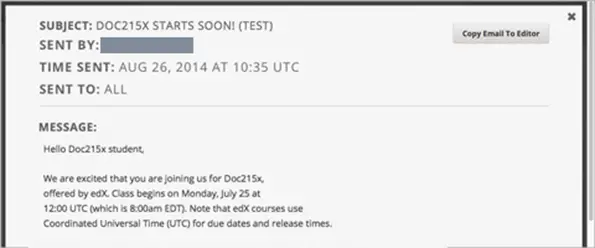
Simply compose a new email and add your contact addresses to send a mass email directly from your Gmail account. It's crucial to protect your recipients' privacy; use the BCC option when entering your contacts to hide all email addresses from the recipients.
By pressing the button on the 'Bcc' and selecting individual emails, or all to insert, and then clicking "Select," you can add recipients from your contacts list. Last but not least, type in your subject, message, and/or content and click send.
Read More: 10 Email Services without Phone Number Verrification
Limitations for Sending Mass Emails
It's essential to know that sending a mass email from Gmail has some limitations. There is a limit to the number of email recipients that a user can have in a single email, and also the number of emails that a user can send in a 24-h period.
It won't work if you send them at 11:50 p.m. and 12:05 a.m.; the system requires a full 24 hours.
Setting up your recipients as a Google Group is one way to avoid receiving errors when trying to send a mass email through Gmail. You'll be able to generate a group and totally customize it, including sending an email to all members of your group using a single email address – the group address.
You can also control who can send emails and update group information by managing the roles of contacts in your group.
Setting up your group may be tedious at first, as you'll have to manually enter your contacts in groups of ten, but it'll be worth it in the long run for the convenience of future mailers.
Increasing Mass Mailing Output
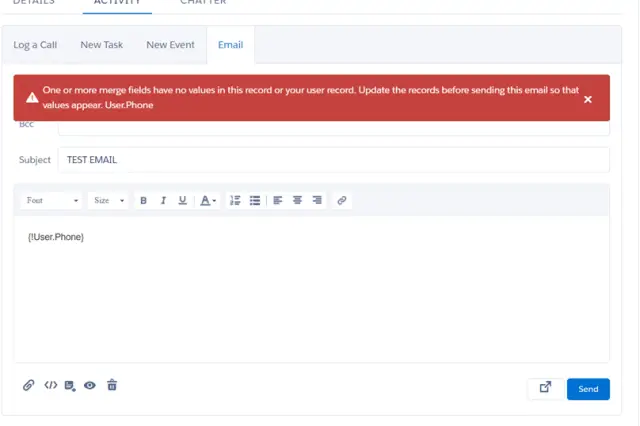
Using a Google Chrome extension is another way to increase your Gmail mass mailing output.
The GMass extension add-on provides a simple solution for sending mass emails from your Gmail account. It provides various customization options, such as mail merging with Google Sheets, creating custom email lists based on information in your Gmail messages, customizing campaigns as replies, and many other useful features for business use.
GMass not only lets you send personalized mass emails, but it also lets you send individual messages to each recipient using the 'To' field.
You can also track your open and click rates with GMass, as well as receive behavior-based campaign reports.
You can get the extension from the Google Chrome web store and use the GMass Send button to send files.
It's worth noting that GMass still adheres to Gmail's overall message restriction of 500 recipients per 24 hours.
Using a Mail Merge
Another time-saving option is to use a mail merge to send your email to various people and have it personalized for each one.
A mail merge works by importing data from a spreadsheet and using it to fill in specific fields of an email, such as names and locations.
To use a mail merge with your Gmail account, you'll need the Mail Merge for Gmail extension add-on from the G Suite Marketplace, which is a repository of Google's business-oriented web applications.
Mail Merge for Gmail is geared toward smaller businesses. It includes features like one-click trying to import Google Contacts for sending personalized emails, the ability to send a test email to confirm your Mail Merge campaign settings before sending the email blast to all recipients, and many more to customize your email marketing campaign.
Another useful feature is that you can use Google Analytics to detect your email's open and click rates, giving you a more clear image of who is actually receiving your messages.
The free version of Mail Merge has a daily capacity of 50 email recipients; however, upgrading to the Premium Edition increases the limit to 400 recipients.
Mail Merge Premium for Work allows you to send up to 1500 emails per day, but it's a paid feature available through Google Apps, and you'll need a Mail Merge Licence to use it.
Mass Email in Gmail FAQs
What is the best way to send an email to 200 people?
The most common method for sending emails to multiple recipients at the same time is the BCC (Blind Carbon Copy) method. When you use the BCC feature to email multiple recipients, it hides the other recipients from the recipient, making it appear as if the recipient is the only one who received the email. However, if they are tech-savvy, they can deduce that they are in the BCC.
What is bulk email?
Bulk email is a type of email sending or email marketing that is usually opt-in, so it is not classified as SPAM (because the client has chosen to subscribe). Bulk email is often one-time advertisements or marketing messages, whereas spam is a constant threat. Spam is also usually done without the user having subscribed to receive such emails and the recipients are found through a number of automated ways.
Is it possible for me to send 100,000 emails per day?
Yes it possible. You'll need the help of a bulk email sender if you want to send 100,000 emails per day. Such servers typically need to warm up the mailing list to be able to send such large volumes of emails. It is important to keep the email list clean of any old emails and remove any emails that have not opted-in to receive such emails. If you do not take such preventive steps, the email sender may get spam-listed and the emails will not get delivered to the inbox of the recipients.
