
Why would you want to learn how to change logo and site title in WordPress? Well, let me give you all the reasons why.
What do you immediately notice and remember about a website? Hint. It's the subject of this article.
Exactly! The logo.
The logo for a website is an essential branding tool. It's the first thing website visitors notice when they arrive and what can stick in their mind long after they leave.
One of the first things you should do after installing a WordPress theme on your website is add a logo. If you don't have one, you really should get one. A logo forms part of your website's identity and can have far-reaching benefits.
Logos are so important to brand (website) identity, we're going to answer some key questions:
Why is a logo crucial for a WordPress website?
How can a logo be created cheaply or for free?
How can you add or edit the title and logo on your website?
We'll also show you how to modify the logo that appears on the WordPress login page too.
{autotoc}
The Importance of a Logo for Your WordPress Website

A logo may look like a simple graphic device but they are actually very powerful marketing tools. They help build brand identity, become recognizable wherever they are and can grab attention.
A key element of your website's brand is its logo. It's crucial because:
- A logo helps create brand identity. It promotes your website or company brand, conveys ownership, and makes you memorable.
- A logo draws people in. Interesting design and colors attract attention. When used effectively, logos can help create interest and curiosity.
- A logo makes you stand out from the competition. A logo should be unique, helping you stand out in a crowded marketplace.
- A logo boosts brand loyalty. As people become more familiar with your business they become more comfortable with it.
Take a look at these logos.
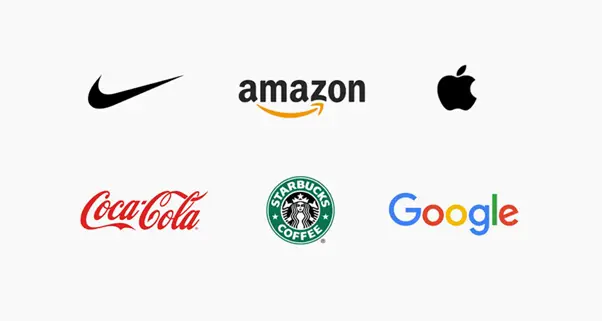
Almost every reader would be able to identify the companies behind these even without knowing their brand name. That is how effective a logo can be.
Now you know why you should use a logo on your website, let's dig into the how and why of adding and designing one.
How To Make a Logo on a Tight Budget

If you don't have design skills, you're going to need to spend a little money. How much you spend will dictate how you have it designed.
A brand agency can charge millions to create your brand. A designer will charge less but may not deliver the same quality. Freelancers are exactly the same.
You could try yourself using free online tools.
Let's assume that you have a limited budget. Mosty of us do, so let's work with that premise.
Here are three strategies for developing a logo that won't cost you a fortune:
1. Free Online Logo Maker Tools
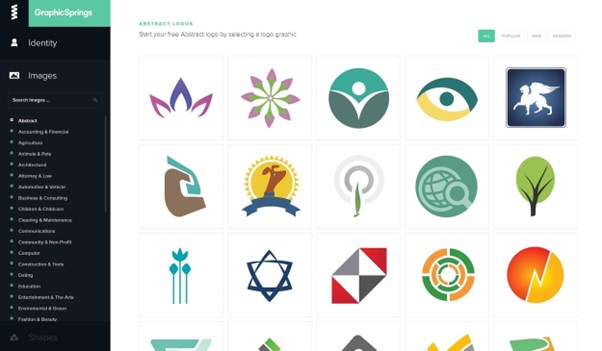
In addition to being free, Shopify's online logo creator tool also makes the process simple. You can quickly create a stunning logo for your website with a few clicks.
They are basic logos but you can make them stand out in any number of ways.
Other free online logo creators include Tailor Brands, BrandCrowd, GraphicSprings Logo Generator, and Logomyway.
Spend a little time experimenting with each of these to find one you're most comfortable with and that creates designs you like.
It only takes 5 to 10 minutes to design your logo but you can spend much longer refining and tweaking it. That's time well spend in our opinion so don't be afraid to experiment.
Once done, you can download the high-resolution logo files and upload them to WordPress.
2. Hire a Designer for Creating the Logo
If you don't have the time or creativity to make your own logo, you can hire someone else to do it for you. If your budget will stretch, hire a branding agency to take care of everything for you.
If you don't have that kind of budget, you could hire a freelance designer from Fiverr or other website.
Spend a little time checking out their work, see what logo designs you like, bookmark those that work for you and provide them as inspiration for the designer you choose.
3. Run a Logo Design Contest
No creative bone in your body? Don't want to hire someone? Why not hold a contest to get a gorgeous logo created for your company? This service is provided by a number of websites, including CrowdSpring and DesignCrowd.
A contest enables you to view the work of numerous designers and select the best design as opposed to working alone or with a single design studio.
A contest can be very useful as it drives designers to deliver excellent logos for very little effort on your part:
You must provide a clear brief as part of the competition. This brief not only benefits the competitors, but it also clarifies your brand concept.
Once you have some entries, judge them all fairly and provide a top 3 and a winner.
Once you have a logo, you'll need to add it to your website. But how exactly do you do that?
That's what we'll tackle next.
How Do I Change the Site Title in WordPress?

Your site title is essential as part of SEO and to provide a brand identity while your logo is being designed. It's a key part of setting up a website and we'll show you how to do it here.
In the WordPress admin dashboard, you can modify the site title in two different ways:
1. Change the Site Title Using the Customizer
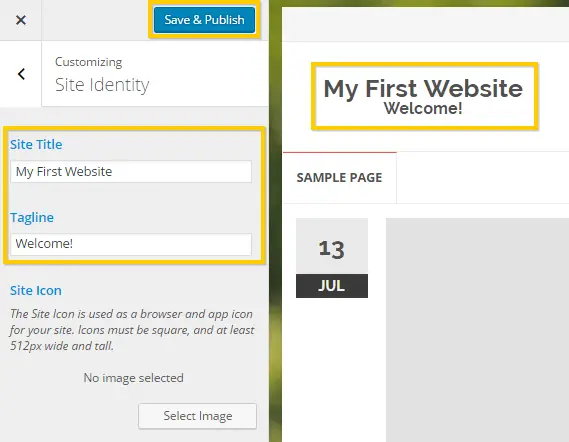
From the customizer, change your site's title as follows:
- Go to the Customizer under Appearance.
- Expand the Site Identity section.
- Modify the Site Title and Tagline.
- Press Publish.
2. Change the Site Title Using WordPress Settings:
You can also change the site title from within the WordPress settings screen:
- Click Settings then General.
- Modify the Site Title and Tagline.
- Press Save Changes.
How To Add a Custom Logo or Change the Existing Logo

The WordPress theme you're using determines how you can add or modify the logo on it, just like it does with the site title.
Most new WordPress themes will be compatible with the WordPress Customizer so we'll use that in our example here.
To update or add your logo:
- Go to Customizer under Appearance.
- Upload your logo file in Site Identity (gif, jpeg or png).
- Press Publish.
Although setting your logo in this manner is the norm, some themes also give you the option to do so from the Theme Options.
As different themes handle logos differently, we recommend using the above method to change your logo.
If your theme comes with a header builder, you may also be able to change the logo there.
IMH
Do you want a fast website?
Who am I kidding? Don't we all?
So why do so many of us struggle?
The biggest challenge is usually finding a fast, reliable hosting company.
We've all been through the nightmares - support take takes forever or doesn't resolve our problem always blaming something on your side...
But the biggest bummer is that the website always feels slow.
At CollectiveRay we host with InMotion hosting and our website is stupid fast. We run on a custom stack of LightSpeed server setup on MariaDB with a PHP7.4 engine and fronted through Cloudflare.
Combined with our front-end optimizations we reliably server 6000 users every single day, with peaks of 50+ simultaneous users.
Want to get a fast setup like ours? Transfer your site for free to InMotion hosting and get our 50% OFF on current pricing.
Try InMotion Hosting with 50% OFF for CollectiveRay visitors in December 2025 ONLY!
Change the Logo of the WordPress Login Page
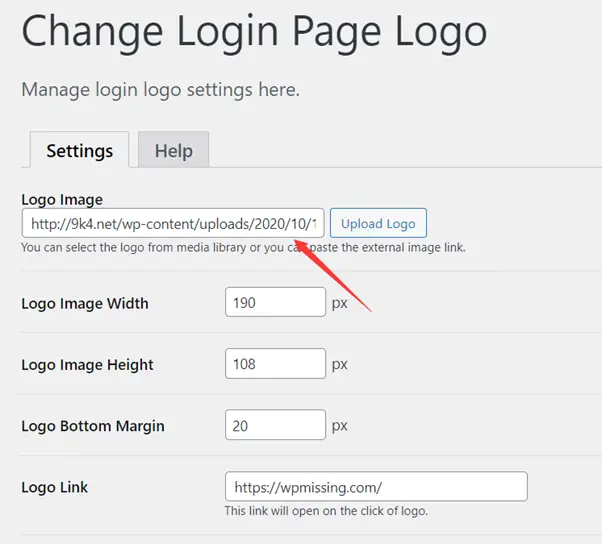
If you're planning to use contributors or have staff, you may want to brand your login page. It's a little thing that can help boost your brand image.
Changing the logo can also help if you're hosting a membership website or an LMS.
The WordPress logo is already present on the login page by default. But you can also add your own logo to the login page with a free WordPress plugin or a few lines of code.
Here are three plugins that will enable you to customize the login page on your website.
1. Login Logo
Login Logo is a free plugin that lets you add a custom logo to your login page. It's a simple plugin but gets the job done.
You only need to add a file called login-logo.png to the wp-content directory of your WordPress installation to use the Login Logo.
However, there are no options for a custom width logo image with this plugin, which mandates that your logo image be precisely 312px wide.
2. WP Custom Admin Login Page Logo Plugin
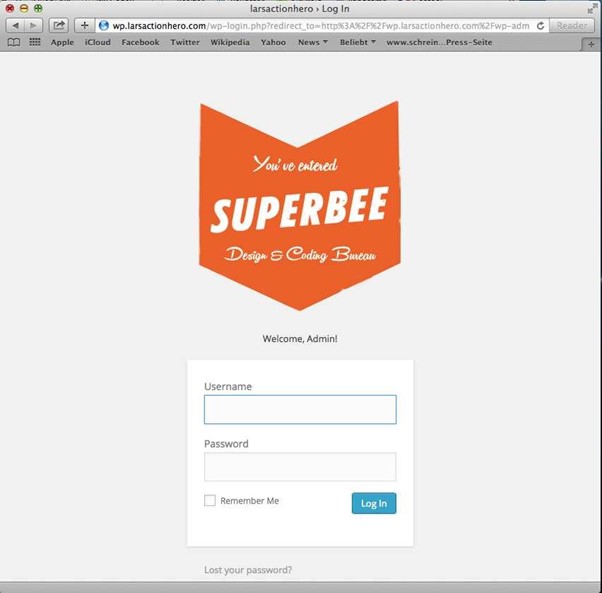
The WP Custom Admin Login Page Logo plugin offers a little more flexibility.
It enables you to customize your login page's CSS styles and upload a unique logo from the WordPress admin dashboard. that should be plenty enough for our needs.
3. Custom Login | Login Page Styler
The Custom Login | Login Page Styler plugin does something similar.
You can personalize the login process as a whole as well as the login logo. It includes Google-captcha, a cap on the number of login attempts, personalized redirects after logging in, and personalized login page templates.
All great feautres to help secure busy websites. We wouldn't recommend using them instead of your existing login security but make a useful addition.
However, don't stop at just these three plugins. The WordPress.org plugin repository has a ton of free plugins for customizing login pages.
Conclusion
A logo is a very useful device for your website, company and brand as a whole.
Every organization shoud have one, no matter how new or how small.
You can spend huge amounts of money on a logo, or get one for cheap or for free. Much depends on what you want, the quality you expect and your budget.
Once you have a logo, it's easy to add it to your WordPress website. Just follow our guide above to get the job done.
What is your preferred brand or logo? Tell us in the comments section.
How To Change the Logo and Site Title in WordPress FAQs
How do I update my website's logo?
Click Appearance (the paintbrush icon) in the list of options on the dashboard's left pane, and then click Customize. Step 2: Select "Site Identity" from the menu, where you can modify the logo and the site name. Step 3: Choose Change Logo from the menu and enter the image you want to use as the site's logo.
How do I change the tagline and site title?
Select the Customize option under Appearance. After selecting Customize, you are directed to the following page, where you should select Site Identity from the menu on the left. On the Site Identity page, you can then edit the site title and tagline. Don't forget to click the Publish button at the end to save your changes.
Does your logo need to match your website?
You should always match your logo design with your website design in terms of colors or thematic shapes since your logo is an important component of your branding strategy. In other words, the visual connections between logo and web page designs should be obvious to visitors.

