
Those who always rely on their iPhone, iPad, or Mac must have wondered: When traveling to places with different time zones:
Do iPhones Change Time Zones Automatically?
Yes, iPhones do change time zones automatically, but only if the "Set Automatically" option is enabled in the Settings app.
If not, you must activate the option in order for the time to be displayed correctly.
When you cross into another time zone, your iOS device will display the correct time.
Not sure how to activate this option? Read on.
How Do I Automatically Change Time Zones On My iPhone?
The iPhone has a feature that allows it to adjust to the local time zone automatically. Follow the instructions below to configure your iPhone to switch between time zones automatically:
- To access the settings menu, tap the Settings icon.

- Swipe down to select the General option.
- Select date and time.
- The switch next to Set Automatically should be tapped. The button's surrounding green shading indicates that the feature is activated.
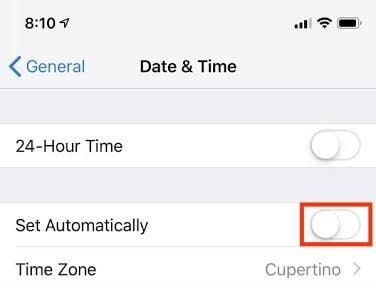
Another setting on the Location Services menu has an effect on how effectively the date and time update on the iPhone. The next set of actions must be taken in order to activate this setting.
- Tap the Settings icon to open the settings menu.
- Tap the Privacy option to choose it.
- Tap the Location Services tab.
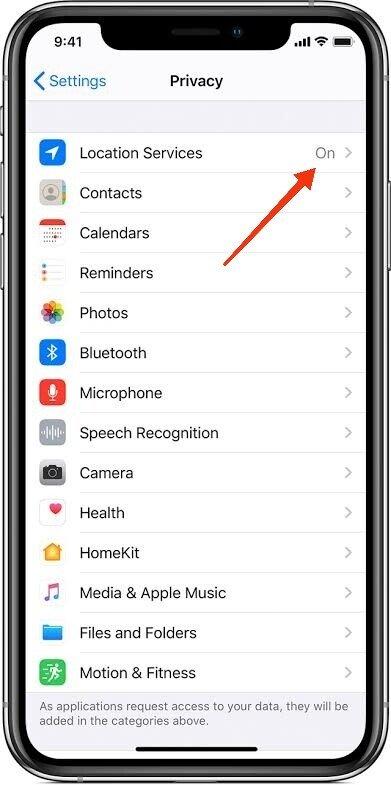
- Choose System Services from the menu.
- Activate the Time Zone Setting feature.
Turning on the Setting Time Zone option is necessary to ensure that the time and date are updated to reflect your current location.
The iPhone's ability to update time zones in response to location changes comes with a small warning, though. This takes place when there are upcoming events on the calendar.
To solve this, use the Time Zone Override setting. To access this, follow the instructions below.
- Open the Settings app on the device.
- Select the Calendar tab.
- To select the Time Zone Override option, scroll down and tap it.
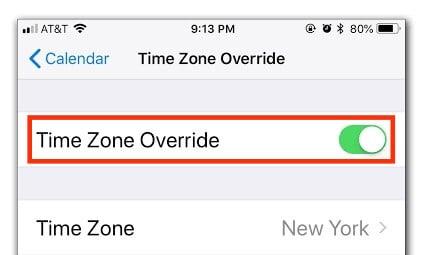
Your iPhone will adjust the times based on its current location if the Time Zone Override feature is disabled.
You must toggle this feature on and choose your preferred time zone if you don't want Calendar notifications to change based on location
How Can The Time Zone Be Manually Set On An iPhone?
As we've seen, the iPhone can automatically change the time and date based on your location. Similar to that, it is capable of manually updating the time and date.
Follow the steps below to manually set the time zone on your iPhone:
- Tap to launch the Settings app.
- Tap to select the General option.
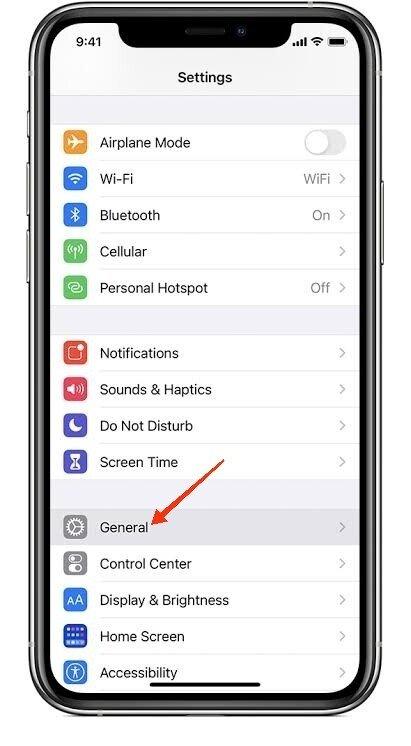
- Choose the Date and Time radio button.
- If it is turned on, select the Set Automatically option to deactivate it..
Refer to the following section to learn how to turn off this option if it is grayed out.
- To choose a different time zone, tap the Time Zone option.
- Enter the desired city's name in the text box on the Time Zone screen.
- Choose the necessary city from the list.
- The time zone on your iPhone can be manually updated in this manner.
Why Am I Unable To Disable The "Set Automatically" Option?
You must deactivate the already enabled Set Automatically option when adjusting the time zone settings on the iPhone to set the time zone manually. It has occasionally been noticed that this option is grayed out but not deactivated.
You can avoid manually setting the date and time by using the Screen Time feature.
In this case, you must disable the Screen Time feature because you are unable to toggle off the Set Automatically option because it is grayed out.
Follow the instructions below to disable the Screen Time feature.
- Launch the Settings app.
- Click the Screen Time tab.
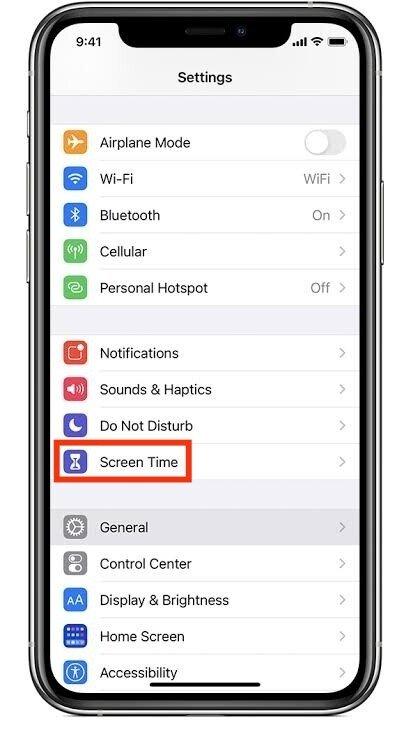
- Scroll to the feature at the bottom and tap it to turn off screen time.
In this manner, it is possible to turn off the Set Automatically option before turning off the Screen Time feature. When prompted, the screen time passcode must be entered.
Why Is The Calendar On My iPhone In The Wrong Time Zone?
The time zone on the iPhone Calendar occasionally might not be accurate. This phenomenon is explained by a variety of factors. Some of them include, for example:
- The time and date on an iPhone are set incorrectly.
- The time zone override feature is not activated.
Furthermore, there may be a number of causes for the iPhone to show incorrect times and dates. Many of them include:
- When the location services feature is disabled, the iPhone is unable to automatically change the time while traveling.
- the iPhone's time zone being set incorrectly.
- The time and date are not set automatically. Due to this, it cannot update the time in the case of situations like Daylight Saving Time.
How Can I Change the Time on My iPhone's Calendar?
You should first try to change the date and time on your iPhone before attempting to change the time on your iPhone Calendar. This is so that the former can influence the latter.
Follow the instructions below to change the date and time settings on your iPhone:
- Launch the Settings app.
- Choose General.
- Go to the General menu and choose the Date and Time tab.
Following these actions, select any appropriate options under the Set Automatically option.
- If Set Automatically is off, tap on it to turn it on. Once you have access to a cellular or Wi-Fi connection, this will automatically update the date and time settings based on your current location.
- If the option to Set Automatically is already selected, toggle it off and then back on. The feature will be restarted and the iPhone's time and date will be updated to reflect your current location.
- If the option to Set Automatically is off and you decide not to enable it, you can update the settings manually as follows:
- Click the Time Zone tab that appears just below it.
- Please enter the city where you need to be and choose it from the list of choices that appears.
- Tap on the date and select the appropriate date to access the Calendar menu.
- Tap the time to set it appropriately.
These alterations will automatically be saved.
After taking the aforementioned actions, if the Calendar is still off, you might need to update the calendar itself.
Follow the instructions listed below to do that.
- Open the Settings app.
- The Calendar option can be found by scrolling down.
- Click the Default Calendar after scrolling. Make sure the default calendar you select is the one you want to use and is linked to your account.
To connect the necessary account, go back to the previous menu and select the Accounts option.
- Tap Add Account to create the necessary account from the pop-up menu.
- To create the necessary account, follow the onscreen instructions.
- To access the Default Calendar menu, leave the Accounts menu and click it.
- Select the new user to serve as the default user.
It might be necessary to update the Time Zone Override settings if the calendar is still not reflecting the correct information.
The steps listed below should be followed to change the Time Zone Override settings:
- Toggle Settings.
- Select the Calendar option.
- Select "Time Zone Override".
With this, you can turn it on or off. I activated it. According to the time zone set on the iPhone, it will update the calendar's times and events (You need to designate it a time zone by selecting one from the options given below). If turned off, the calendar will automatically set event dates to your current time zone.
Conclusion
A proper understanding of time zones and the changing of the time are crucial for the smooth operation of daily life in a globalized world where people travel for work, fun, education, and medical reasons.
The date and time will be displayed on your iPhone based on where you are in the world and you can switch between time zones. Therefore, the answer to your question about whether iPhones automatically change time zones is yes.
Despite having a built-in automatic time zone setting to ensure automatic switching of the time and date to avoid time zone issues, the iPhone also has the option to manually update these settings. Nevertheless, the user must enable the features in accordance with these settings in order to activate any of them.
On occasion, the option turns gray rather than being disabled after the automatic settings are activated. In this case, the automatic feature must be disabled before the Screen Time feature.
In addition, the iPhone Calendar app is linked to the iPhone's Date and Time Settings, which can be manually adjusted and are also impacted by time zone changes.
Does iPhone Automatically Change Time Zones Frequently Asked Questions
When I travel, will my iPhone adjust the time zone automatically?
Depending on the user's location, the iPhone can change time zones automatically. It can thus easily switch between time zones when traveling.
The Set Automatically option in the Date and Time Settings and the location services to set the time zone must be enabled during iPhone setup in order to make this feature available.
The iPhone's method for determining time zone
The geographic location of the iPhone is used to determine the time zone. It combines the time and date sent by cellular towers and the Global Positioning System for this purpose.
How Do I Set My iPhone's Time Zone Manually?
Disable the Set Automatically option in the Date and Time Settings in order to manually configure the time zone on the iPhone. Toggle off the Screen Time feature before disabling this feature if the Set Automatically option is not being disabled.
My iPhone still displays the wrong time zone. What Should I Do ?
You can manually choose the necessary time zone by going to the Date and Time Settings menu in such a case where the iPhone is displaying the wrong time zone.
Does The Automatic Time Zone Retrieval Feature Exist on Android Devices?
Yes, a built-in setting allows the newest Android devices to switch time zones automatically. However, a dated Android phone does not have access to this feature.
Please leave a useful comment with your thoughts, then share this on your Facebook group(s) who would find this useful and let's reap the benefits together. Thank you for sharing and being nice!
Disclosure: This page may contain links to external sites for products which we love and wholeheartedly recommend. If you buy products we suggest, we may earn a referral fee. Such fees do not influence our recommendations and we do not accept payments for positive reviews.


