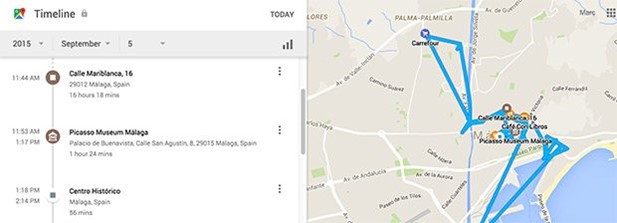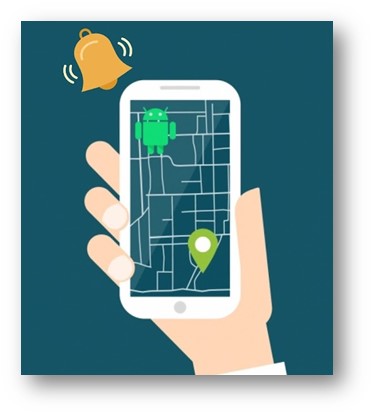
Has the unthinkable happened and you need to find an Android phone that you have lost. Here is how to find a lost Android phone. We have 6 different ways so that you can try and recover your phone.
There are a few phone recovery or anti-theft apps on the Google Play Store that can come in handy if you've misplaced or worse, someone has stolen your phone.
However, many people may not be aware that such apps exist until they become disoriented. Then it's usually too late, and you have to face the unpleasant reality that your phone is permanently lost.
Investigate the most cutting-edge tracking features. With the cell phone tracker, you can keep track of your child's online activities.
How Do You Track and Locate Your Android Phone?
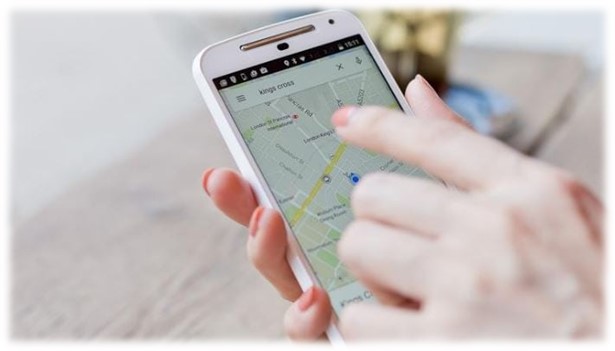
To transmit the location of a lost Android phone, it usually requires a working internet connection. It should be connected to a WiFi network to get the best location results.
Whatever your situation, we'll go over the most common options as well as some more unusual approaches to cover all possible scenarios.
- How to use Google and its own services to find your lost Android phone
- Using third-party tools, you can locate your misplaced phone.
- Install a tracking app to make it easier to locate your phone in the future.
- Answers to your most pressing concerns
Read More: How To Locate a Lost Cell Phone that is Turned Off | If I Put My SIM Card In Another Phone What Will Happen? | Find Hidden Apps on Android | Is iPhone better than Android? | Message Blocking is Active - How to Fix it
mSpy - A valuable tool for tracking lost iPhones
There's a tool that's primarily used for parental control, but it can also be used to locate a misplaced iPhone. Furthermore, the software can be used to track SMS, calls, GPS locations, routes, and WhatsApp messages, among other things.
So, if you have it turned on and misplaced or stolen your iPhone, you can use the app to track the GPS location or route your iPhone took since the last time you saw it.
I tried out the app to see how it works, and I have to say, it's fantastic. You can use it for literally anything, and it pinpoints the exact location of your iPhone.
Furthermore, information is updated every 5 minutes, ensuring that you receive the most up-to-date site or, if the device is turned off, the closest available one.
So, if you want something easy to set up and don't have to worry about your iPhone, mSpy is the app for you.
1. How to Find a Lost Android Phone with Find My Device
Google's Find My Device service can help you locate your phone (formerly Android Device Manager)
Requirements:
- Your Google account is linked to your device.
- The internet is available on your device.
- Allowing Find My Device to locate your device is a good idea (turned on by default). In the Google Settings app, you can change this.
- Allow Find My Device to lock and erase your device's data (turned off by default).
Google's official and simple-to-use tool for tracking your lost Android phone or tablet is Find My Device. The best part is that you don't need to download an app to keep track of your devices.
Your Android phone must be linked to your Google account, turned on, and connected to the internet. Then, while logged into your Google Account, simply go to the Find My Device website.
Once the site has loaded, it will attempt to locate your lost phone automatically. If you have multiple Android devices registered, double-check that the correct one is selected in the menu.
Google recently updated its search results page to include some of the features. As a result, you can quickly locate any registered Android device directly from the search results.
For example, if you search for "where is my phone," Google will display a small map above the search results that will help you locate your missing Android phone. When you've found it, click "Ring" to make it ring.
Although this makes it easier to locate your lost phone quickly, it does not provide you with all of the options available in the Find My Device interface.
You can use it to track your registered Android devices, ring your phone, and wipe the data on your phone (which has to be enabled on your phone). Aside from that,
Find Your Device does not provide any additional options for controlling your lost phone remotely. I hope Google continues to improve it and adds more useful features, such as the ability to take a selfie of the person using it in case it is stolen.
If you don't have access to a laptop when you lose your device, you can track it using someone else's phone. You can also use the Find My Device app instead of the mobile browser.
You can log in using your Google account credentials and guest mode. You should now be able to locate your misplaced device, ring it, or wipe its data.
Are you unable to locate your misplaced Android phone using this method? This can occur for a variety of reasons. Your best bet is that your device isn't connected to the internet or has been turned off.
In that case, simply keep tracking it until it reconnects to Google's services (hopefully).
2. Use Google Timeline to find your phone even if it’s turned off or the battery is dead
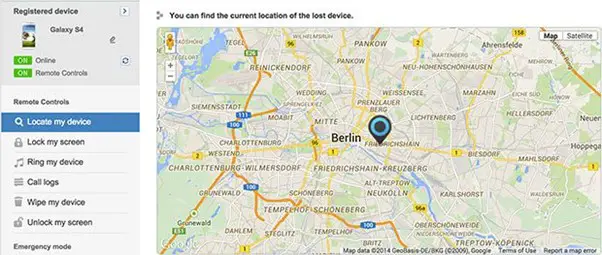
Requirements:
- Your Google account is linked to your device.
- Your device has or has had internet access (before it was turned off).
- Your device must have Location Reporting and Location History turned on (can be done in the Google Settings app on your device).
Unlike the Find Your Device tool, Google Maps' Timeline feature isn't focused on locating a misplaced phone. Instead, you can use your location data for a variety of purposes, including looking up previous travel routes.
It is, however, an excellent way to locate your misplaced phone. If your Android device is turned off, you can use the location history data to find out where it was last recorded.
This means you might be able to locate your phone even if the battery has died.
This is what you must do. To begin, go to Your Timeline (formerly Google Maps Location History) and make sure the calendar is set to the current day. Another option is to go straight to Google Maps and select 'Timeline' from the sidebar.
A complete timeline of that day can be found on the left sidebar, along with the names of all recorded locations. On the right, you can see a map with all of the places.
Your Timeline only uses cell tower IDs and Wi-Fi location detection to collect location data, unlike Find My Device, which also uses GPS for tracking. This means that the precision can vary a lot.
Timeline has the advantage of allowing you to track your phone's location over time. Even if it was stolen, you would be able to identify frequently visited locations, which could be the thief's home or workplace.
This could aid you and the authorities in apprehending the suspect.
3. Use Google Photos location info to find your phone
Requirements:
- Internet is available on your device.
- In Google Photos, enable the 'Backup & Sync' option.
- Someone needs to photograph your misplaced device.
If your device is actually stolen, you might be able to locate it using Google Photos' backup and sync feature. All images taken with your phone will be uploaded to your Google Photos account if you enable this option in the app.
What makes this good news? Not only is the image uploaded, but also the location where it was taken. So, if the thief didn't log out of your Google Account before trying out your phone's camera, there could be some new images in Google Photos.
Obviously, this only works if your phone is connected to the internet and if you have given your photos app permission to use your location.
So, if you find the location of your lost Android phone, be cautious because it could very well be the thief's home address.
Do not attempt to locate it on your own! Instead, take advantage of that information and contact your local authorities for further assistance.
What do you need to do if all of those conditions are met? Here's how to do it, step by step:
- Log in to photos.google.com with the Google Account that your Android device is associated with.
- Examine your device to see if any photos were taken after it was stolen.
- If this is the case, then click on the image.
- Now, in the top right corner, click the info icon.
- You can now see the image's information, including the location where it was taken, in the appearing sidebar.
4. Find your lost Android phone using these third-party tools
Requirements:
- Internet is available on your device.
- You'll need a Samsung account and your device must be linked to it.
- You'll need to enable Find My Mobile on your Samsung mobile phone (enabling remote controls).
If you have a Samsung phone, you may be able to locate it using Samsung's own tracking service, 'Find my Mobile.'
It's available here.
You'll need a Samsung account and to register your device before you lose it for this to work. So think about it and see if you did it.
Did you do it? Awesome. Go to the Find my mobile website and sign in. Make sure your device is connected to your account in the left sidebar. All you have to do now is go to the sidebar and click on the 'Locate my device' button.
You should be able to see its approximate location if your device is online and remote controls are enabled. Other features of Find My Mobile include the ability to lock your device, have it ring with a message, and wipe its data.
5. How To Use Dropbox To Find Your Lost Phone (Android & iOS)
Requirements:
- The internet is available on your device.
- In your Dropbox app, turn on "Camera Upload."
- Someone needs to photograph your misplaced device.
If all other methods fail to bring you any closer to recovering your stolen device, Dropbox may be your last resort. Dropbox must be installed on your phone, and the "Camera Upload" feature must be enabled for this to work.
Every time the thief on your phone takes a picture, it will be automatically uploaded to your Dropbox "Camera Uploads" folder. You might be able to identify the thief if they take a nice selfie.
And, if you're lucky, the location can be deduced from the background of the uploaded photos.
If that's not possible, why not start a blog and post all of the photos your thief has taken? For example, one amusing Tumblr page features photos of Hafid, the man who stole the blog's owner's phone.
So far, Dropbox has only been able to assist you in this way. Dropbox, unfortunately, does not provide the IP address of mobile devices linked to your Dropbox account. Until now, this was only possible on desktop PCs and laptops.
I hope you're reading this because you're curious, not because you've misplaced your phone! But, if that's the case, I sincerely hope that this article will assist you in locating it.
In any case, I strongly advise you to download a good tracking app BEFORE your phone goes missing. Cerberus, which is available on Google Play, is an app that I recommend.
6. Install a Tracking App to Secure and Find a Lost Phone in the Future
We recommend a few third-party tools, though Google's own tools are probably the best. They usually have more remote control options and can provide an extra layer of security.
Cerberus (free with in-app purchases)
Cerberus is our top-rated tracking app, and it comes with a wide range of remote control options. Basic location tracking, secretly recording audio or video, taking hidden photos, setting off an alarm, and wiping your data are all included.
Cerberus can be used as a Swiss army knife or as a tracking app, among other things. Some of the more advanced features make this app even better.
You can, for example, hide the Cerberus app in your app drawer, making it more difficult to find and delete.
You can use a flashable ZIP file to install it on your phone if you have a rooted Android device. Cerberus will remain installed on your device even if someone else resets your lost Android phone to factory settings.
Check out our Cerberus article for more information.
Lost Android (free with in-app purchases)
Lost Android is similar to Cerberus in that it provides a variety of remote control options, such as tracking your lost phone, wiping its data, and remotely taking photos.
Don't be fooled by the Lost Android website's unassuming appearance; it's the interface from which you can locate and control your device. It does its job well, and even the app's creator declares on his website that he is an engineer rather than a web developer.
The process of installation is fairly simple. Open the app after downloading it from the Play Store and grant it device administrator permissions. Done.
If you misplace your phone, go to the Lost Android website, log in with the same Google Account as your phone, and select one of the tracking options.
Prey Anti Theft
Prey is known for its anti-theft software, which can be used on both smartphones and laptops. Prey has the advantage of allowing you to track up to three devices with their free account.
Although it does not have as many remote control options as Cerberus, it does include all of the most basic and essential features, such as GPS tracking, remote photo taking, and even scanning nearby WiFi networks for better search.
How To Find a Lost Android Phone FAQs
We figured it was only fair to address the most frequently asked questions, especially since so many people had left comments.
This guide will be much clearer as a result, and you will be able to focus on finding your phone rather than posting your question or sifting through the comments for the answer you seek.
Because it's not always possible to locate a lost phone, the solutions below may also bring some people back to reality.
Can I still find my lost phone if it’s turned off / in airplane mode / the battery is dead?
This is a typical situation. Your phone is gone, and the battery won't last forever, or it could have been turned off by a potential thief. So, what's next? There is no way to communicate with your device unless you work for the CIA.
To send its approximate location, it must have an active internet connection. You can, however, look up your phone's location history to see where it was before the internet connection went down.
The phone's location history must be turned on for this to work. You have no choice but to wait and hope that someone turns it on and connects to the internet if you didn't do that.
Can I still locate my Android phone if I changed my Google account password?
Isn't it obvious that if you lose your phone, you should change your Google password? You don't want someone else to have access to all of your emails, documents on your hard drive, and so on. As a result, you can change your password without losing your device's ability to be tracked. Methods such as Android Device Manager will continue to function. Should you be unable to locate your phone using ADM, I recommend checking your phone's location history for the most recent recorded location.
Can I track my lost phone if someone made a factory reset?
No, resetting a phone restores it to its factory settings, as the name implies. The most important feature you require – access to your Google account – will no longer be available. You won't be able to find it unless you use a tracking app that has root access, such as Cerberus.
Can I find my phone using my IMEI number?
It's unlikely that you'll be able to track down your lost Android phone using its unique IMEI number. In some cases, the police can work with a phone provider to track it down using its IMEI number. But don't expect that to happen just because you walk into a police station. Blocking your phone so that no one can use it to make calls, send texts, or access the internet is a more sensible option. The best way to do so is to contact your provider. By the way, dialing *#06# will reveal your phone's IMEI number. Most phones should be able to use this code.
Can I locate my device if someone changed the sim card?
Even if someone inserts their SIM card into your phone, you may be able to track it down. It doesn't disconnect from your Google account when you change SIM cards, which is a good thing. This means that tracking apps like Android Device Manager and Android Lost should continue to function. In this scenario, the only thing that is required is that your phone maintains an internet connection.
Things you should do ASAP if you find your device or end up getting a new one
We received many emails, tweets, and comments from people who found their lost phones in the last few months as a result of this article. Unfortunately, the vast majority of readers aren't so fortunate.
In either case, you should be well prepared before something similar happens again, whether you found your lost phone or plan to buy a replacement. If you lose your device again, follow the two basic steps outlined below to quickly locate it.
Activate Find My Device and Location History
Check to see if both Find My Device and Location History are turned on. Both of these tools can be extremely useful if you misplace your device. You can track your device, make it ring, and erase its data with Find My Device.
On a map, location history displays the most recent recorded locations. If it is stolen, this information could assist you (and local authorities) in locating the thief's home address, for example.
Select "Google Settings" from your app drawer to enable both services. After that, go to Security and make sure both of the options below "Find My Device" are turned on.
Return to the previous step and select "Location." Next, enable "Google Location History" by clicking on it. You can now use the tool to track your device and view its last recorded locations using Location History.
Set a lock screen pattern or password
Many people already use lock screens to prevent unauthorized access to personal files such as images, texts, and videos. Unlocking a phone dozens of times a day can be inconvenient for some people, but it's worth it.
This added layer of security prevents your friends and colleagues from sneaking a peek at your most recent images or texts.
It also prevents thieves from making significant changes to your phone's settings, such as turning off mobile data or disconnecting it from your Google account.
To get your Android phone's current location, you'll need both a working internet connection and a linked Google account, as you've learned.
Have you been able to recover your phone after it was misplaced? How did you reclaim it? Please tell us about your experience in the comments section.
Please leave a useful comment with your thoughts, then share this on your Facebook group(s) who would find this useful and let's reap the benefits together. Thank you for sharing and being nice!
Disclosure: This page may contain links to external sites for products which we love and wholeheartedly recommend. If you buy products we suggest, we may earn a referral fee. Such fees do not influence our recommendations and we do not accept payments for positive reviews.