Are you worried about not being able to locate your lost device? Here we will show you how to find a lost cell phone that has been turned off.
Many cell phone manufacturers now include security features in their products that allow users to track down lost or stolen devices.
Maybe you're worried about your phone going missing and want to know if the iPhone tracking service still works when my phone is turned off. How do you locate a stolen phone that has been turned off?
Don't be worried! Learn how to locate a lost phone that has been turned off in the article below.
How To Locate a Cell Phone That is Turned Off
Can you locate a cell phone that is turned off?
The answer is a resounding YES. Even if the phone is turned off, you can track it.
While it may not be as simple as finding your phone when it is turned on, there are still some options available to assist you in locating a lost phone that has been turned off.
How do I Find a Lost iPhone that is Turned off?
The "Find My iPhone" and "Send Last Location" features have been added to iPhones running iOS 13 or later, and they do their best to assist you in locating an offline device.
When "Find My iPhone" is turned on, you can track down your iPhone even if it isn't connected to the internet or a cellular network.
To track your offline device, use the "Find My" App on another Apple device or the "Find iPhone" feature in your iCloud.
You won't be able to track your phone's real-time location using the methods described above if it is turned off or runs out of battery.
The "Send Last Location" feature, on the other hand, allows you to see your phone's last location before it turns off. You can also enable the "Notify When Found" feature, which will send you an email when your phone is turned on again.
To enable "Notify When Found," follow these steps:
- Go to the “Find My” App and tap on your missing device in the list.
- Scroll up the tab to see more options.
- Toggle “Notify When Found” on.
How to Locate a Lost Android Phone that is Turned off
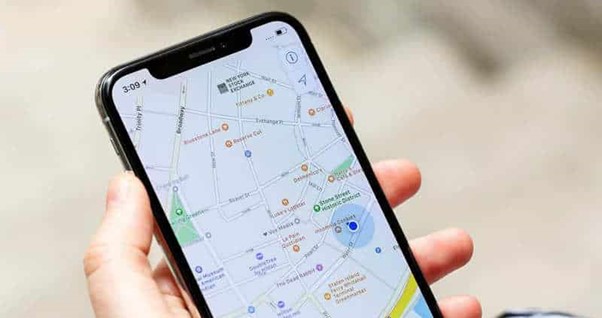
If you're lucky and your phone is still turned on, you can use "Find My Device" to track it down in real-time. Otherwise, you can use "Find My Device" to see the last location where your phone was found when it is offline, turned off, or out of battery.
The steps are as follows:
- Open the "Find My Device" app on another Android device or go to android.com/find.
- Sign in to your Google account when prompted. Make sure you're logged in to the Google account associated with the device you've lost.
- A complete list of your devices associated with the selected Google account will be displayed. To find out where your missing device is, click on it.
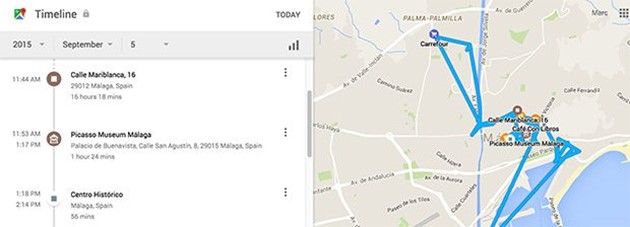
You can also use the "Find My Device" feature to play a sound on your phone, secure it with your PIN, and remotely erase your data to help find and protect your device.
How Do You Use Google to Find a Lost Cell Phone That Has Been Turned Off?
You can see the location history of your missing cell phone on Google Maps if it has the "Find My Device" app installed and is linked to your Google account. Here's how to do it:
- Open Google Maps after logging into your Google account.
- To access your timeline, go to the menu and select "Your timeline."
- There will be a new window open. To see your phone's location history, enter the date it went missing.
Another simple way to obtain information about your missing device is to conduct a Google search for "find my phone," as follows:
- Go to google.com and type "find my phone" into the search box.
- Select "Get Started". You'll see a complete list of devices that are linked to the Google account you're using right now.
- Choose the device you're looking for.
You'll now see a checklist of things you can do to track down your missing device and protect your data.
The Bottom Line
I hope the above information is helpful in locating your missing offline cell phone! If you have any further questions about this topic or any other relevant issues, please leave a comment below.
I wish you the best of luck in your efforts to recover your device!
How Do I Unlock My Android Device Using Android Device Manager / Google Find My Device?
Everyone values the privacy of their phone content, and we frequently use locks to protect our photos, videos, contacts, and documents from unauthorized access.
However, sometimes we are unable to access our phones because we are unable to unlock them. Fortunately, there is a tool that can assist us.
Android Device Manager is a built-in feature of the Android operating system that comes pre-installed on every new phone. It's jam-packed with useful and innovative features that give the user a lot of options.
You can use the unlock option to bypass the passcode and gain access to all of your device's data quickly.
How to Unlock Android Phone Using Android Device Manager / Google Find My Device
As previously stated, Android Device Manager is a fantastic way to unlock your phone, but you can only use it if you enable it before forgetting your password.
Set up ADM if you don't have any trouble accessing your phone settings now, and you'll save time in the future.
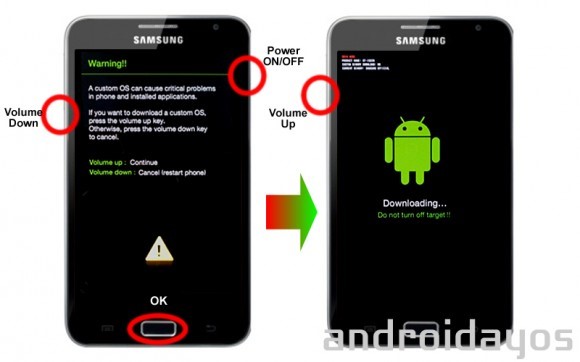
The steps for unlocking an Android phone with Android Device Manager are as follows:
- Log in with your Google account to the Android Device Manager web page in your browser.
- Press the "Lock" button on the device you want to unlock.
A new window will open, and you must enter and confirm a temporary password in the required field. For this, don't use your regular Google account password; instead, create some new, easy-to-remember passwords.
An ADM Alternative to Get off Android Phone Locks
If you can't use Android Device Manager to unlock your phone because you didn't enable it before locking it, you can use DroidKit – Android Phone Toolkit, an excellent ADM alternative.
This all-in-one Android phone data saver is designed to assist you in resolving a variety of Android system issues, such as Android not unlocking.
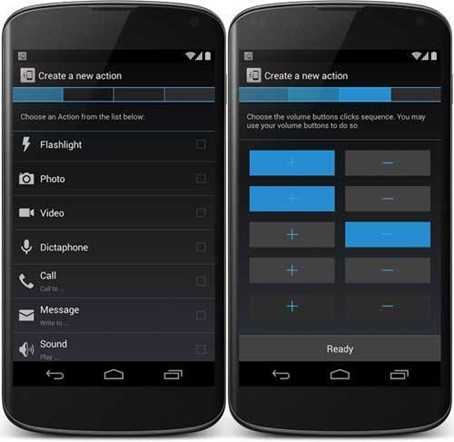
Any type of screen lock, including face recognition and fingerprints, can be easily removed. It also allows you to bypass Samsung's FRP lock. Furthermore, it can recover data from a variety of sources, including your Google account.
Take a look at some of its key features below.
Simply follow these steps to remove a screen lock from any Android smartphone using DroidKit:

- Download, install and run DroidKit on your computer. Connect your Android phone to your computer with a USB cable and select Unlock Screen from the menu.
- Read the information on the next page and click on the Start button.
- When you see the interface below, click the Remove Now button.
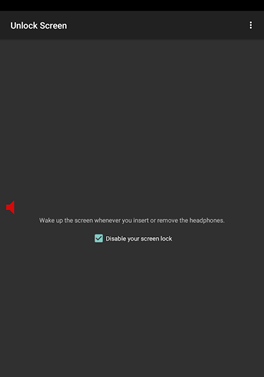
- Select your device brand and click Next. Follow the instructions to put your device into recovery mode.
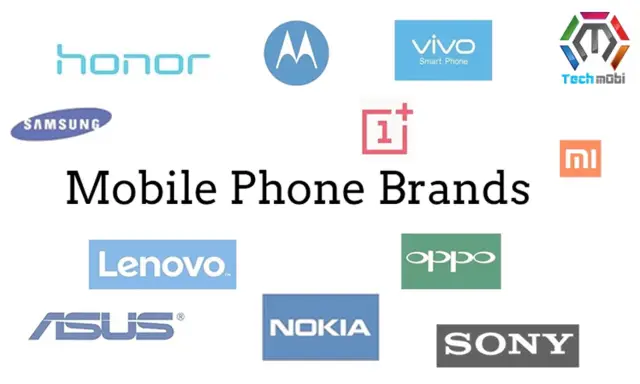
- Once you finished the above steps, DroidKit will start removing the screen lock. Wait a minute, you will see the Screen Lock Removal Completed page below.
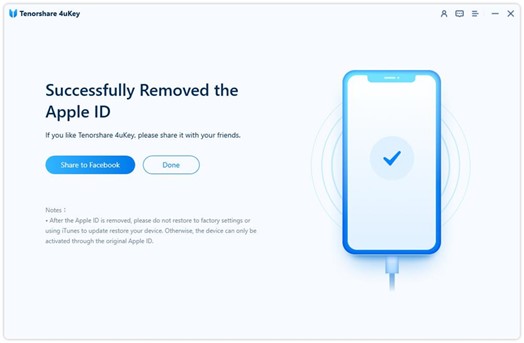
The Bottom Line
If you ever forget your screen password, it's good to know that you have many excellent options at your disposal for quickly resolving the issue. With its unlocking feature, Android Device Manager, a great internal tool for Android smartphones, can bypass any type of lock in a few steps.
You can also try the multipurpose DroidKit software as a great and effective alternative. Right now, you can download it!
Find a Lost Cell Phone FAQs
What should I do if the power button stops working?
If the power button is not responding due to a software or application glitch, rebooting the device may help. When you reboot your smartphone, it will assist you in restarting all of your apps.
Is it possible to track my lost phone if it is turned off?
Without a network connection, both iOS and Android phones can be tracked. There are a number of mapping apps that can track your phone's location even if you don't have an Internet connection.
Is it possible to track a lost iPhone?
You can locate it quickly by using iCloud.com or the Find My iPhone app on another iOS device.
Please leave a useful comment with your thoughts, then share this on your Facebook group(s) who would find this useful and let's reap the benefits together. Thank you for sharing and being nice!
Disclosure: This page may contain links to external sites for products which we love and wholeheartedly recommend. If you buy products we suggest, we may earn a referral fee. Such fees do not influence our recommendations and we do not accept payments for positive reviews.


